How to Assign User Roles and Permissions to Drupal Site’s Users
Drupal is an easy-to-use CMS to run on any website. You can easily install Drupal CMS, customize Drupal title and logo, manage Drupal users, and assign user roles to Drupal. One important step to customize Drupal even more is to assign roles to Drupal users.
Drupal is one of the best content management systems for defining different user roles and assigning permissions for each of the defined roles.
Many other content management systems need to be customized by installing plugins or addons on them to be able to define multiple user roles, but Drupal has this great feature built-in.
Assigning user roles in simple words means to control which users are able to visit what parts and pages of your website or not see some special pages or parts.
For instance, you may have some pages that you want to be shown only to site editors and administrators. You may want to charge users for being able to see some pages of your website and so on.
Sometimes you would need editors and some special users preview the content before they are published publicly for the visitors. Assigning user roles will be handy in such cases.
How to Edit User Permissions in Drupal
You previously have learned how to add new users to Drupal website, now you need to change user permissions. To do so, follow these steps:
Go to the admin panel of your Drupal website and from top of the screen click on Manage and then click on People.

Now you will need to click on Permissions under People’s tab.
There are many permissions that you can enable or disable for different user roles in this page. Some of the main permissions you can set are as below:
- Comment: You have the option to let different roles to view comments, post comments, edit their own comments, skip comments approval, and etc.
- Contact: You can let users use the site-wide contact forms or personal contact forms.
- Contextual Links: You set which user roles can use or not use contextual links on their content.
- Text Format: Mainly there are 3 different text formats and administrators can assign them to the roles. Basic HTML text format, Full HTML text format and Restricted HTML text format are the 3 formats you can set for the roles.
- Node: Admin can set different roles for Drupal users to create nodes (article or content) for the website. Admin can set users to Create new content, Delete any content, Delete own content, Delete revisions, Edit any content, Edit own content, Revert revisions, View revisions, View published content , and etc.
- Search: Admin can set different roles to use search, advanced search or both of them on the Drupal website.
- User: The permissions are like: Administer roles and permissions, Cancel own user account, Change own username, Select method for cancelling account, View user email addresses, View user information, and etc.
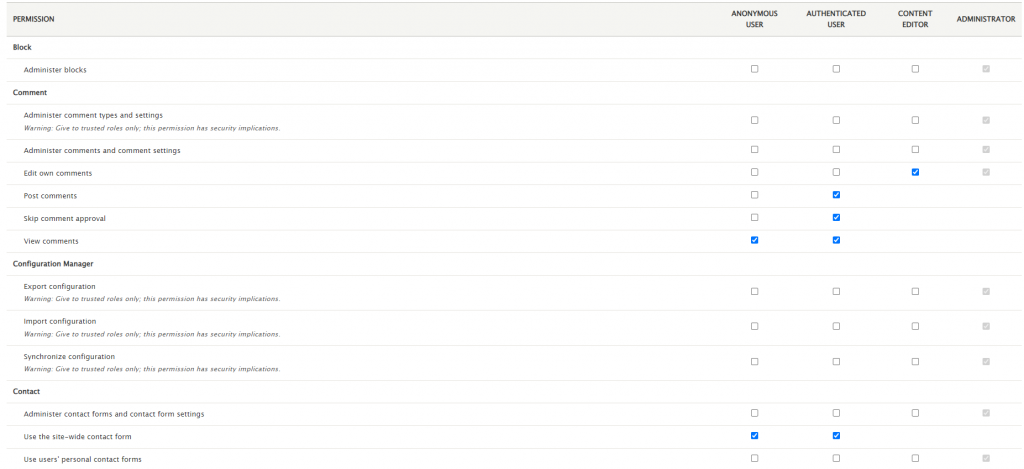
Add New Roles to Drupal Website
If you would like to define new user roles for your Drupal website, you should follow these steps:
Go to the admin panel of your Drupal website and from top of the screen click on Manage and then click on People.
By default there are 4 different predefined user roles in Drupal. You can manage each of these roles or add new roles to them. These 4 roles are: Anonymous user, Authenticated User (Registered users), Content editor and Administrator. To add a new user role, click on Add role.
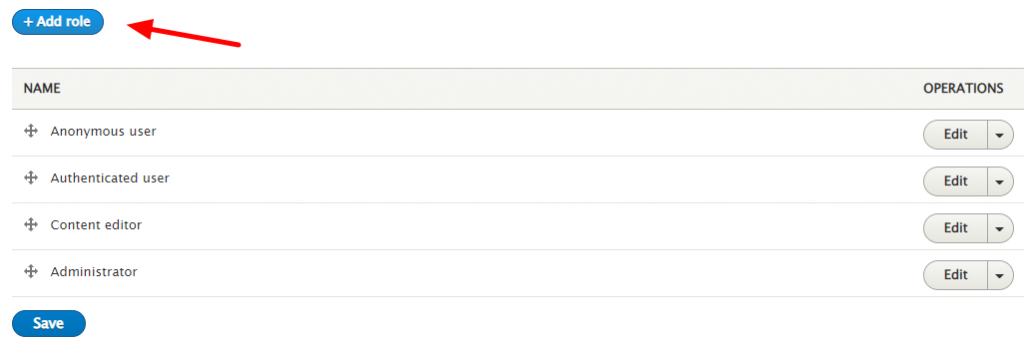
You will see a new page like below and you just need to fill the new role name. Choose a role name and click on Save.

