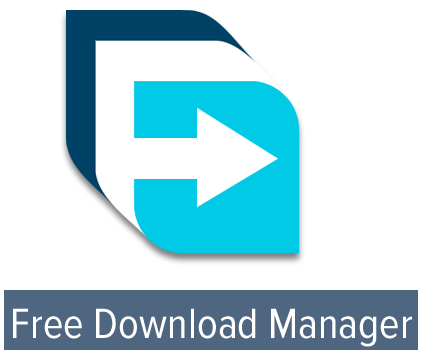FDM – The Best Free Download Manager
What is a download manager?
Download manager is a piece of software to handle and manage data that are transferred between client’s computer and the server hosting a website. Whenever you visit a website and want to download a file from that website, you are going to need download manager.
Download manager is a medium between your device and the server. It does the difficult job of controlling data transfer intelligently.
Almost all web browsers are able to download files from any websites but If you use a professional download manager, you can reach the best possible speed for downloading files because download managers are technically designed for this task and that is why they can handle downloading much better than web browsers.
Why do I need to install a download manager?
Although you can download files using any web browser, you will not get the same benefits that a good download manager offers you in this case. Download managers have the ability to resume download after connection fail or intentional interrupt by a client.
Using a download manager makes you sure that you won’t loss any data that have been transferred to your storage so far; you can easily resume the process from the exact point you interrupted the download intentionally (or internet connection issues).
Downloading huge files through browser’s download manager is a big mistake; especially if you don’t have a very high-speed internet connection because it is easy to be interrupted and loss track of download process. Even if you can successfully download the files, you may end up with a corrupted file and have to download them again.
Sometimes you find a interesting content and want to download it in other time because you are busy a that time and want to postpone that until your free time; or maybe you have a better and more stable connection speed at night but at the same time you need sleep at night. In such cases download managers can do the good of both worlds for you.
Scheduling download doesn’t end here; download manager has options that enable you to shut down your computer after you successfully download all the files so you can continue your sleep without worries about your computer.
Download manager initiates multiple connections at the same time to the server to bypass the limit that servers define for each connection. In this case you can download data from the website with higher speed than a regular connection type.
Download managers can intelligently do this task and start each part of file using a certain connection to achieve maximum possible speed. If you have a good download manager software installed on your computer, there is no barrier except your internet connection speed for downloading files. Even download managers push your connection to maximum possible speed.
Some modern download managers allow hundreds of connections so if you have a very high-speed internet connection and the server you receive data from is a fast one, you can download files instantly as soon as possible.
An effective and well-designed download manager should be able to increase your download speed close to 10folds to regular download speed! After all those parts are successfully downloaded, download manager combines different parts automatically and fast so you will get one healthy file.
Another feature of using a download manager is that it detects your various browsers and integrates with them automatically so you can easily manage all your downloads from different web browsers at one single program.
You will have a safer computer when you use download managers. Why? because some download managers have the ability to check the downloaded files for viruses and malware and automatically check the download files against viruses to protect your computer from security dangers by blocking infected files.
What should I expect from a good download manager?
Although most download managers provides all or some of the mentioned advantages of using a download manager, the quality of them varies a lot. A well-designed download manager should provide those advantages in the best possible way with lowest hardware resources usage.
A good download manager should be FREE. It is easy to get all advantages with payment but a good download manager is expected to be free and usable by all internet users.
There are so many free and paid download manager software and anyone tries to get the best services without having to make a payment. Supporting developers is a good thing and everyone should make a donation to the developers who spend hours developing and maintaining tools but it should not be mandatory.
The history shows that free projects are more successful than others and more clients are eager to support them because anyone wants to show their appreciation but no one likes to have to pay by force.
A Good download manager should have a beautiful and modern interface. It has to be easy-to-use so anyone with different level of prior knowledge can get benefit from it. Complicated applications are less popular. They can only attract some advanced users; even some advanced users don’t like them often.
Another feature of a good download manager is that it must be spyware and adware free. No one likes to see advertisements in a program they are running on their PC or be threaten with spywares and other suspicious codes that are implemented within a download manager.
Although most of the time clients need to download at the maximum possible speed, sometimes they would like to run the downloads simultaneously with other tasks without affecting the performance of the other tasks; in this case they may want to limit the speed of the download manager.
A download manager should let you have control over the bandwidth so that you can divide it over different tasks you are running at the same time.
Another good point of having a good download manager is that you can run it on different electronic devices regardless of the operating system. A Good download manger should be cross-platform and let you run it over any famous operating system.
What is the best download manager?
There are tens of different download managers that are designed for Windows, Mac OS, Linux and Android and each of them have their own pros and cons. It seems difficult to find a download manager that has all the best features and possibilities without any disadvantages.
Some of the most famous download managers are:
- Free Download Manager
- Internet Download Manager
- Internet Download Accelerator
- FlashGet
- uGet
- JDownloader
- EagleGet
- Ninja Download Manager
Each of them provides better download speed compared to regular browsers’ download manager. They all have resume capability but they also have good, better and the best among. Some of them are free and some of them are not.
Based on several years of experience of using and testing all of them, Free Download Manager is the best download manager. It has been developing since 2004; with every release new features are being added to it.
Free Download Manager (FDM) is a powerful modern download accelerator for Windows, macOS, Android, and Linux. FDM can boost all your downloads up to 10 times and it is compatible with all major browsers like Google Chrome, Mozilla Firefox, Microsoft Edge, Internet Explorer and Safari.
Here we are going to have a deep look and review on every little aspects and features of Free Download manager.
Free Download Manager
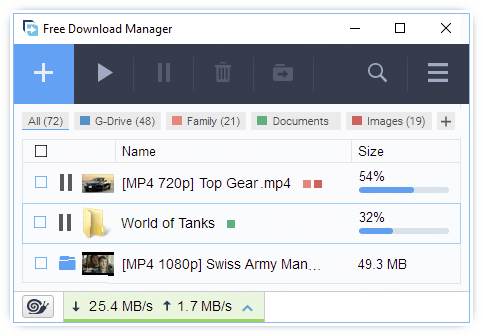
As you see the interface of FDM is so clean, polished and likable. It feels like a friendly program.
At the center of interface, you see a big box that lets you add files to download. At first when you open the program, it tells you that download list is empty and you can add new download URL.

At top left corner of FDM there is a big + icon that lets you add the files you want to download and below that, you see the status of your files. The first one is ALL that shows all files that you have added to FDM regardless of their format type and completion status. Next to it, you see Active button that shows the files you are currently downloading. If you pause or stop downloading process, it will not be shown at Active section. Next item is complete and it shows successfully downloaded files. You can add more tags to this section.
Other available items at FDM’s main windows are the speed of download and upload at below left corner of interface and there are also to Start All, Pause All, Delete Selected, and Move to items ( To change the location of downloaded files). There are 3 different modes too, you can easily change the speed to Low, Medium and High to change data transfer rate immediately. By default, High mode is selected to download with the maximum speed.
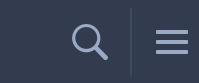
The search function will be enabled by clicking on the search icon. Next to it, you see the most interesting part of Free Download Manager which is Main Menu.
When you right-click on each of the items at your download list, different items are available. The first one is Open and it lets you open downloaded file directly from that main window of Free Download Manager. The other clickable item is Show In Folder which opens the location of file when it has been downloaded.
Set Priority is another very neat feature of Free download Manager that lets you set different priorities for each of the items you are going to download. You can use Move to option to move the downloaded file to a new location or select Delete file to remove the downloaded file. Remove from List doesn’t delete the downloaded file on your hard disk, but it removes that item from FDM. If the download address of file has changed or you want to download file from another server with higher speed, use Add Mirror.
When you want to go back to the page that you have downloaded the item from, open download page does that. The download address of the file can be copied using Copy Link. To export selected items for later reference or for importing in another computer using FDM, Export selected downloads is there for you. Add Tag lets you handle huge number of items easier by tagging them. Starting and pausing items at specified time is possible using Schedule. When you need to change download address of a file or you want to download file from another server with higher speed, use Change URL.
Converting download media files to MP3 and Mp4 formats is made possible in Convert to Mp3 and Convert to Mp4. It is always recommended to check downloaded files against viruses by using Perform virus check in FDM.

Now it’s time to review other features of FDM at Hamburger button. By clicking on three parallel lines, you can choose that FDM automatically paste and download URLs from your clipboard or you can choose a TXT file that contains URLs and then FDM automatically imports and adds them to the download list.
You can easily import/export settings from/to another installation of FDM without worrying about resetting the program. Auto shutdown is made possible after download completion if you choose to.
If you would like to make a portable version from your FDM’s installation, you don’t need to redownload the portable version. FDM allows you to easily take a portable version from your current installation and use it later on any other computer without need to install and configure that again. You can contact support team with your questions to get help and check for newer versions of FDM anytime you want.
FDM has a comprehensive Preferences menu. You have control on all parts and features of FDM from here. It is one of the most configurable download tools you can ever find.
First of all if you want to change theme of FDM, you can do it here by selecting one of the light or dark themes or set it to follow your Windows’s preferences. FDM has been translated to more than 25 languages and you can choose your mother tongue.
FDM allows users to set a fixed location for their downloads or they can let FDM choose a folder for them intelligently based on format type, URL or items that are going to be downloaded.
Downloads section at preferences menu has interesting options. First item is Compact views of downloads list. You can select to remove deleted files from FDM’s download list automatically.
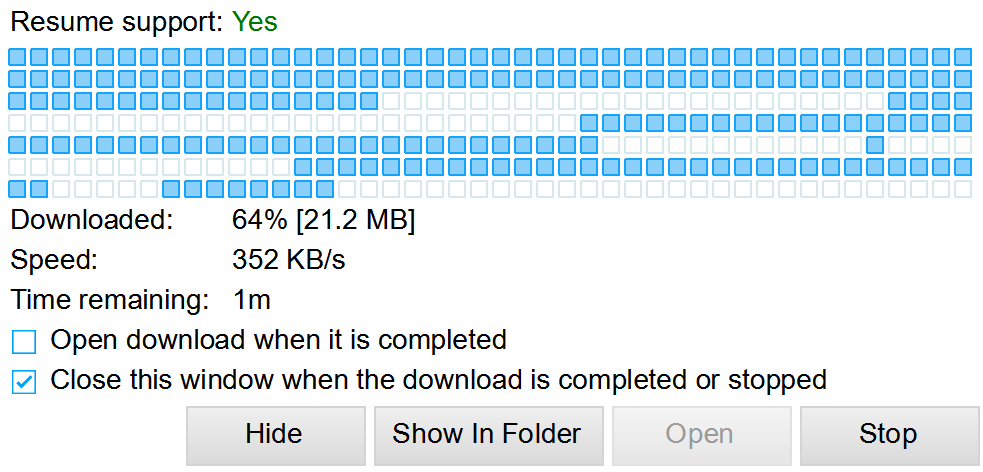
In case you want to follow download items visually, FDM has an option to Enable standalone downloads Windows for you. It shows all the details and parts of downloading file in a beautiful visual way.
Or if you want to no longer see the files you have successfully downloaded at downloads list, you have the option to do so. You don’t need to be worried about interruptions when you are downloading files. FDM can retry failed downloads over and over in order to download them (you can enable/disable this item).
The downloaded files can be created according to the server’s time rather than your local time. If you need such feature, FDM gives you that possibility.
Limiting Maximum URLs count in batch download is possible using FDM. The default value is set to 100 to download maximum 100 files at the same time.
By default FDM supports integration into all major popular browser. It supports Google Chrome, Microsoft Edge, Mozilla Firefox, Brave, Vivaldi and Opera browsers. It has a option to automatically catch downloads from mentioned browsers when you download appropriate extensions which are possible at preferences menu.
FDM can intercept downloads in your installed browsers and also lets you enable/disable downloading without confirmation. In many case users don’t want to use FDM for certain domains or certain file types. You can do that too!
In addition to all above possibilities, two very interesting features that are rare among all other similar programs are:
- Don’t cache downloads smaller than certain size.
- Use browser if you cancel download via FDM.
FM enables you to connect to the net directly or through proxies. As mentioned earlier FDM has 3 different download/upload modes Low, Medium and High. You can configure properties of each of them separately and choose desired amounts for each of them. You could set:
- Download speed for each mode
- Upload speed for each mode
- Maximum number of connections per server for each mode
- Maximum number of simultaneous download per each mode
FDM can automatically check downloaded files for viruses if you select to. You could receive optional notifications with your custom defined sound upon download completion/fail. Power Management can put your computer to sleep mode after finishing downloads or refuse to put it into sleep mode in case of having an inactive download.
FDM is set to start with Windows boot, but you can disable it. If you need to have a backup of your downloads list, FDM can schedule and does that automatically for you in your specified intervals. The other features of FDM are as below:
- Open/hide the bottom panel by clicking on the download
- Enable user defined order of downloads
- Show “Save As…” button
- Restore hidden state when finished adding new downloads
- Set delete button to: delete files or remove only from download list or ask what to do each time
- Rename/overwrite exists files or ask what to do each time
- Restore all settings to the default state