10 Best Free Process Killer Tools for Windows
You may ask, why do I need process killer software for my PC? The answer is simple. Let’s review some of the reasons and scenarios that make you want to install a process killer tool on your Windows.
So many times you are working with your Windows operating system and you have some programs open, and all of a sudden, one or more of the programs will hang and you won’t be able to do anything more. For example, you can’t move your mouse, open any new program, or work with existing open programs.
In some cases, maybe you can’t open the Windows built-in task manager because it opens so slowly that it can’t help you much to overcome the issue. After opening the Task Manager, you will see that one or a few programs are using a lot of CPU resources, and they are the root cause of the issue.
In such cases, you would need to close those programs that are using a lot of your hardware resources by using some other software.
Closing such programs can be difficult in some cases, and you will need to use other tools to do so rather than the built-in Windows tools.
Usually, the Windows task manager can close and terminate one program at a time, but if you need to close multiple programs simultaneously or terminate one program completely, there are programs that help you do that more easily than using the Windows task manager.
Fortunately, for every need you have on Windows, you will find tens of programs that help you do that. For example, there are so many tools to help you recover deleted files from NTFS drives without the need to manage shadow copies and restore points.
In this case, if you want a process killer program that can close one or more programs at the same time and terminate them completely, there are a few tools that are available for free and help you to do that.
Most users get the most from the applications with the minimum size. Lightweight applications are popular and many times, users even look for lightweight operating systems and fortunately for the purpose of this article, you can find them easily.
Usually, these process care programs are lightweight and can be used on any system. They work by listing all the open programs on your PC and showing the amount of hardware resources each of them uses. In this case, you will be able to see what programs are using abnormally high CPU or other hardware resources and act to close them down.
Process killer software is required on every PC because, unlike cases where you need to close frozen programs, there are times when you want to close and terminate one program immediately, which is impossible. Using these process killer tools can help you do that easily and quickly.
A process killer tool is a piece of software that can terminate all or some of the open programs on Windows in the shortest possible time.
Since the initial release of the Windows operating system, users needed some tools that could kill the running processes immediately, and the process killer software was available since we knew the Windows OS and later on.
The main reason for using process killer software is to close the running programs, which can be user programs or system programs, immediately and safely without the need to go through the complex steps.
Another feature that is already mentioned about the process killer applications that made them popular among Windows users is the possibility of terminating multiple programs at the same time with a few clicks.
Process killer applications will not be used only for terminating frozen programs; you can also use them for closing programs that are running normally but you want to close them safely and immediately.
If you are among those users that open multiple programs at the same time, you will need to use one of these process killers more than a user that opens one program at a time. Although opening one program at a time can lead to hanging, it happens more if you open more programs than the power of your computer’s hardware resources.
Here is a list of the best free process killer software available for the Windows operating system that allows you to terminate one or more programs at the same time quickly.
1. System Explorer
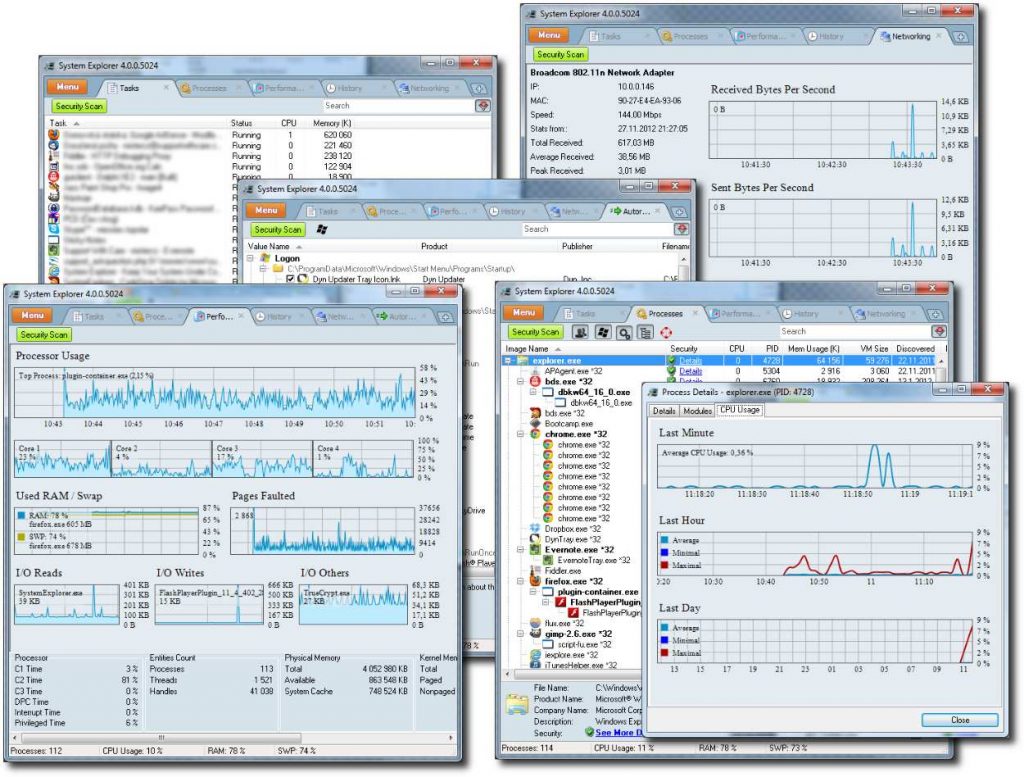
This process killer application for the Windows operating system gives you detailed information about the running processes. For example, you can see the amount of CPU that other applications are using, the amount of memory they are using, their pid, and other information.
Using this program, you can set and change the process priority, process affinity, terminate any process you would like to, and so on.
If you are looking for a simple process killer application for terminating running Programs, System Explorer can be used.
2. Process Explorer
It is a very useful and free-to-use process killer application which is designed for Windows operating systems and which, in addition to being able to terminate the running processes on your PC, gives you comprehensive and detailed information about each of them.
Some of the information this great process killer application gives you is as below:
CPU Usage, Tree CPU Usage, CPU History, CPU Time, Start Time, Base Priority, Process Timeline, Handle Count, Threads, Context Switches, CPU Cycles, Content Switch Delta, CPU Cycles Delta, PID (Process Identifier), Window Status, User Name, Session, Description, Command Line, Company Name, Comment, Verified Signer, Autostart Location, Version, Image Path, DEP Status. Image Type (64 vs 32-bit), Integrity Level, Package Name, Virtualized, DPI Awareness, ASLR Enabled, Protection, UI Access, Control Flow Guard, Enterprise Context, Stack Protection etc.
You can simply terminate any running processes by using this useful process killer software, in addition to getting a lot of information about how different programs work and use your hardware resources.
3. MiTeC Task Manager DeLuxe
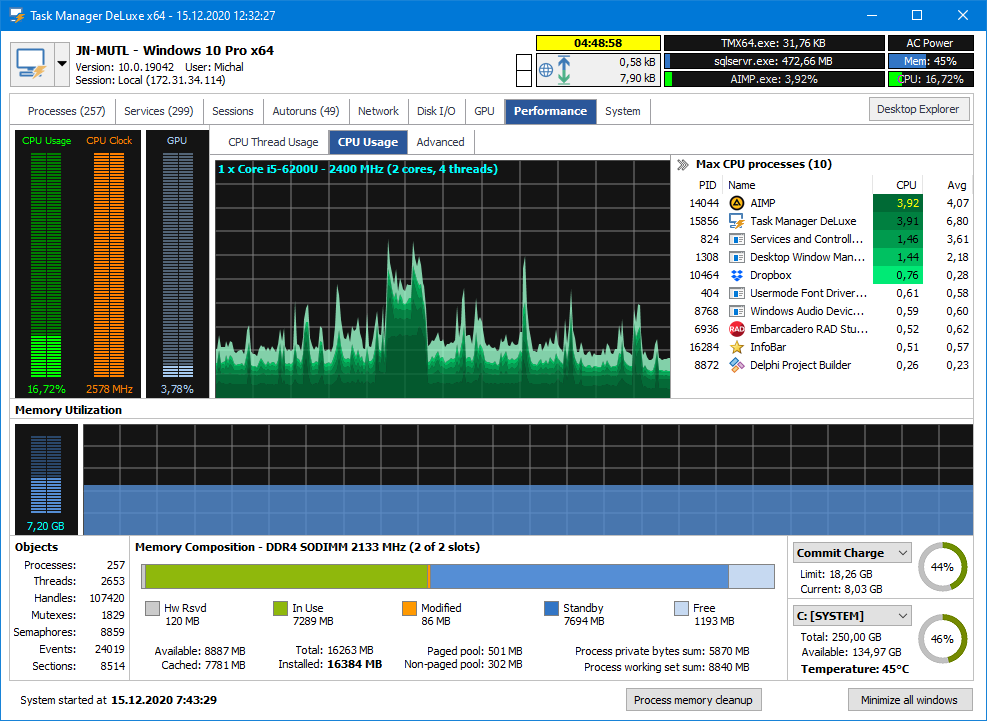
It is a lightweight and portable Windows tool that, in addition to giving you a list and details about the running processes, gives a lot of other useful information, such as: drivers you have installed on your PC, disk and I/O utilization, CPU usage and frequency, GPU usage, etc.
The provided information on this piece of software is expressed in a visual format to give the most information with the minimum amount of notice.
MiTeC Task Manager DeLuxe expands the functionality of the Windows task manager by giving you more options and details. You can easily use this software as a process killer tool to terminate any running processes you would like to.
To terminate a certain application using this tool, you just need to select them, and clicking on the Stop button quickly closes that process. You can even use this software to uninstall programs and applications.
When you select an application in the main interface of this software, after selecting the process, you can use the Uninstall button to remove it from your computer.
4. Process Hacker
It is a useful application for getting more information about the processes running on your computer. In addition to the termination possibility this software offers, you can use the information for tracking, debugging your computer, and terminating the frozen applications.
By using Process Hacker, you can even track the closed applications that were running at a specific time by using Process Hacker, which helps you monitor what has happened on your computer previously.
If you can’t delete an application, by using Process Explorer you can see all associated files, DLLs, and other programs that are using it and preventing you from removing it.
The Process Hacker gives you a list of all the processes that are using the internet on your computer, and it allows you to close their connection if you would like to.
The graphical interface of Process Hacker uses different colors to help you check the status of your system easily and find out the details. It also lets you see detailed information about the disk usage.
In addition to enabling you to have a deep knowledge of the running processes on your PC and giving you CPU usage information about them, Process Hacker also gives you information about the GPU usage of applications on your PC.
5. Ultimate Process Killer
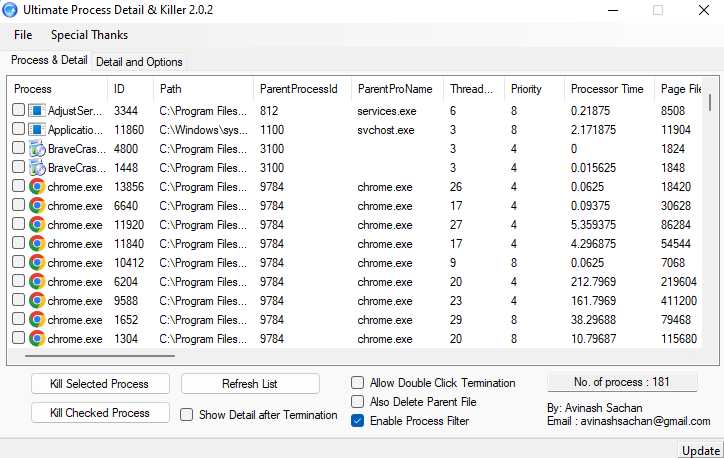
It is a great and fully free and open-source project process killer application that can be used for Windows clients.
Discrete process control software enables you to see a list of all running programs that are opened by users, as well as service and background processes that are opened by your operating system or any other program.
This useful process killer software shows a lot of useful information about the running processes, including the process ID, priority, process time, etc. Based on this information, you can decide to close and terminate the programs, or if you want to close any program for any other reason, you can do so.
6. DTaskManager Portable
It’s a very useful process killer application that can be used for terminating running processes as well as showing you the performance of your PC.
This process of killing applications gives you more features. For example, you can suspend and pause some applications so that they can be resumed later.
You can terminate one program at a time using this process killer software, and it manages both the programs that have been opened by the user or have been opened by the system and the Windows operating system.
As mentioned in the previous section, you cannot use this process killer software to terminate multiple programs at the same time, and maybe that’s the only downside to this tool, but it has so many other great features that installing it is recommended for most users, especially advanced users.
This process killer is used to terminate active applications, and to close a program using this tool, you only need to open the program and select the process or program you want to terminate, and clicking on the “kill task” button causes the immediate closing of that specific application.
This process cleaner application shows information about the running processes on your PC. For example, it shows you the pid, CPU time, memory usage, and path of the running process.
7. TGMDev KillProcess
It is another useful process killer software for the Windows operating system that gives you detailed information and a list of the processes running in the background of your system and allows you to terminate them.
8. Auto Kill Any Process
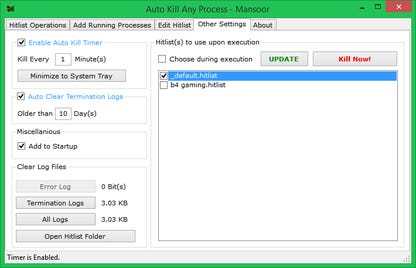
It is another useful process killer application that can be used for terminating any program the user wants. For example, you can define some software in this program and it will automatically terminate them.
These features are useful when you don’t want a special program to run at all. This process killer tool will automatically terminate the programs that you have defined in the list at the beginning of their run.
The features of this keyless process are not limited here, and you can use them to close any program you would need to.
If you need to close some programs based on your needs occasionally, you need to use the kill now, but if you need to define some programs for this process killer and get benefit from the automatic termination, you would need to add your software to the “hitlist operations” of this program.
Using this process killer tool, you would need to take the steps necessary to activate the automatic termination of any software.
By going to add running processes, you can select the programs you want to terminate, and clicking on the save to jitlist button will result in the automatic termination of them any time they try to open.
And if you need to close a program that uses a lot of hardware resources or is hanging, you just need to use the kill now button.
9. spacetornado Killer
It’s another useful process killer application for the Windows operating system that, in addition to being lightweight, is portable too, so you can use it on any computer you have access to.
It gives you a list of the running processes in your background, and you can select and terminate them.
The interface is so simple and easy-to-use, and it refreshes the list of the running processes every 500 milliseconds (and you can change this refresh rate to any amount you would like to).
If you have any frozen applications on your computer, you can open this program and select one or multiple applications and terminate them immediately using it.
The process of killing applications Using this process, killer software is so simple; you just need to open the program and then select one or any other number of programs that you would like to terminate, and by clicking on the “kill selected” button, those applications will be closed.
10. Multi-Process Killer
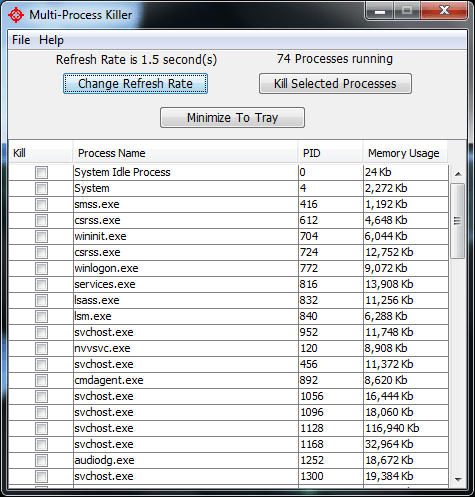
This process cleaner software gives a list of all running processes on your PC in addition to comprehensive information about them.
It shows you the amount of memory that a specific program is using, the pid, and so on.
The information that this process killer software shows will be refreshed every few seconds, but you can change the refresh rate based on your requirements and set the program to refresh the information about running processes faster or slower.
Terminating programs with this process killer is so simple and easy that anyone can use it without any tutorial.
To terminate a program using this process killer, you just need to open the program and select one or any other number of programs that you want to terminate, and after selecting them, you just need to click on the kill selected processes button, and this program will automatically close all those processes.
Another good feature of this process killer application is that it is portable, so you can use it on your own PC or use it on any other computer that you have access to without needing to have it installed on it.
Being lightweight is another advantage of this program, as it can be run on any new or old PC without using a noticeable amount of hardware resources.

