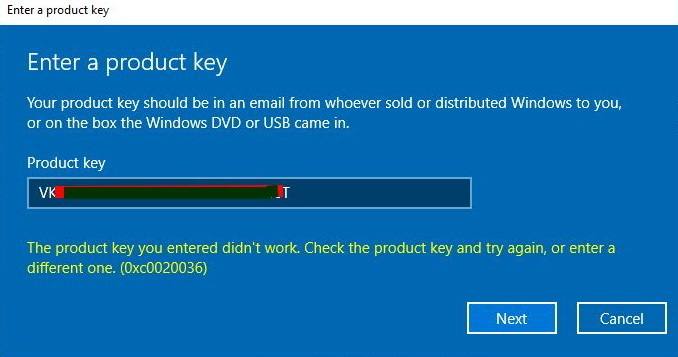How to Find Windows 11 Product Key
Whether you have upgraded to Windows 11 from a previous version of Windows or you had Windows 11 installed on your PC and you faced issues like blue screen of death and it made you to install a new Windows 11 on your computer, sometimes you to need to find your Windows 11 product key to use it later in case of losing it for any reason.
Windows 11 product key is usually a 25 character code that you need to have for being able to use all features of Windows 11. It usually consists of 5 blocks that each blocks contains 5 characters like below:
PRODUCT KEY: XXXXX-XXXXX-XXXXX-XXXXX-XXXXX
It is easy to find Windows 11 product key and there are multiple ways that you can use them to obtain your Windows 11 product key. Before talking about methods to find product key, if you have bought a computer or laptop with Windows 11 preinstalled, you can check to see if your version of Windows 11 is preactivated. To do so, follow these steps:
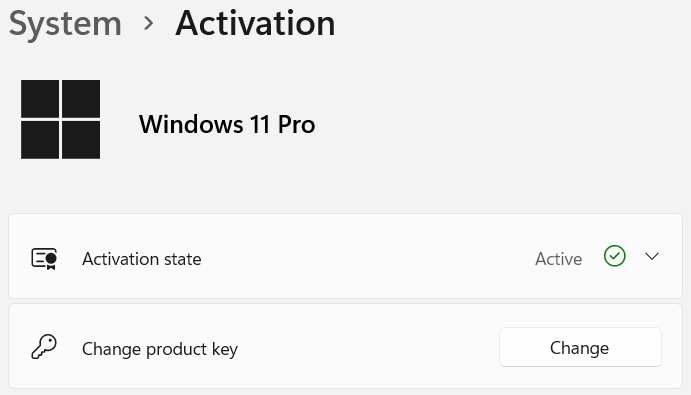
- Go to Settings of your windows using any method. For example you can press Windows Key + I to enter it.
- Navigate to System -> Activation
- There you can see if your Windows is activated
Methods to Find Windows 11 Product Key
As mentioned earlier, there are many ways to help you find Windows 11 product key and here we will discuss some of the most straight-forward, easy-to-use methods to help you obtain the product key for your Windows 11.
Find Windows 11 Product Key Using Command Prompt
- Click on Start Menu and search for Command Prompt, then click on Run as Administrator
- Copy the following code and press enter. It will show your Windows 11 product key. wmic path SoftwareLicensingService get OA3xOriginalProductKey
Find Windows 11 Product Key Using Software
There are some tools and applications available to give you the product key of Windows with no need to do anything special but opening the tool. One of the best tools to find Windows 11 product key is NirSoft Product Key Scanner Tool. You can get the NirSoft Product Key Scanner tool from here.
NirSoft Product Key Scanner tool works by scanning the registry of Windows and finding the product key of Windows in addition to all other Microsoft products. You have the option to plugin a hard disk containing Windows and this tool scans and finds the product keys of all Microsoft software located on that external hard disk too.
Another option of the NirSoft Product Key Scanner tool is searching for product keys in BIOS.
It is a portable application and you don’t need to install it on your system. You just need to click on the exe file and run it anytime you want on any Windows you would like.
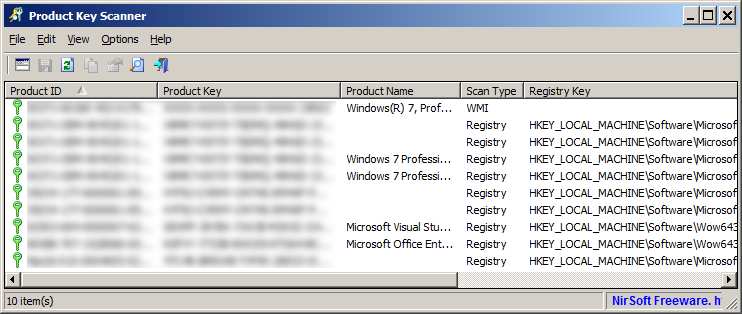
Windows 11 Product Key Finder Application from Microsoft Store
In addition to previously mentioned application, there is another application available in Microsoft Store which can be installed for free on any Windows and it shows you the product key of Windows. This tool is called ShowKeyPlus and can be installed from here.
ShowKeyPlus Users who are constantly using the computer can use special commands to view their Windows product key. However, novice users will not be able to do so. That’s why this program has been developed so that any user can easily view their Windows activation code.
The user interface is straightforward and convenient for you, and you can use the program as a portable and not install it. In addition, it is possible to carry the application via USB. The user interface of the program has been developed as simple as possible and all the necessary information in this field will be displayed for you.
After installation, you just need to open the application and it will show you the product key, version , installed key and etc.