20 Best, Free, Powerful Tools from Sordum for Windows
Sordum is one of the best free software developers for Windows operating systems. The tools expand the functions of Windows . There are many times that you want to do a special thing with Windows OS, but you can not do it with the regular Windows built-in tools and you would need to install some third-party applications.
Sordum is one of the websites that provide so many useful programs for Windows and all of the tools are totally free to use.
In this article 20 of the most useful products from Sordum will be introduced. You can freely download and use them as long as you want.
1. Dns Jumper
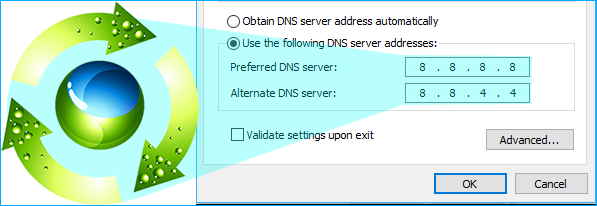
Dns Jumper is a useful software to replace the DNS provided by your ISP. It helps you to increase the security of your PC by replacing your current DNS to secure DNS servers.
It helps parents to block access to some internet websites to have more control over the service providers their children use of.
If you switch from your current DNS to a faster DNS server, it may help you have a better and faster internet surfing.
2. Windows Update Blocker
In addition to the possible ways to disable automatic Windows updates, Windows Update Blocker helps you to do so too.
Windows Update Blocker is a freeware that lets Windows 10 and Windows 11 clients have full control over the updates of their OS by allowing them to enable or disable the automatic Windows updates with a few clicks.
Being portable, this tool is runnable on any PC without need to go through the installation process. You just need to download the Windows Update Blocker application and run it and control every aspects of automatic Windows updates.
3. Firewall App Blocker

Firewall App Blocker is a very easy to use, simple program to control applications from accessing the internet or letting them access it.
The regular process of blocking special software from the internet in Windows is not easy and straightforward but Firewall App Blocker allows you to simply drag and drop any special application to it and block it from accessing the internet.
Whenever you need to allow a program to access the internet again, you can do that again by right-clicking over the specified app and clicking on the Enable.
4. Easy Context Menu
Easy Context Menu allows Windows users to add very different commands and tweaks to the Context Menu of different parts of Windows such as: Desktop, My Computer, Drives, File, Folder menus etc.
The graphical interface lets you see the list of applications. To add an item to the Context Menu, you just need to mark the checkbox next to the application’s name.
The interface is so user-friendly and you will know what you need to do right after opening the application.
5. Reduce Memory
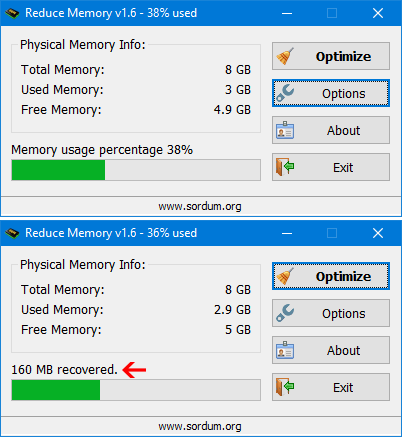
Reduce Memory is a great piece of software for optimizing the physical memory (RAM) of the computer. The interface is so simple and reducing memory size is done by one click.
If you run the program as administrator, it will clean up applications, services and background working programs. But you don’t need to have administrative permissions only to benefit from this program.
Reduce Memory can be run by any user on the Windows, but in case of not running as administrator, it will only space up the RAM by removing applications from the memory, not the services and background programs.
6. Easy Service Optimizer
Easy Service Optimizer is an effective tool for managing startup items in Windows OS. It allows users to disable certain applications and services from running at the startup to increase the boot time and performance of their PC.
For example, by the use of Easy Service Optimizer you can disable the following services from the startup: Print Spooler, Bluetooth support , remote registry, remote desktop etc.
7. Edge Blocker
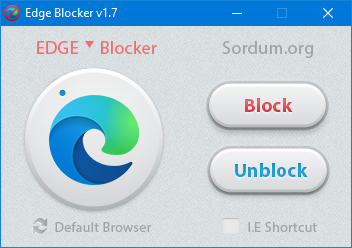
Windows 10 and 11 use Microsoft Edge as their default browsers and for many users who want to use another browser as default Edge Blocker has some answers.
To block Microsoft EDGE by the use of Edge Blocker application, you just need to hit the “Block” button and to unblock it click the “Unblock” button.
8. Folder Painter
Folder Painter is a useful application for customizing some special, favorite folders on Windows. It is useful especially when you have a lot of files or folders in a drive and you need to find them quickly.
Folder Painter allows you to set different colors for those folders. Folder Painter is a freeware utility to change the Windows explorer folder color. You can simply set up a different color rather than the conventional yellow color.
9. ReIcon

ReIcon is a great tool to help you save a favorite position for desktop icons and restore them whenever you need.
In many cases users add items to the desktop and after a while their desktop will be a mess and they wish to return it back to the previous state.
ReIcon is a useful tool for such users by creating a backup of the icons once and returning it anytime by user’s demand.
10. BlueLife Hosts Editor
As we all know behind any domain name, there is an IP address and the browser looks for the Ip address to let you browse a website.
By default Windows uses a HOSTS file to resolve domain names without using the Domain Name System.
BlueLife Hosts Editor is a tool to allow you add, delete , Block , and Update domain names to your hosts file without needing to enter the HOSTS file’s path which is a little complicated for some users.
11. Ratool

Ratool which is an abbreviation of Removable Access tool is a free and easy to use application that helps you to control external devices such as USB flash drives, CD/DVD drives etc.
Ratool can enable or disable writing to external devices like USB flash drives to protect your data. If you choose to disable USD, your files can not be modified or deleted.
Ratool (Removable Access tool) is a free and portable application and for running it, you don’t need to do any installations and just having it on a USB is enough.
You can copy Ratool on the USB flash drive that you are going to protect. You can carry that USB anywhere and connect it to any computer and after connecting the USB, by opening the Ratool disable that very USB to protect the data.
12. DNS Angel
DNS Angel is a parental control application to protect your family from inappropriate websites by blocking them automatically. To block such content, you don’t need to do anything, just open the DNS Angel and choose one of the predefined family safe DNS providers: Yandex Family , Open DNS Parental Control , Cleanbrowsing and Neustar.
This is a portable tool and can be run on all recent versions of Windows operating system to protect children from accessing inappropriate websites.
13. WebCam On-Off

WebCam On-Off is an effective Windows application to disable WebCam on user’s demand to prevent spying or unwanted recordings to keep you safe.
As we all know, Malware, spys, and hackers may penetrate your system and record your WebCam. This great tool blocks their penetration by preventing any kind of recording by WebCam.
You may also want to disable the WeCam of your childrens’ computer when they are using the computer; WebCam On-Off lets you achieve this goal effortlessly.
14. Qemu Simple Boot
Qemu Simple Boot is an easy-to-use application to test popular image formats in QEMU. It creates an emulator to test your images at first before writing them into the CD/DVD to prevent any further issue with the written CD/DVD.
Qemu Simple Boot is a portable tool and supports different types of image formats as: .iso, .ima or .img.
15. NTFS Drive Protection
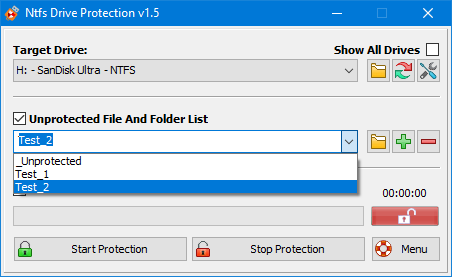
Although there are some effective ways to recover deleted files from NTFS drives, it’s better to prevent facing such problems. One of the ways that can lead to data loss for NTFS drives is connecting an infected USB flash drive to your computer.
NTFS Drive Protection is a very simple but powerful application for protecting your hard disks and valuable information from viruses and suspicious behaviors.
Whenever you plug a USB to your computer, if that USB had been infected, not only you probably can not use the data of that USB, you are risking your information and NTFS drives to be infected.
NTFS Drive Protection helps your NTFS drives from being infected with probable viruses located on USB flash drives.
NTFS Drive Protection is a freeware and portable tool and prevents malware from creating autorun.inf files on your drives.
16. RunAsTool
RunAsTool is free to use, portable Windows application that allows standard users (who don’t have adminstrator’s privilege) run a specific program with administrator privileges without the need to enter the administrator password. This allows you to provide standard (non-admin) users with access to programs that require admin rights.
17. AskAdmin
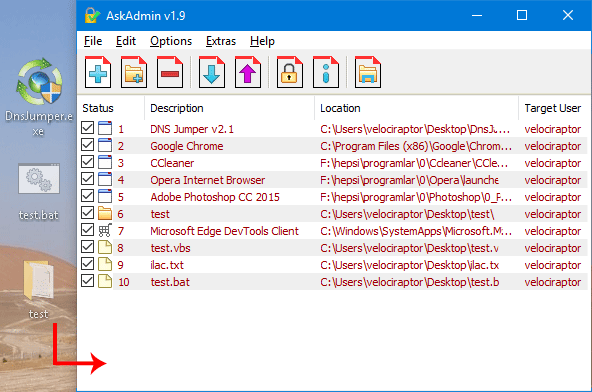
AskAdmin is a controlling tool to let you as an administrator block other users ,except yourself, accessing some applications, files or folders. AskAdmin even lets you block applications that need to work over the internet from unauthorized users.
To protect your important files, folders or applications from other non-administrator users, AskAdmin allows you to define a password for the application to the maximize security of your PC.
18. Show Disk Partition Style
MBR is an old standard partitioning scheme that has its own limitations. MBR supports upto 4 primary partitions per hard disk and it only allows your hard disk to have a maximum partition size of 2TB.
On the other hand, GPT disk supports unlimited partitions in theory but 128 partitions for Windows and maximum size is 256 TB for a single NTFS partition.
If you wonder what type your hard drives are, you can use the Show Disk Partition Style tool. It shows you whether your partitions are MBR or GPT.
19. Net Disabler
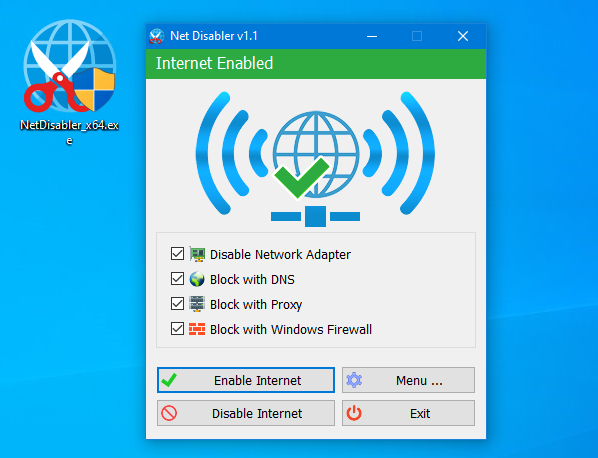
Net Disabler is a useful tool for blocking access to the internet temporarily by your choice. It can be used when you need to run some applications that you don’t need internet access, when you need to concentrate on your other tasks over the PC etc.
Net Disabler lets you disable internet access quickly without needing to go through Windows procedures. Obviously you can bring back access to the internet anytime you would like.
20. Windows 11 Classic Context Menu
By default Windows 11 shows a limited number of items when you right click . For example it shows regular items like copy, paste, delete etc.
And every time you need to see a full list of available items, you should click on the ‘Show More Options’ button and it’s unpleasant for most users.
Windows 11 Classic Context Menu is a small application to remove the “Show More Options” from the Context Menu and restore classic Right Click menus in Windows 11.

