Best 6 Decompression Software For Windows & Mac
When delivering data for work or personal use, compression software is required to minimize file size. Also, without decompression software, compressed files cannot be recovered. As a result, this time we’d like to introduce the recommended decompression software. Examine the free version as well as software that does not need to be installed.
Reduce the file size with compression software and decompression software
Have you ever had a problem coping with a large amount of data when working with different applications and data? If you work with big amounts of data often, we recommend combining compression and decompression tools.
Compression software, which is useful for attaching data to emails or storing files on USB, may rapidly reduce data capacity.
However, the compression program and the decompression software must both support the same format.
This time, I’ll show you how to pick decompression software for Windows 10 and Mac, as well as the best free decompression software. Please refer to the second half of the article for information on the reasons and treatments for mistakes that arise during decompression.
What is file compression / decompression?

The term “file compression” refers to the process of consolidating numerous files into a single file. The process of returning a bundle of data to numerous files is known as “unzipping.” The ZIP format (with the ending “.zip”) is a widely used compression format.
There is no need to utilize separate compression and decompression software because the ZIP format is supported by Windows and Mac by default. However, if you really want to, you can create a ZIP format file with a password or decompress a format other than the ZIP format. You will need compression and decompression software.
Decompression software is basically free to use
The program for decompression is essentially free to use. The ZIP format is standard on Windows and MacOS. However, because it only supports the ZIP format, it may not be able to decompress it depending on the data handled. As a result, we recommend that you download and install decompression software that is compatible with the compressed data formats that we work with.
How to choose decompression software
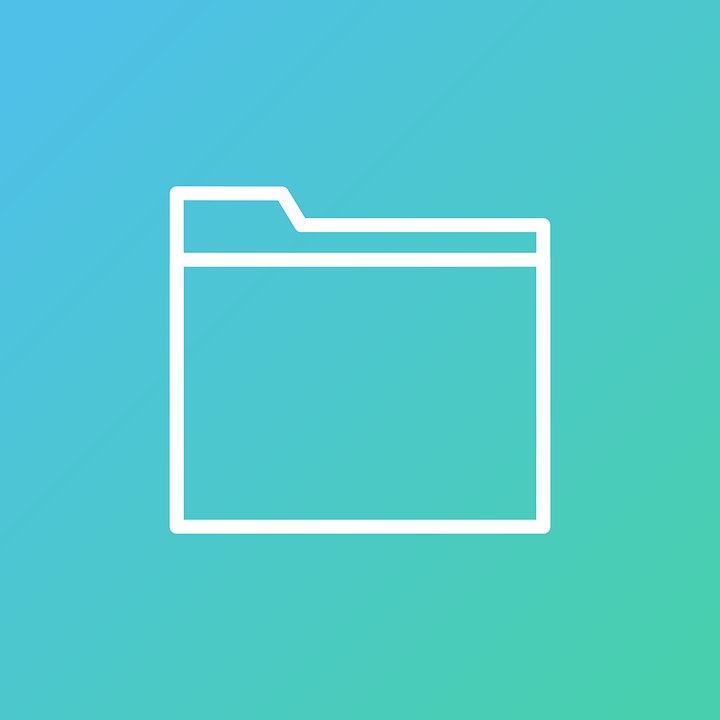
Choose the decompression software that best fits your needs and surroundings. We’ll go over some key factors and how to pick decompression software in this article.
Check the OS
It’s critical to use decompression software that’s compatible with your operating system, such as Windows or Mac for PCs, and iOS or Android for smartphones. When transferring data across various operating systems, such as Windows and Mac, choose a compression software that handles the format suitable for both operating systems.
Does it support compression formats?
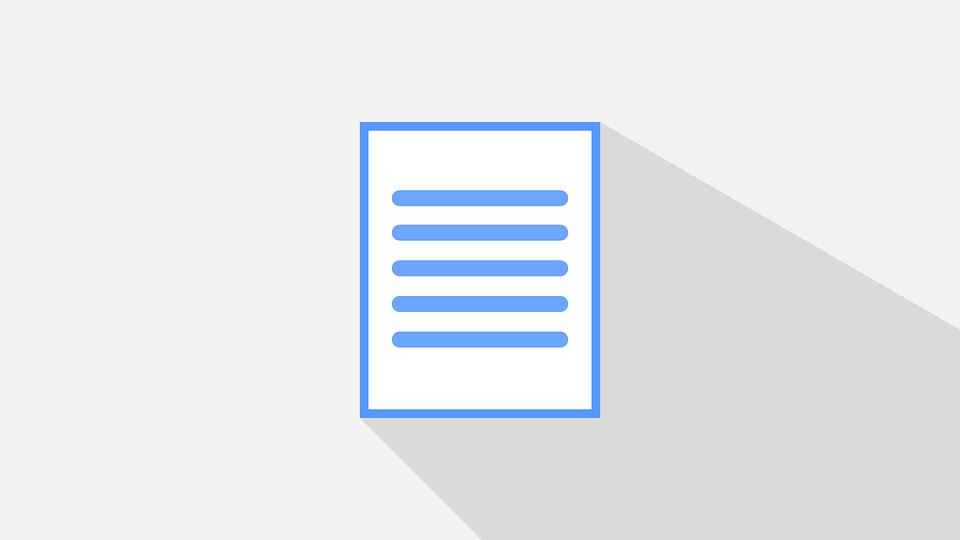
Use decompression software that supports the compression format format for decompressing data that has been compressed with a compression software utility. If you unzip the file in an unsupported format, you may receive an error message and be unable to open it.
Convenient if no installation required
If you can’t install free software or programs on your company’s computer, you may use decompression software that doesn’t require installation to restore compressed files to their original state. Installation-free decompression software is helpful even on a business laptop computer or in an environment where you operate permanently at a customer’s site since it can be decompressed without compromising security.
The installation-free software introduced in the article is “PeaZip Portable” and “Archive Decoder.” If you want to see it first, please click the button below to fly directly there.
Best compression and decompression software
These are the decompression programs that we suggest. For individuals who want to utilize the decompression feature on a business PC, there is also decompression software that does not require installation.
1. 7-Zip
7-Zip is a compression and decompression program that supports seven different compression formats and has a high compression ratio. It can be decompressed to any extension because it supports over 30 different sorts of formats for decompression alone. It is suggested for users who utilize the Windows OS and wish to effortlessly decompress compressed data because it is free.
2. Explzh for Windows
Explzh for Windows is a compression and decompression software for Windows that can decompress 4 GB or more of compressed data. Therefore, it is recommended for people who often handle large volumes of compressed data. However, you can use it for free if you use it at home, but if you use it for business, you will be charged for commercial use.
3. LhaForge
LhaForge is a one-shot decompression program that supports over 29 formats and allows you to decompress compressed material simply by dragging and dropping. It is possible to pick and decompress only the essential data because it also offers a tool to explore the contents before decompressing. It’s also good for novices because it can be decompressed using simple commands.
4. PeaZip
PeaZip Portable is an open source decompression utility that supports 129 file types and can be used without having to install anything. It is solely compatible with the Windows operating system and is beneficial even if you are unable to install programs or software on your business PC. People that work with data in a variety of formats should use this decompression tool.
5. Archive Decoder
For beginners to expert users, Archive Decoder is a one-shot decompression program for the Windows OS that is simple to use. Heavy compressed data may be readily decompressed without disrupting the computer’s function since it does not require the registry. Because the operation technique is simple, it is recommended for individuals seeking a software program that can be decompressed quickly and easily.
6. The Unarchiver
You may decompress any compressed material with the Unarchiver, which supports over 40 formats. It’s a typical decompression-only tool for Mac PCs because it’s light and free to use. You may set the compressed data to automatically go to the trash can after decompression, so you don’t have to worry about deleting it.
Causes and remedies for error display in decompression software
If you receive an error notice when attempting to decompress a compressed file using decompression software, the file may have a problem. We’ve compiled a list of the causes and solutions for the error display, so if you’re using decompression software and can’t get the files to restore correctly, give it a shot.
The file is corrupted
The file may have been corrupted during compression if you can’t access it with an error after decompressing it. Even if you use decompression software, if the file was corrupted during compression, you will be unable to open it. It is advisable to recompress the data if the error notice appears even after using the decompression function numerous times.
Does not support extensions
The compressed data cannot be decompressed successfully if the compressed data extension and the extension corresponding to the decompression program do not match. As a result, while installing decompression software, the extension is critical. If the compression and decompression software are not the same, it is critical to use the decompression program that supports the same format as the compression software.
Download failure
It’s conceivable that the decompression software suited for the format of the downloaded data hasn’t been selected if downloading data from the Web fails. Install decompression software that is compatible with the compressed download data format while downloading software or apps.
I’m stuck with a file capacity limit
If the compressed data extension is available but data that has been recompressed several times cannot be decompressed effectively, the file capacity may be limited. If you’re compressing a significant quantity of data, you can easily decompress it with decompression software that can handle enormous volumes of data.
Causes and remedies for garbled zip files from Mac
Because the character encoding utilized by the OS is different, the ZIP file received from the Mac may be corrupted. Because the sender delivers compressed data without noticing the garbled characters, the recipient has no alternative except to resend it or use decompression software to fix the garbled characters.
mainly garbled characters when sending from Mac to Windows. When resending from a Mac, you can prevent garbled characters by compressing the file name with only alphanumeric characters. If you want to solve the problem using decompression software on the Windows side, you can decompress correctly by using CubeICE as introduced earlier.

