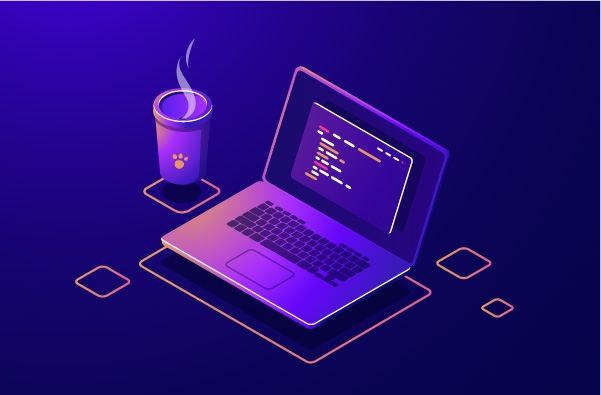Got a New PC? You Must Install These Windows Software & Apps
It happens many times that you buy a new computer and want to install Windows on it; you wonder what Windows software and programs you should be installing on it. The other scenario is that you install a fresh Windows due to some problems you had and want to reinstall some applications.
You may run computer speed test and see that the speed of your computer doesn’t satisfy you. If you run computer speed test and notice some applications or functions have caused it; you may have no other choice than installing a new Windows.
Sometimes you install many Windows software over and over and remove them; this increases the registry size. Each of these applications has some residuals on your PC and having them uninstalled using Windows built-in app remover can’t remove them fully. In such cases it is recommended to use third-party Windows uninstaller software and tools to fully remove all previously installed apps.
You may face some software issues with your Windows. Windows is known to slow down in time and another fact is that sometimes you face some problems with Windows that can not be fixed easily. One of the common errors you may get in windows is blue screen of death. You could try these methods to fix blue screen of death issue on your Windows before installing a new Windows.
After considering all methods and possible ways to refuse installing a new Windows, if you still have to do so, a big concern would be installing new Windows software and apps on it. If you wonder where to start and what programs you should install on a new Windows, this article helps you.
List of Windows Software and programs to install on a new PC or newly installed Windows
1. Internet Browser
The first thing you would need to install immediately after installing a new Windows would be a browser for surfing the Internet in order to download other required applications. Although all versions of Windows have had a browser already installed on them since Windows 98, and later versions of Windows like Windows 10 and 11 are empowered by Microsoft Edge which is a chromium based web browser; you still may need to install some other web browser due to security concerns or any other reasons.
There are many web browsers that fulfill all your needs for surfing the net. They support all the latest technologies and are suitable for navigating any new and old website. What everyone needs from a internet web browser is speed, security, privacy, the possibility to customize them by installing extensions and plugins, and using low hardware resources.
Based on all these factors, the best web browsers you could install on your PC are:
1. Google Chrome
Google Chrome is the most popular internet browser among all other browser choices all people around the world have. Google Chrome has the highest browser market share worldwide.
Chrome supports all major operating systems like Windows, Mac OS, Android and Linux.
Chrome lets you surf the web safely. You can easily add extra features to Chrome using extensions. For example if you are interested in surfing web pages without advertisements, here is list of best Chrome adblockers and popup blockers. Chrome has several features that have made it the most popular web browser Windows software in the world. Main features of Chrome are:
- Task Manager: This features is less known to users and is new to many. You just need to press Shift+Escape keys to see Chrome’s task manager. It provides you all detailed information about the tabs, extensions and any other parts of Chrome including: Memory footprint, CPU, GPU memory and many other details.
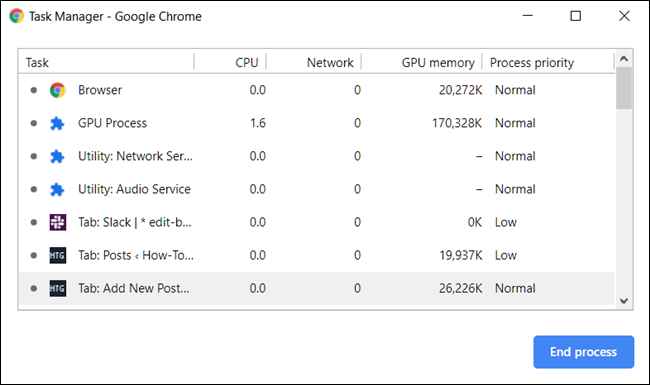
- Clean Contextual Menus: Chrome has a very nice and clean design in all parts
- Recently Closed: This option allows you to reopen recent tabs you mistakenly closed
- Organized Browser History: You just need to type Ctrl+H to open an organized browser history
2. Mozilla Firefox
Mozilla Firefox is another famous web browser that has many fans. It offers both security and plugins to extent its functionally. Firefox is a cross-platform web browser and you can run it on Windows, Mac OS, Android and Linux.
Firefox allows you to browser all webpages on your touchscreen device easily. There are many features that Firefox offers you and main of the advantages of Firefox are as below:
- Balanced Memory Usage: Although many users argue about the memory problems of Firefox, but it seems that Firefox uses fair amount of memory for opening pages and managing them.
- Extensions: You can add as many extensions as you would like to Firefox according to your needs. Please keep in mind that the more extensions you install, the more RAM Firefox uses.
- Private Browsing: Every time you surf web pages in private mode using Firefox, it deletes cookies and browsing histories as soon as you close to pages.
- Sync Between Devices: Have access to your searches, passwords, open tabs and etc. on all your devices
- Bookmark Manager
3. Brave
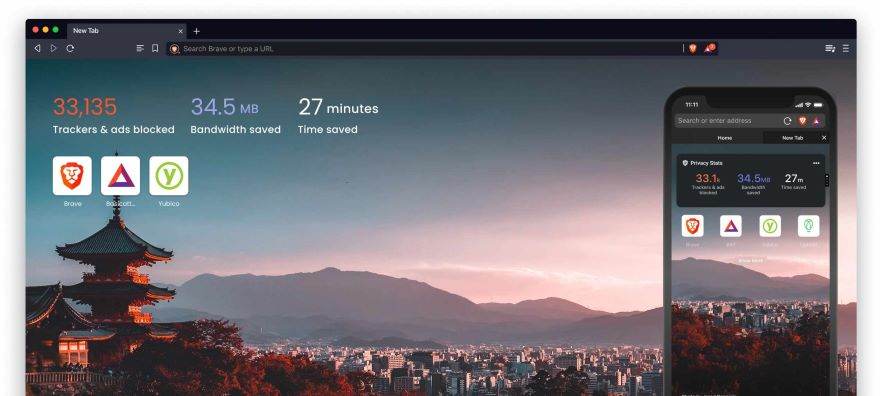
A Chromium based web browser that according to its developers it is focused on privacy. It blocks all advertisements from websites but you still have option to enable showing advertisements on your desired websites/webpages.
It offers an Online Privacy Mode that enables all ad-blocking, incognito windows, private search and other security options at the same time with one click.
If you have used another browser, you can import your bookmarks, passwords and other important data from them into Brave browser easily. Brave is cross-platform browser and is open-sourced.
2. Multimedia Player
Although nowadays most people watch and listen to multimedia on the net using online video and audio sharing tools, you still need to have a local video and audio player.
There are many free and paid video and audio players but the number of free Windows multimedia software players out there makes you independent from purchasing paid ones unless you have special needs that can not be fulfilled using free multimedia players.
You should be able to listen to your audio files using any video player as most of them are able to play audio files with a good quality because they have internal equalizers. If you don’t feel satisficed with the current volume of your multimedia player, you can try one of the volume booster tools in the article.
Here we are going to introduce some of the best and most popular multimedia player windows software tools that enable you to play both video and audio files.
1. Potplayer
Potplayer is a famous video/audio player that can open almost all formats of multimedia files using internal codecs players. It supports OpenCodec by default.
Potplayer is a lightweight Windows software that can be run on almost any new and old computer fast. You can customize it easily. When you open a video file using Potplayer, You have access to control panel of potplayer on the main screen with no need to open any other tabs.
The control panel enables you to have control over audio, video, subtitle and playback properties. For example, you can easily change the frequency bands in audio section. Changing brightness, contrast, saturation and color characteristics are possible in video section.
2. VLC

When it comes to multimedia player almost all computer clients around the world have heard of VLC player; it is one of the most stable tools for Mac and Linux operating systems and when it comes to Windows it is one of the most popular Windows software.
VLC is a free and simple player that has the potential of playing almost all video and audio files. VLC has many features and main things you can do using VLC are as below:
- Play any type of video/audio files
- Convert video files to other formats
- Change frequency characteristics of files using internal equalizer
- Total control over the video, subtitle synchronization
3. SMPlayer
SMPlayer is another cross-platform multimedia player focused on speed and simplicity with every feature you expect from a modern player.
You will have full control over the program and you can change it according to your taste. There are many skins available to SMPlayer. It has built-in equalizer to change audio properties of multimedia files. You can change saturation, brightness and other properties of video files using SMPlayer.
SMPlayer offers you a portable version of the player officially and can be run with installation requirements. You only need to un-compress the package and then you can run it on any computer without any limitations.
3. File Compressor/Extractor
7-Zip

7-Zip in the most popular, free and open-sourced archive manager for compressing/extracting files and folders. It supports many compressing algorithms like: bzip2, PPMd, LZMA2, and LZMA. The 2 later algorithms have been developed by Igor Pavlov the developer of 7-Zip.
LZMA offers much better compressions compared to other compressing algorithms like conventional ZIP format. You almost can unpack any compressed file using 7-Zip like:
APM, ar, ARJ, chm, cpio, deb, FLV, JAR, LHA/LZH, LZMA, MSLZ, Office Open XML, onepkg, RAR, RPM, smzip, SWF, XAR, and Z archives and cramfs, DMG, FAT, HFS, ISO, MBR, NTFS, SquashFS, UDF, and VHD disk images.
If you decide to have a very lightweight archive management windows software on your PC, you can install 7-Zip and have access to the best possible features of a compressor/extractor.
To achieve the most compression rate when trying to compress ZIP or gzip files, 7-Zip uses a special DEFLATE encoder that is implemented by its own developer and it is believed to have better compression ratio.
7-Zip supports multiple-core CPU threading and it allows you to use AES 256-bit encryption to achieve the highest possible security. 7-Zip has a implemented file manager that lets you create an archive, extract an archive, test an archive to detect errors, copy, move, and delete files.
4. Search Tool
Everything
It was back at 2000s that the concept of desktop search was invented and many users became interested in searching through their local files. As the capacity of hard disks increased, people saved much more files on their HDD. They could save any files or web pages to their hard disk for further reference.
After awhile many users found out that they couldn’t use the saved content on their local hard disks because they didn’t know where they had saved them. So desktop search engines became so handy dealing with this amount of saved information.
Since then many desktop search windows software has been created and even Microsoft implemented its own version of desktop search into their Windows operating system. However, the issue with Microsoft desktop search is the speed of it. It takes a lot of time to index huge number of files using this built-in Windows software.
One of the best, fastest and most useful Windows software that everyone should install on their PC is Everything from Voidtools. Within minutes it can index your files no matter how many they are. Even if you have more than 3,000,000 files stored on your PC, it enables you to search through them all in milliseconds.
You no longer need to think about the place you have saved your files. Everything does everything for you. You just need to know a small part of their name and typing them into Everything’s address bar is equal to remembering their location!
You can use installation file or portable version. Everything has so many great features and narrowing them down is a difficult task but to give you a clue about the unlimited features you could achieve by installing this tiny Windows software, we have listed some of them:
- Ultra fast file indexing
- Ultra fast searching
- Lowest hardware resources usage ( CPU, RAM and Hard disk space)
- Real-time updating results and index files
5. Image Tools
1. Windows built-in Photos app

Windows 10 and 11 have a very useful tool for dealing with photo and image files. You don’t need to install any third-party software on your Windows and it is already implemented on your Windows operating system.
To use Windows Photos app you just need to click on start menu and search for Photos. You will find Windows photos app there.
You can do all basic functions by using Windows Photos. You can view, rotate, edit, mark up, print, copy to clipboard, add 3D effects, add text effects and many other tasks using this Windows software. Although there are many free image size reducer tools, Windows Photos has its own place.
Windows Photos let you do much more like:
- Batch import photos
- Tag photos and people
- Create a video from your photos and images
- Add audio (narration) to your videos
2. GIMP
GIMP is a well-known, free, open-sourced photo software with hundreds of features. GIMP can be run on multiple OS including Windows, Linux and Mac OS.
You can almost do anything using GIMP unless you need very professional features. The features of GIMP are not limited to photo editing, resizing, rotating, adding text, adding effects, working with layers and working with unlimited number of photos at the same time.
Main features of GIMP are as below:
- Any painting tool you will need like: brush, pencil, airbrush, clone, etc.
- Powerful gradient editor
- Alpha channel support
- Working with multi-layer photos
- Extraction tool
- Tens of plugins to extent functionality
- Many image formats supported as: BMP, GIF, JPEG, MNG, PCX, PDF, PNG, PS, PSD, SVG, TIFF, TGA, XPM, MNG
6. Office
1. LibreOffice
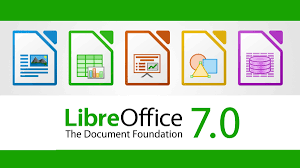
A free multi-platform office suit that has all needed features for most users. It allows you to create and work with already existent Microsoft Word, Excel, PowerPoint, Access files.
You can make any office document type using LibreOffice and use it on all your computers with any operating system as LibreOffice can be run on all major platforms.
The main features of LibreOffice are:
- Writer: A clean and simple word processing windows software
- Calc: the best alternative for Microsoft Excel
- Impress: Enables you to make PowerPoint slides
- Draw: A graphic designer tool like Microsoft Visio
- Base: LibreOffice’s database tool. Alternative to Microsoft Access
- Math: Allows you to edit and make mathematical formulas and use them in all other LibreOffice programs
- Charts: A graph and chart maker to make you independent of similar tools
2. FreeOffice
For those who don’t like to use LibreOffice and are looking for the best alternative to Microsoft Office or LibreOffice, there is another great replacement.
FreeOffice is a full-featured Office suite with word processing, spreadsheet and presentation tools. FreeOffice enables you to import and export documents in DOCX, XLSX and PPTX formats.
FreeOffice TextMaker which is the alternative to Microsoft Word enables you to add text, images and drawings in your documents. It lets you create your desired layouts too and you can watermark some or all of your pages in a document.
You can also create PDF files and open and save documents in RTF, HTML, Pocket Word, ASCII and Unicode formats using FreeOffice TextMaker
7. Security Tools
1. Windows Security Suite
Windows built-in security suit offers good amount of protection against recent viruses, spywares, malware and other security threats. It is bundled within Windows and you do not need to pay extra for it. It has good rankings in recent years that are done by third-party companies.
It offers real-time protection for local or internet activities and the update sizes are not a lot so you can easily upgrade your security suite to the latest available version and stay safe.
To update your Windows Security Suite you just need to:
- Click on Start menu
- Click on Settings
- In the new Window click on the Windows Update
- Click on the Check for updates button
2. Malwarebytes Windows Firewall Control
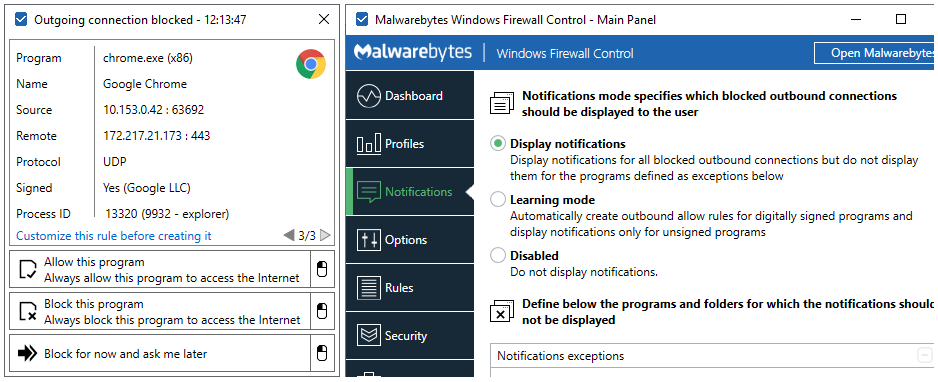
Although Windows built-in security tool offers enough protection for normal daily tasks like surfing the web and using social media, for users who would like to have more control over what’s happening in their PC, Malwarebytes Windows Firewall Control can be a good add-on to Windows Security suite. You must have it alongside your Windows security suite; it adds extra features and more possibilities to your Windows security suite.
You can add Windows Firewall Control into the right click context menu of the executable files and it lets you allow or block any applications by right clicking on it.
Windows Firewall Control allows you to block certain programs from accessing the net or allow them in a simple and easy way. This Windows software has 3 different modes that you can switch between them to restrict your outbound connections.
- High Filtering: All outbound and inbound connections are blocked and your computer will not have access to the internet anymore
- Medium Filtering: Only the programs that you allow can connect to the net
- Low Filtering: All programs can access the internet unless you manually block their access to the net.
- No Filtering: In this mode all inbound and outbound connections are allowed on your PC
8. Text Editor
Notepad++
Windows Notepad is a good and handy piece of software for ordinary and usual tasks in PC. For example, if you want to save some text and use them later, it is useful. But if you are going to have extra features and possibilities dealing with TXT files Notepad++ is highly suggested.
Notepad++ is a free and open sourced code editor and Notepad replacement that supports several languages. It has so many features and you will be surprised if you have not tried it.
By default Notepad++ has syntax highlighting feature and supports more than 87 pre-configured programming languages. When you import a file using Notepad++, it automatically detects the programming language it has been written with and highlights it to make you enable to read and edit the codes easier.
You probably have noticed that opening large TEXT files by using Notepad in Windows takes a lot of time but you can easily open and edit huge files using Notepad++ instantly. Notepad++ lets you open and edit files up-tp 2GB fast!
It numbers the lines automatically to help you return to some special points of your document and it also has powerful search and replace feature.
You can easily automate tedious tasks using Notepad++ as it has Macros to record reputedly tasks and run them effortlessly.