Best Tools to Convert M2TS to MP4 Format
Before we talk about tools to convert M2TS to MP4, let’s talk a little about these two different video formats.
M2TS is a video format that is used for high definition video on Blu-ray Disc and AVCHD. It is based on MPEG-2 transport stream and is multiplexing video, audio and other streams.
On the other hand MPEG-4 or MP4 is another video format that can contain video, audio, subtitles and images on it. MP4 is older than the M2TS format as they were developed in 2001 and 2004 respectively. All these extensions are related to MP4 format: .MP4, .M4A, .M4P, .M4B, .M4R and .M4V
There are many tools to Convert M2TS to MP4. In addition to that, they enable you to convert M2TS files into other video, audio and image formats. Offline tools can be installed on computers running any operating system like Windows, Mac OS, and Linux computers as well as Android mobile phones.
The advantage of installing a software to Convert M2TS to MP4 is that you can use it offline and anytime you want with no need to upload huge video files to online converters. On the other hand, if you want to convert M2TS to MP4 anywhere, anytime not using third-party video converting software, you can use online M2TS to MP4 converter tools.
Another benefit of using online video converters is that they do not use your computer’s resources especially if you don’t have a high-end computer and need to convert a big video file which usually takes a long time on old computers.
At the same time uploading big videos requires high-speed internet connection but this issues can be solved if online video converters let you upload videos from cloud storage services or remote URLs.
List of the Best Tools to Convert M2TS to MP4
1. CloudConvert M2TS to MP4 Converter
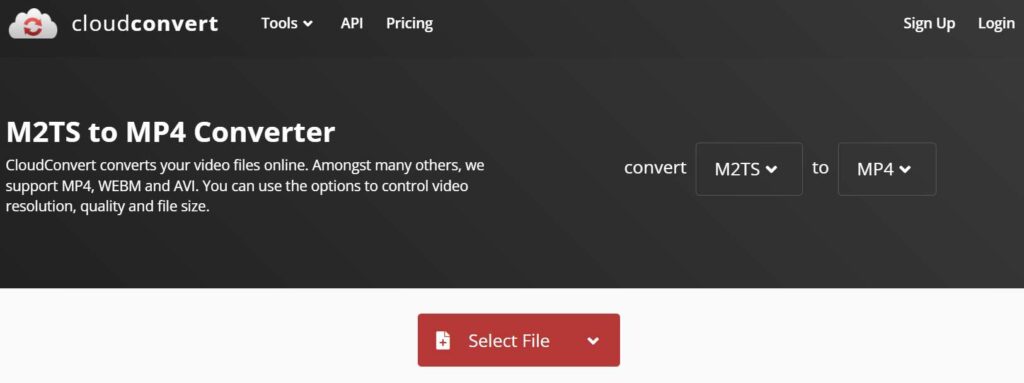
It is a good online video converter that in addition to converting M2TS to MP4 files, it can convert M2TS videos to other formats like WEBM and AVI.
You will have different options for uploading video to this website. You can upload videos from: your local computer, URL, Dropbox or OneDrive.
When you want to upload videos to CloudConvert, it will give you different options. You can leave the following properties of uploaded video to their default as same as input video or change them:
- Resolution: 320×240, 640×480, 854×480, 960×720, 1280×720 (720p), 1440×1080, 1920×1080 (1080p Full HD), 1560×1440 (1440p 2K WQHD), 3840×2160 (2160p 4K UHD)
- Constant Quality (CRF): You can select from 0 (lossless compression), 18 (high quality), 23 (normal quality), 28 (low quality), 51 (worst quality)
- Preset: Ultrafast, superfast, very fast, faster, fast, medium, slow, slower and very slow
- Profile: It is for setting output to a specific H264 compatibility and selectable options are: baseline, main, high, high10, high422 and high444
- FPS: You can change video frame rate to your custom value by entering it on the text box on the website.
- Aspect Ratio: 16:9, 14:9 and 4:30 are selectable options. You can also leave it to be same as the original video.
- Video Codec: X264, X265 and av1 are selectable while you can use the same as input video
- Tune: Film, animation, grain, stillimage, fastdecode, zerolatency, psnr and ssim are selectable
- Level: 1, 1b, 1.1, 1.2, 1.3, 2.0, 2.1, 2.2, 2.3, 3.0, 3.1, 3.2, 4.0, 4.1, 4.2, 5.0, 5.1 and 5.2 re the options you can select
- Audio Codec: aac, aac_he_1, aac_he_2, opus and vrbis codec can be selected
- Channels: Mono and Stereo are selectable.
- Audio Sample Rate: 8000 Hz, 11025 Hz, 16000 Hz, 22050 Hz, 32000 Hz, 44100 Hz, 48000 Hz, 88200 Hz and 96000 Hz are options that you can choose from
- Audio Bitrate: can be set to your custom value
- Volume: It is interesting that this online M2TS to MP4 converter can be used as a free volume booster tool to decrease or increase volume level and it can change volume level from -50% to +640%
- Trim: This tool can be used as a video cutter tool to cut a fragment from video file by allowing you to enter start timestamp and end timestamp
- Subtitles Mode: Copy, soft and hard options are selectable.
2. FreeConvert M2TS to MP4 converter
This online tool helps you to freely Convert M2TS to MP4 with options to choose from for your file type conversion. To upload the video, you can use files located on your own computer or mobile device or use some online cloud storage services like Dropbox. The maximum allowed video size for uploading is 1 GB for this website.
You can simply upload the video and hit the convert button or choose settings for converting the file. The selectable settings are as below:
- Video Codec: Auto, VP9, H.264 and H.265 can be used
- Add Subtitles: To attach subtitles to the videos you can select and upload .SRT or .ASS subtitle files
- Audio Codec: AAC, libopus, libvorbis, MP2, High-Efficiency AAC V1, High-Efficiency AAC V2, Fraunhofer FDK AAC, Ac3 (dolby Digital), DTS Coherent Acoustics (DCA) and MP3 can be used for audio output codec.
- Audio Bit Rate: According to audio codec audio bit rate or audio rate control can be used
- Audio Sample Rate: 8000 Hz, 11025 Hz, 12000 Hz, 16000 Hz, 22050 Hz, 24000 Hz, 32000 Hz, 44100 Hz and 48000 Hz
- Audio Channels: Mono and Stereo are selectable
- Adjust Volume: You have the option to decrease volume as down as 0% or as up as 300% of the original file. 100% doesn’t change output volume and keeps it as input video file.
- Other Audio Options: You can select to fade in audio, fade out audio or mute the audio for output converted video file.
- Trim: This online video converter lets you cut a specific part of a video by entering trim start and trim end values and automatically cuts that part of video in addition to converting it from M2TS to MP4 format
In addition to converting M2TS to MP4 files, FreeConvert website allows you to have the following video format conversions too: M2TS to AMR, M2TS to FLAC, M2TS to WMA, M2TS to MP3, M2TS to ALAC, M2TS to AAC, M2TS to M4A, M2TS to WAV, M2TS to AIFF, M2TS to OGG, M2TS to iPhone Video, M2TS to Xbox Video, M2TS to iPad Video, M2TS to Mobile Video, M2TS to Android Video, M2TS to Kindle Video, M2TS to PSP Video, M2TS to 3GP, M2TS to WEBM, M2TS to MKV, M2TS to AVI, M2TS to OGV, M2TS to MOV, M2TS to WMV, and M2TS to FLV
3. Convertio video converter
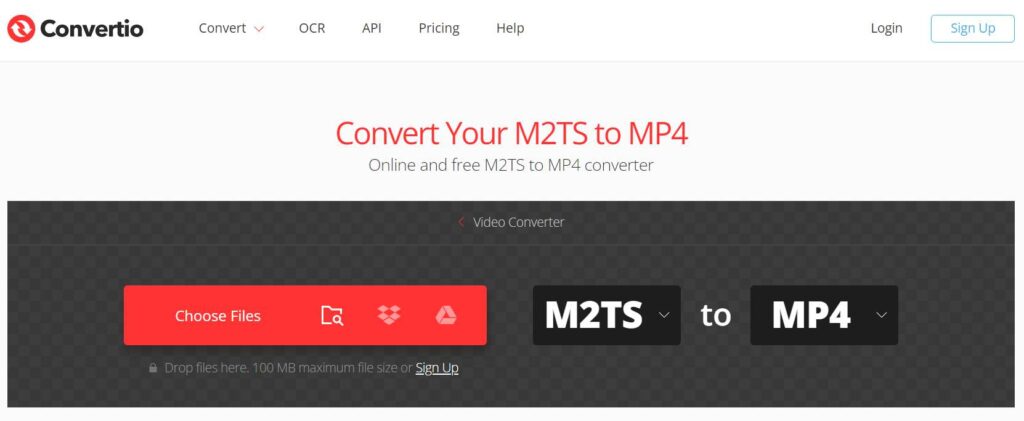
It is a free to use online video converter that enables you to Convert M2TS to MP4 by uploading files from your local computer or some cloud storage service. In addition to video converting it lets you choose and change some characteristics of output video like:
- Video Options: Codec, profile, level, constant quality (CRF), resize video, frame rate, rotate videos (rotate by 90 degrees clockwise, rotate by 180 degrees and rotate by 90 degrees counterclockwise) and flipe videos (mirror them horizontally or vertically)
- Audio Options: Codec, bitrate per channel, audio channels, frequency, volume ( it can be set from -100 dB to +100 dB)
4. ZamZar Online Video converter
This old and famous online video converter tool can help you convert M2TS files to various formats but it has the limitation of upload size which is 50MB that is quite low for most users.
Upload process can be done from a local computer or mobile phone, Dropbox and OneDrive. ZamZar has the ability to Convert M2TS to MP4 in addition to these additional formats:
.264, .3GA, .3GP, .3GPP, .3G2, .ASF, .AVI, .F4V, .FLV, .GVI, iPad, iPhone, iPod, .M4V, .MKV, .MOD, .MOV, .MPG, .MPEG, .MTS, .OGG, .RM, .RMVB, .VOB, .WEBM, .WMV AND .TS.
5. Video Converter
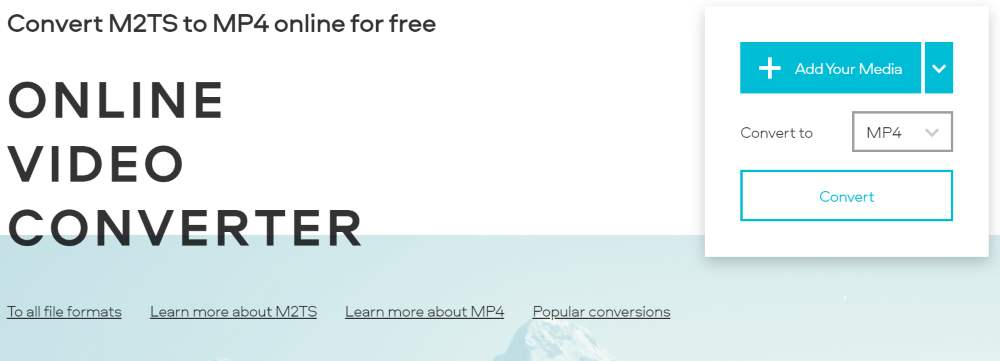
This online video converter can convert so many different video file formats to each other easily. You just need to have an internet connection and video file you want to convert and any electronic device like PC, laptop or mobile phone.
The services are free as long as the size of the video you want to convert is less than 100 MB which is low but can be useful for some special purposes. It supports more than 40 video formats for conversion.
The speed of converting videos is acceptable and you don’t need to wait so long to get your converted video. You will have the options to compress video, resize them and change audio quality of your videos on this site.

