List of the Best Free Watermarking Software For Windows
Many times, you need to watermark your images to let others know that they are provided by you and that you are the owner of them. Watermarking is the process of adding a text or image within the image and it is usually used for one of the following reasons:
- You want to prevent unauthorized usage of your images on other websites by businesses or prevent others from printing them. You’ll
- want to differentiate between the low-quality watermarked images and the original, high-quality nowatermakred photos.
- You want to make your images more well known by putting your brand name into the images. It helps your image be known faster and, at the same time, makes your brand more popular.
There are so many offline and online tools that can be listed as the best free watermarking software for Windows, Mac OS, Android, Linux, or any other device. We try to give you the best image watermark software that lets you add both text and images to your images.
Some of these watermarking tools let you add watermarks to a single image at the same time, while others allow you to watermark multiple images at the same time, which is usually called batch watermarking software.
In addition to watermarking images, some tools let you add some other useful information for better recognition of your images. They allow you to add your name, date, copyright and other information as a watermark to the photos.
We usually think of a watermark as a single word or a single short line, but some of this watermarking software allows you to add several lines of information as a watermark to your images to protect them from unauthorized use.
Good image watermarking software should allow you to use different font styles for the watermark. You should be able to change the font size, color, and other properties of the text you are going to add as watermarks to the images.
In addition to having control over the added text, it’s desirable for the added images to be watermarked and positioned freely in any part of the image, transparent, etc. The best image watermarking software should offer you all these features.
Although some users just need basic watermarking features without any additional options, another good image watermarking tool can be described as enabling you to edit metadata information and add EXIF data to them.
You can preview your images before saving them in most of these new tools and save them if everything is fine in your opinion. Most of these tools’ output formats are the most common image file formats, such as JPG, PNG, GIF, BMP, and so on.
List of the Best Free Watermarking Software For Windows
1. IrfanView
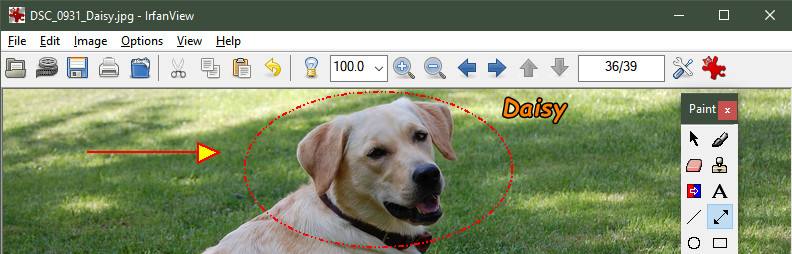
IrfanView is a well-known image viewing and editing software that previously has been introduced as one of the best free image size reducers and in addition to all of the mentioned features, it can be used as a powerful Watermarking Software for Windows OS.
In IrfanView, you can add any text or image you would like as a watermark, and watermark the images one by one or in batches, which makes it a batch watermarking software for Windows.
It allows you a lot of customizable choices for watermarking the images and photographs with text, such as font formatting, the position of the text, and so on. You may pick a different text color, text size, as well as a different background color to make your watermark more appealing and beautiful to the viewers.
IrfanView allows placing the watermaking in any position you would like. For example, you may add the watermark in the center of the image as well as any other place, like the top, left, bottom, etc.
If the added watermark lowers the visual quality of the image, you can change the transparency level of the watermark to make it look nicer.
In addition to being used as watermarking software, IrfanView may also be used as an image resizing, image rotating, image flipping, etc. tool.
IrfanView has some tools to change the color profile of the images, like the brightness, saturation, color depth levels, etc., to make your photos more appealing.
BMP, DIB, EMF, GIF, JP2, JPC, PBM, JPG, JPEG, PNG, TIFF are some of the formats you can save your watermarked images in using IrfanView.
2. XnConvert
XnConvert is a free image conversion tool for personal use, and in addition to being able to convert different image formats to others, it can also be used as free watermarking software.
XnConvert is able to convert images one by one or in batches, which speeds up the process of converting formats or adding watermarks to the images.
To benefit from the watermarking images in XnConvert, you should do the following:
- Open the XnConvert program.
- Go to the Actions tab.
- Click on “Add Action.”
- Go to the Image -> Watermark
It lets you add text or an image as a watermark to the photos. It allows you to change the opacity of the watermark image, change the size of the watermark image, and specify the horizontal and vertical position of the watermark.
Converting formats or adding watermarks to the images is simple using XnConvert as it lets users add multiple images at once to the application or add a whole folder to the program and all images contained in that folder will be added to the program quickly.
XnConvert allows you to repeat the watermark several times. In this case, the watermark will be shown several times repeatedly in the image.
The watermarking feature of XnConvert is not limited here. As mentioned, you can add both text and image watermarks to your photos. The text can be one or multiple lines. The positioning feature of a watermark for the text is also available in this watermarking software.
3. Alamoon Watermark
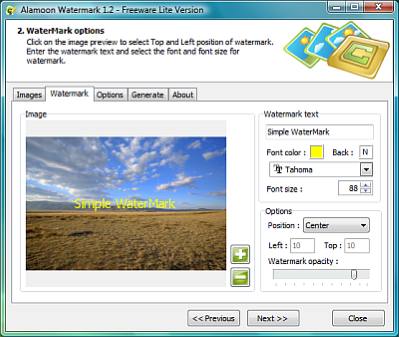
Alamoon Watermark is a strong watermarking software for the Windows operating system that can be used to protect and enhance your photographs. Alamoon Watermark allows you to instantly generate customized text and apply watermarks to any of your photos and images.
Simply stamp your files or photos with a powerful visual watermark to make them your copyrighted property and prevent others from exploiting them without your permission.
Alamoon Watermark Editor allows you to apply a text or picture watermark to your photos in a matter of seconds. Alamoon Watermark is available in free and paid versions.
After you’ve added the primary picture to the watermark, you may move on to the next stage to see the different watermarking choices. You may now add the desired text in the type and color of your choice. You may also select the text’s desired background color to make it compatible with your image’s style.
It is a simple watermarking program that allows you to make watermarks fast and efficiently and process hundreds of files in seconds. JPEG, BMP, TIFF, PCX, PNG, PBM, FAX, PSD, PDD, PSP, CUT, and PCD image formats are some of the formats that the watermarked images can be saved in.
4. GFXMark Free
GFXMark Free is a watermarking software program for the Windows OS that is available in both free and pro versions. It enables you to add watermarks one by one, as well as having support for adding multiple images at once.
This batch watermarking tool has so many interesting settings for the watermarks you want to add to the images. The configurations let you have control over the watermarking process.
Adding images to GFXMark Free is easy as it supports adding a folder and importing the images within the folder automatically. The watermarking can be done in batches too.
The text watermarking of GFXMark Free lets users change font type, font size, color, and other specifications of it. If you need to add multiple lines as watermarks, it gives you the possibility of choosing different font styles for each of the lines, which is necessary for making beautiful watermarks.
The watermark can be rotated to look better in the images. The limitation in the free version of this watermarking software lets you add 10 images at once for batch watermarking.
5. Picosmos Tools

Picosmos Tools is a suite for dealing with images and photos. It has many tools, and one other feature it has is watermarking.
This watermarking software for the Windows OS lets you add both text and images as watermarks to the images, in addition to supporting batch watermarking to increase the speed of watermarking.
One of the good features of Picosmos Tools is that it lets you have multiple lines as watermarks when you want to add text watermarks. You can set different settings for each of the lines as well as have different textures for them.
You may look for an image file and select its transparency, zoom level, location, and other settings to add a watermark to the image, which is desirable for all users.
By dragging the watermarks, the position of both the text and image watermarks may be adjusted to one of many predetermined places or to any other place that you would like to.
To change the watermark position, in addition to manually dragging the watermark, you are able to specify X-Y coordinates and it will place the watermark right at that position.
The transparency of the watermark is adjustable using this watermarking software to create more beautiful watermarked images.
Picosmos watermark is one of the greatest picture watermarking programs available for Windows clients. It allows you to rotate, optimize, and watermark the images effectively.
You will have various options for the output format, including some of the most popular image types, like JPG, BMP, WebP, PNG, etc.
6. FastStone Image Viewer
FastStone Image Viewer is a totally free image editor that can be used as an image resizer, image compressor, image manager, as well as a powerful image watermarking software.
The watermarking feature of FastStone Image Viewer is under the Effects tool. You just need to open the image, click on the Effects option, and set the settings for watermarking.
Different settings of the watermark can be customized, and options like opacity and the position of the watermark are totally configurable using the FastStone Image Viewer.
FastStone Image Viewer can be used as a batch watermarking tool, but multiple images cannot be opened at the same time. For batch watermarking, you would need to use the Tools tab and click on the Open Batch Convert->Advanced Options.
It allows you to add both text and image watermarks to your images. The position of watermarks can be adjusted in both text and image watermarking.
FastStone Image Viewer is a graphic viewer with so many options, and you can do many edits to your images. It supports many image formats such as: BMP, JPEG, JPEG 2000, animated GIF, PNG, PCX, PSD, TIFF, WMF, ICO, CUR, TGA, EPS, RAW formats, etc.
7. Redimensionneur
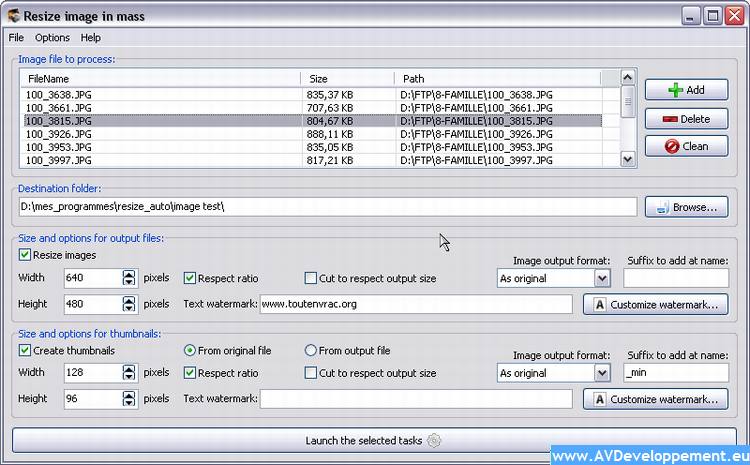
Redimensionneur is a free-to-use image resizer and watermarking tool designed for Windows users and is compatible with all versions of this OS, including: Windows XP, Vista, 7, 8, 10, and Windows 11.
It allows you to process multiple images simultaneously. With just a few small tweaks and some effort, you can resize a large number of photographs with this program.
You can set different settings such as font style, font size, etc. for text watermarking, in addition to being able to place the text watermark anywhere on the image you would like to.
The image watermarking feature of this watermarking software allows you to change the opacity of the images and place them in your desired place.
You can even apply a fully personalized watermark while creating thumbnails with Redimensionneur image resizer tool.
If you have photo galleries to post online or distribute through email, this is the tool for you because it allows you to resize and watermark them altogether easily.
Redimensionneur supports popular image formats, as you can get the following images from it: JPG, BMP, and PNG.
Redimensionneur can be installed on any Windows device, and the portable version is also available, so you can run it on any PC without needing to install it.
8. Exif wMarker
Exif wMarker is another option for batch image watermarking software. This application is available for Windows XP SP3, Vista, 7, 8, 10, and Windows 11, and it offers a variety of parameters that may be customized.
These configurable settings enable you to rapidly apply image and text watermarks to any of your photographs. There is a lot of data that may be incorporated into the final image as a text watermark.
For example, Exif wMarker allows you to include file metadata, EXIFdata, Iptc data, and so much other information that can be stored in the header and footer of pictures or any other desired place as watermarks.
So many customizations can be applied to the images. Font size, font color, font style and other options are available for text watermarking, and the background, opacity, and other options can be changed for image watermarking.
Exit wMarker has a function that allows you to resize photos while they are being watermarked. When reducing a picture, an interpolation with a prefilter is used to keep it crisp.
You may adjust the opacity and location of the logo/image as a watermark in the main picture. You have the option of saving the watermarked image in JPEG or TIFF format.
9. Star Watermark
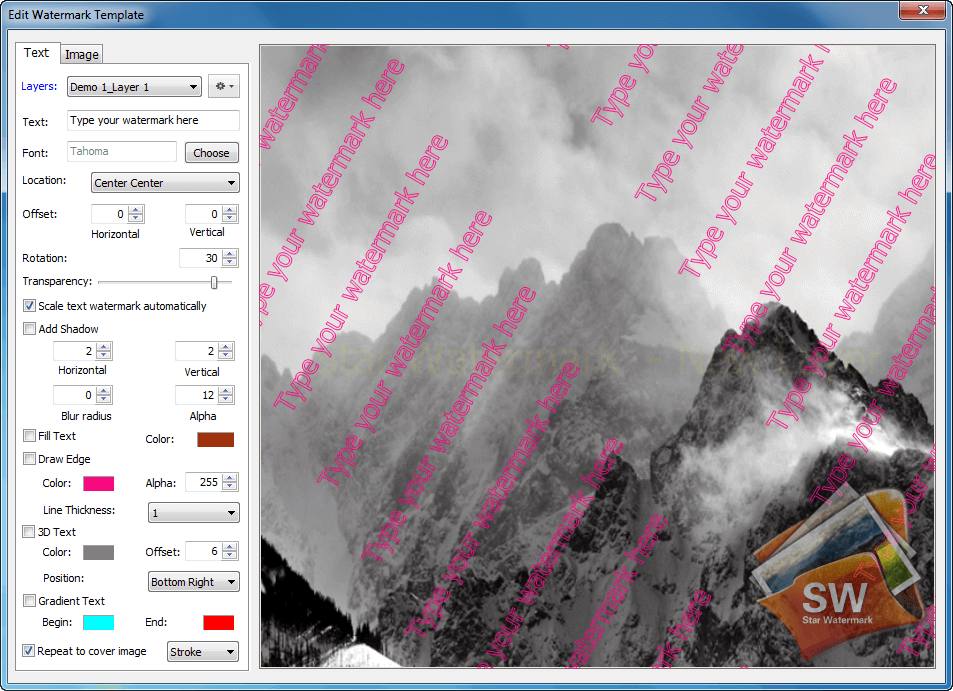
Star Watermark is a simple and effective tool for adding watermarks to your images and is available for both Windows and MacOS. Use this useful tool to add text and picture watermarks to your images in bulk or one by one.
Star Watermark is a batch watermarking program for Windows that is simple, rapid, and adaptable. Images with various layers and styles, as well as a watermark with unique text.
For text watermarking, Star Watermark lets you change the font type, font size, and other customizations regarding the text you are going to use as a watermark. That text can be repeated several times based on your needs too.
Star Watermark has support for JPG, BMP, PNG, and TIFF formats as well as HEIF/HEIC/HEVC image types, and it gives you a preview before exporting the image to modify it in case of need.
Star Watermark has both free and pro versions, and the free version comes with limitations. For instance, it does not allow you to set Text Angle, Text Transparency, Text Shadow, Image Position, Image Angle, Image Transparency, EXIF Data for JPEG.
Multi Text Layers, Multi Image Layers, and Gradient Text options are also impossible to use in the free version of this watermarking software. Image watermarking is only enabled in the professional and ultimate editions.
10. Picture Stamper
Picture Stamper is a completely free and useful tool to watermark images, with many features, and this free watermarking software is available for both Windows and MacOS.
Each of these tools enables you to add both text and image watermarks to the images, and each of these tools comes with interesting features.
The text watermarking lets you set font style, font color, font size, the level of transparency, and position the watermark anywhere on the image you would like.
For image watermarking, you can add the watermark and resize it to any scale that is suitable for your needs, then locate it in the desired place in the image.
You can preview the output before saving it using Picture Stamper and continue editing it if necessary.
Picture Stamper supports a wide range of image formats such as:
.BMP,.DIB,.JPEG,.JPG,.JP2,.PNG,.WEBP,.PGM,.PBM,.PPM,.SR,.RAS,.TIFF,.TIF,.XBM,.XPM, etc.
To save the watermarked image, you have these possible formats: JPG, PNG, and TIF. This free watermarking software supports both 32 and 64 bit versions of Windows XP, Vista, 7, 8, 8.1, 10, and 11.
11. uMark
uMark is a powerful watermarking software with both text and image watermarking possibilities. It allows you to add QR codes to your images too, for protecting them.
Using free watermarking software, you can add any number of lines as a watermark to their images, and you can set different settings for the font, like size, style, color, etc.
For the image watermarks, it allows you to adjust the transparency of the watermark image and rotate it to fulfill your requirements. It can watermark the images by keeping their EXIF data too.
It supports Windows and MacOS systems, and in addition to image watermarking software, this company has the following tools: Video Watermarker, PDF Watermarker, Watermarker Lite for Android, Watermarker Lite for iPhone and iPad.
12. cdWorks PHOTO HELPER
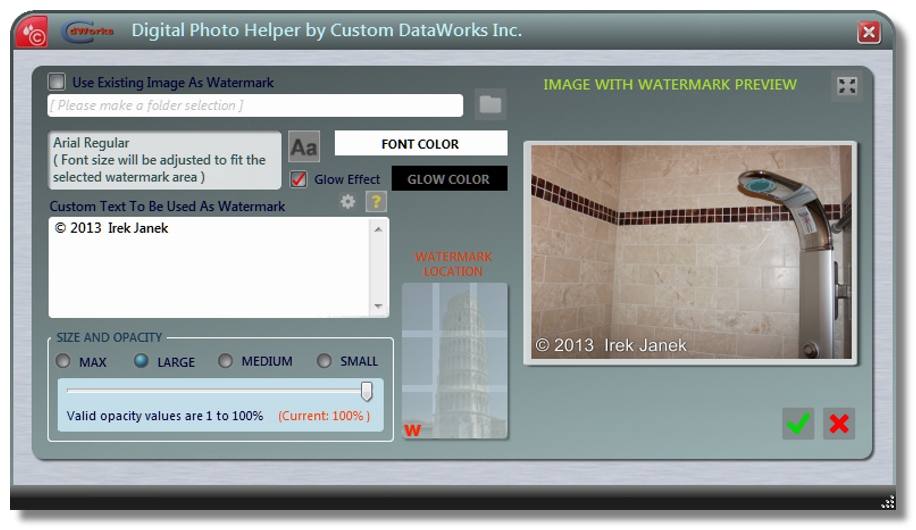
CDWorks PHOTO HELPER is a free image watermarking software that lets you add both text and image watermarks to your photos and customize the watermark settings.
The font style, color, size, etc. of the text watermarks can be customized, and for image watermarking, it enables you to change the opacity of the watermark images.
The preview options allow you to see the changes you have made so far to your images without affecting the original images. So you can undo or change the customizations you have done so far using cdWorks PHOTO HELPER.
CDWorks PHOTO HELPER has a tool called the Watermark Text Wizard that allows you to get the metadata information of the photos and use them for watermarking.
Using this free watermarking software, you can edit, change, and remove the EXIF data of the images you have before saving them as watermarked photos.
With the use of cdWorks PHOTO HELPER, you can rotate images to any degree you would like to, copyright your images with your preferred information, etc.
13. ImageBatch
ImageBatch is a free and lightweight watermarking software that can be installed on all computers running Windows operating systems.
It allows you to watermark images and save them in multiple image formats. Both text and image watermarking are possible using this software.
In ImageBatch, you can set the properties of the text you want to add as a watermark. Font size, style, color, etc. can be configured as well as the position that you want to place a watermark on.
When you want to watermark an image with another image using ImageBatch, you can change the opacity of the image and place it in any position of the photo you would like to.
In addition to watermarking the photos, ImageBatch has other possibilities. Using this software, you can resize, rotate, flip, and convert the photos to other file formats.
14. EasyPic
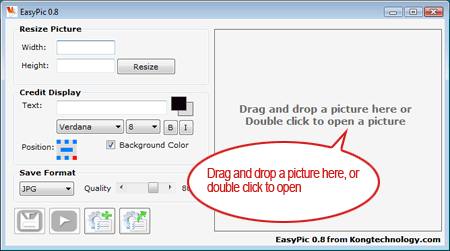
EasyPic is a basic image editing program for Windows that makes it simple to resize pictures and photographs and add watermarks to them.
This free watermarking software only supports adding text watermarks to the images, so if you want to watermark the images using images, you should forget this software.
You can customize the text properties using this tool. For example, you have control over the font face, size, and background color.
15. Bytescout Watermarking
Bytescout Watermarking is another watermarking software available freely for personal usage. It works on Windows operating systems.
This free watermarking software allows you to add images one by one or in batches by selecting the folder of images to it.
It allows you to add any text and customize it according to your taste, according to the images. You can even add the date and time as a watermark to the images.
This batch watermarking tool allows you to quickly add watermarks to a large number of images at the same time.
16. reaConverter Lite
reaConverter Lite is an image converting tool that can be used as an image watermarker software too. Both images and text can be placed on the images to watermark them.
In addition to watermarking, you can rotate, resize, and edit your images using this tool. The watermarking feature is categorized under the edition section of this tool.
You may change any of the font-related parameters with this software. For example, you can insert a copyright sign and set the opacity and rotation angle of the text that you want to use as a watermark.
You can preview your project before saving it with this piece of software and make more edits or changes to it according to your requirements.
In the free version of this software, BMP, GIF, JPEG, JPG, PNG, TIF, and TIFF formats are supported. It supports different versions of Windows, including Windows XP, Vista, 7, 8, 10, and 11.
17. Easy Image Modifier
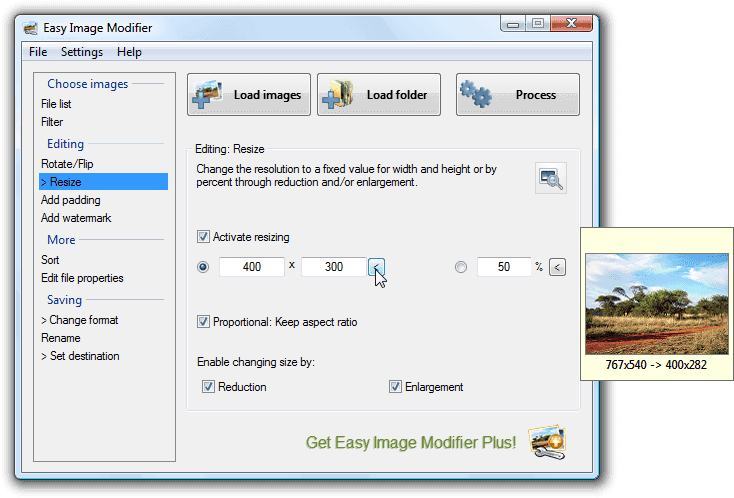
Easy Image Modifier is an image editor that has so many features. You can resize your images with this tool, flip or rotate them, etc.
Easy Image Modifier allows you to add text watermarks to your images while you can customize the font style, color, size, and other related properties of the watermark text.
Easy Image Modifier has the option of removing metadata information if you would like to. You can make your desired text watermark and place it on any part of your image.
18. TSR Watermark Image
TSR Watermark Image is another useful watermarking software which is available in 3 different license types, and one of the possible options is the free license.
The free version of TSR Watermark Image adds “Unregistered TSR Watermark Image” to the resulting images.
TSR Watermark software is a simple image watermarking tool with a user-friendly interface that can watermark your images quickly.
The watermarking process of TSR Watermark Image is straightforward, and any user with any level of knowledge can use it.
TSR Watermark Image is free for personal use, and both text and image watermarking are available in the free version too. Watermarking can be done easily; you just need to add your image or the folder that contains images to the program and customize the output and watermark settings.
Adding a text watermark to the images with TSR Watermark Image gives you the possibility to change font style, font size, and font color, in addition to some other customizations.
One of the features of TSR Watermark Image is enabling you to add 3D watermarks to the images, which is available in the free version too. The free version also lets you add some effects to the output image. The possible effects are as follows: adding borders, crosses, and special effects to the images.

