Best Windows Explorer Alternatives to Replace (2022)
Windows File Explorer or Windows Explorer offers many great benefits for users to manage their files on their PC easily. Using Windows File Explorer, you can easily navigate through the files on your hard disk. You can also copy, move, remove, search, add tags/comments, display pathname in the title bar, and hide the files.
Although Windows File Explorer offers many options and is bundled with Windows and free, many users still want more; so they look for Windows Explorer alternatives.
Searching for Windows Explorer alternative may have some reasons like:
- getting bored with the conventional interface of Windows Explorer
- the need to script and customize file explorer according to client’s taste
- looking for a faster file explorer
- adding/eliminating features and so on
There have been many Windows File Explorer replacements since the initial release of Windows. Even at that time, many users were unsatisfied with the look or features of Windows Explorer so many developers created their own custom windows explorer replacement.
There are many paid and free Windows Explorer alternatives and each of them has its pros and cons. Here we have covered the most popular Windows Explorer alternatives (free/premium) to help you choose the one that is your Windows Explorer replacement.
List of best FREE Windows Explorer alternatives
1. Multi Commander
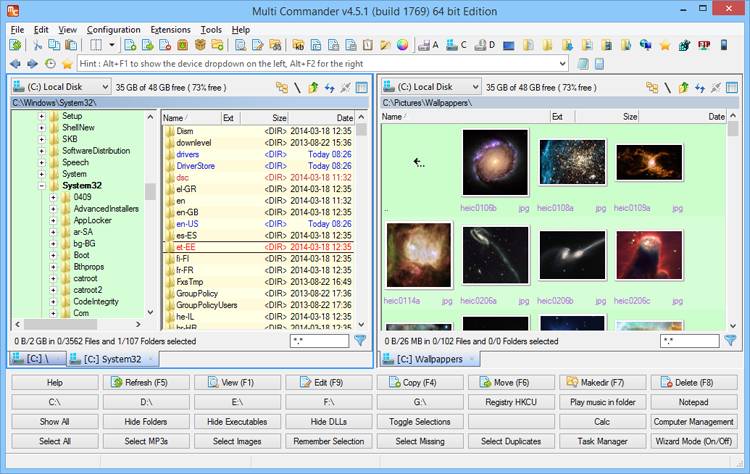
Multi Commander is a popular, nice looking, fast, dual-panel, and multi-tabbed Windows file manager that can be replaced with Windows default file manager.
In addition to all common tasks expected from a file manager like copying, moving, renaming, and deleting files, Multi Commander allows you to navigate through archived files to unpack them, edit Windows Registry and access FTP.
Multi Commander has different options for managing files, dealing with multimedia files, networking tools and customizing its interface. Main features of Multi Commander are:
- Caching file information (loading the information faster next time you want to browse it)
- Filters to view/hide special files
- All tasks defined for Multi Commander run in the background so you can leave or minimize the interface with no worry!
- Full drag and drop support
- Defining custom keyboard commands
- Supporting multiple compressed files including: Zip, 7-Zip, Rar, Tar, gz, bz2
- Creating your own scripts to automate tasks
- Opening API for developers (SDK) to create extensions and plug-ins
- Converting image file formats and rotating them
- Removing/changing EXIF data of images
- Built-in photo viewer for different file formats including: JPG, PNG, GIF, TIFF, BMP and etc.
- Getting movie’s information from IMDB and showing them in a column while you are browsing movie files.
- Viewing and editing MP3 tags
- Defining custom rules to single/batch rename files and folders
- Viewing files as ASCII, Unicode, UTF8, Binary and Hex.
- FTP files through networks can be viewed with SSL/TLS support
2. FreeCommander
If you are looking for a software to work as a Windows explorer alternative and Multi Commander is your first choice, FreeCommander could be the second best option. This piece of software could be used as an installed application and also as a portable app in any computer.
Main features of FreeCommander are:
- Dual panel interface that can be used both as vertical/horizontal
- Internal file viewer for popular file formats like: various image formats, hex, binary and text
- Reading and writing ZIP files with no need to install other applications
- Reading/writing RAR, ZIP and other archived files using plugins
- Replacing common Windows file manager tasks like copying, moving and deleting
- Searching files and folders (even inside archived files)
- Searching for duplicate files/folders and removing them
- Creating and verifying MD5 and SHA checksums
- Support for long named files with more than 255 characters
- Folder comparison
- File filters (RegExp is possible too)
- Defining any keyboard shortcut you would like
3. One Commander
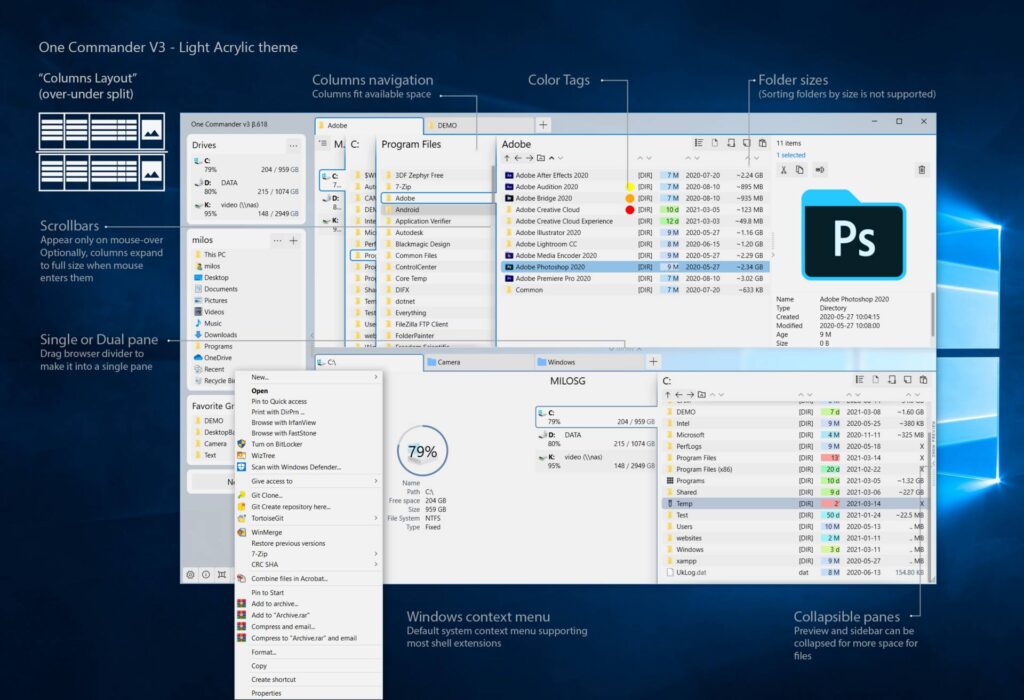
One Commander is a FREE (for personal use) file manager for Windows 10 and windows 11. It’s fully customizable using themes. Dual-pane navigation allows users to view two different folders at the same time.
It has a portable version that can be used in any computer; you can also download the installable version from Microsoft Store.
It allows you to choose layout from dual pane or columns mode (horizontal). Cut, copy, paste, and open in the next pane are the common tasks One Commander makes you able to do. It lets you organize favorite folders so you can have them all in one place. Metadata information of audio, video, documents and images are possible to view in addition to photo, video and documents preview.
4. Unreal Commander
A free to use, simple, light, double pane Windows file manager that is available in many languages with Unicode support. The main features are:
- Batch rename
- Synchronization of directories
- Supports multiple archived formats including: ZIP, 7Z, RAR, CAB, WIM, TAR, GZ, TGZ, BZ2, TBZ2, LHA, ARJ
- Supports WLX, WCX, WDX plugins
- Drag and drop support
- Built-in FTP support
5. Explorer++
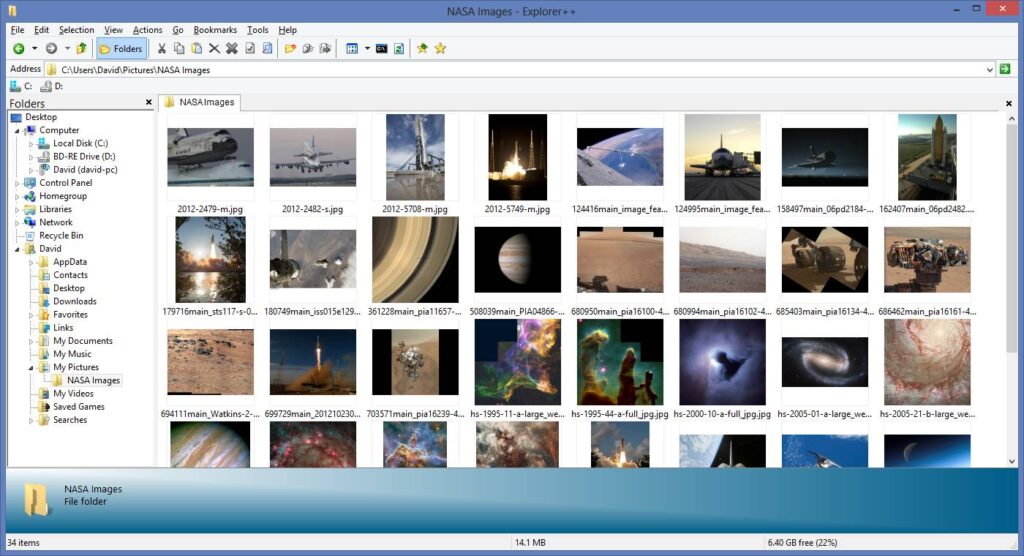
It is a totally free, simple, user-friendly and fast Windows Explorer alternative. Its good features make it a plausible choice for users looking for a FREE Windows Explorer replacement.
The features are not as many as paid programs, but it is worth trying if you are looking for a new software to replace default Windows File Explorer. Main features of Explorer++ are:
- Tabbed browsing
- Showing preview of files
- Defining keyboard shortcuts
- Customizable interface
- Changing file dates and attributes
- Bookmark tabs
- Searching files by name and attributes
- Choosing between icon, list, detail and thumbnail views.
- Supporting both 32 and 64 bits architectures
6. Q-Dir
A freeware file manager which can be used both as an installed or portable application. It is a simple and small tool; if you wish to have control over multiple file locations at the same time and view multiple directories simultaneously, Q-Dir is the answer. It supports multiple viewing options like vertical, horizontal and mixed.
It gives you access to command Prompt, PowerShell, Run and Shut down with single click. Supporting 36 languages makes it a good choice for users who want to have a file manager in their mother tongue.
Q-Dir supports all Versions of Windows from Windows 98 to Windows 11. Some main features of Q-Dir file manager are:
- Marking folders as favorites to access them as fast as possible
- Preview files
- Full drag and drop support to move files by dragging in Q-views and other Explorers
- Folder-Types: ZIP, FTP, cabinet, network, system folders, shortcuts
- Export to To XLS, CSV, TXT, HTML
- Screen magnifier
- Ability to quickly filter files
In addition to all mentioned features, many other advantages make Q-Dir a good alternative file manager. Having the portable version, you can use it whenever Windows Explorer can not fulfill your need. Just run it!
List of the best paid Windows Explorer alternatives:
7. XYplorer
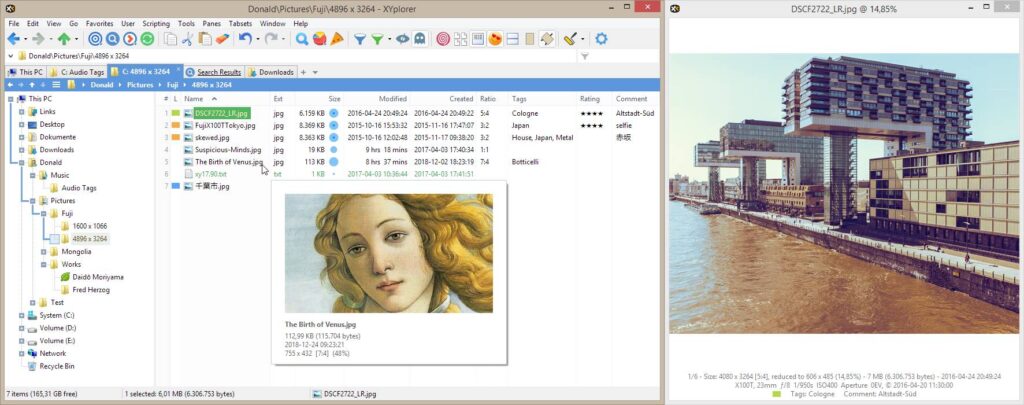
XYplorer is a highly customizable file manager that allows you to set your custom fonts, colors, file icons and program associations. Using XYplorer, you can have dark mode on if you feel more comfortable.
It allows you to navigate through your files easily and see preview of files and folders. GIFs could be previewed as well. Searching through your files is easier using XYplorer as it can find: files by content/type, empty folders, containing folders, files without extension and etc.
It can sort files by list or partial file name. It supports user-defined commands, scripting, and queued file operations.
It lets clients have much more control over the explorer than the regular Windows Folder explorer. Some available customizations are: customizable keyboard shortcuts, file associations, file icons, toolbar. Adding folders or files as favorites is another possibility XYplorer has in addition to defining highlighted folders.
To rename files using XYplorer you can have: Batch rename, RegExp rename, and search and replace. You have also control over recycle bin with no need to exit the program. Toggling between folders is doable by one click.
XYplorer makes it possible to make thumbnails of all files and folders instantly without any need to crawl them manually. You can also set two different sizes as small and large thumbnails to be used while you are navigating files/folders.
XYplorer can be used as a portable application so you can easily use it on all your computers without any need of installing it over and over.
XYplorer has many other options and is a good Windows Explorer alternative software; you can test the features for 30 days as a trial. It has two license types. Standard license ($39.95) which has all features with 1 year free update and Lifetime license ($79.95) that has the same features as standard license but with lifetime free update. Both license types allow you to run XYplorer on ALL your computers.
8. xplorer²
Xplorer² is a Windows file manager that has both simplicity and efficiency. It helps you with all files like documents, pictures, music, source code and etc. It is highly customizable with modern interface. Xplorer² is lightweight, supports both 32 and 64 bit Windows, and is Unicode friendly.
Xplorer² offers a 21 day free trial and has two different license types. Professional and Ultimate. The Ultimate version includes all features of Professional one in addition to having portable/Network deployment and desktop search. Main features are:
- Filters to ease navigating folders with thousands of files
- Built-in desktop search engine
- Batch transfer, delete and rename files using filters
- Previewing text, office, PDF, pictures, audio and video files
- Copy folder listings as text
- Duplicate file finder
9. Total Commander
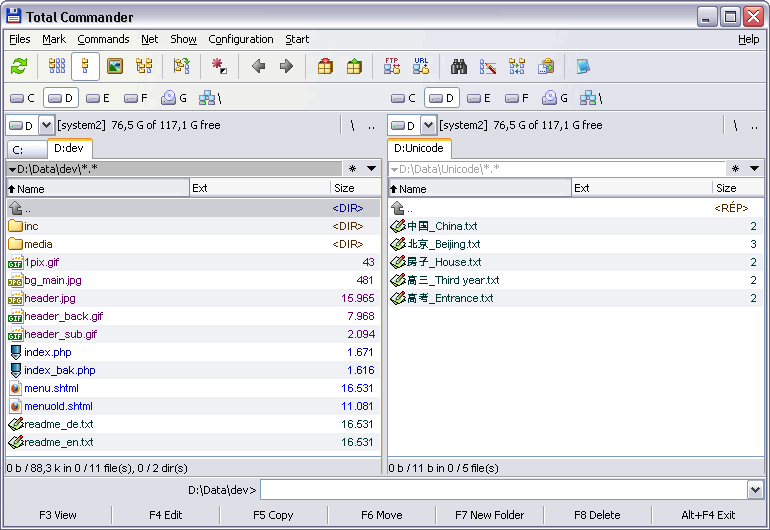
Well-known file manager that supports all versions of Windows 95, 98, ME, NT, 2000, XP, Vista, 7, 8, 8.1, 10 and 11. Main features are:
- Double pane window
- Full text search in files and folders even inside archives
- Compare folders
- Preview images and videos
- Support ZIP, 7ZIP, ARJ, LZH, RAR, UC2, TAR, GZ, CAB, ACE archived files using plugins
- Built-in FTP client with FTPS and HTTP support
- Multiple file rename
- Thumbnails view
- Encode/Decode files in UUE, XXE and MIME format
- Duplicate file finder and remover
- Copy files from one archive to another directly
10. Directory Opus
If you are looking for a complete package to be your Windows Explorer alternative, Directory Opus is the way to go. Windows file explorer can be replaced by Directory Opus and in this case clicking on This PC (My Computer) will open Directory Opus by default.
This application has been actively updated since its initial release back in 1990 and now is a matured Windows Explorer replacement with tons of features. Some main features of Directory Opus are:
- Dual-Pane display
- Folder tabs to speed up switching between them
- Ability to preview images and documents
- Metadata information (EXIF, MP3, PDF, etc.) can be viewed or edited easily.
- Batch rename files using macros
- Supporting FTP and different archived files like: Zip, 7-Zip and RAR
- Image converter
- Duplicate file finder and remover
- Full scripting interface that supports VBScript, JScript
- Supporting high DPI monitors (4K or 5K) without blurring or tiny icons
Directory Opus comes in different versions and the starting price is $49 AUD for Directory Opus Light; Directory Opus Pro Single is priced at $89 AUD. If you want to run it on multiple PCs you can go for Directory Opus Pro Dual or Directory Opus Pro Five.

