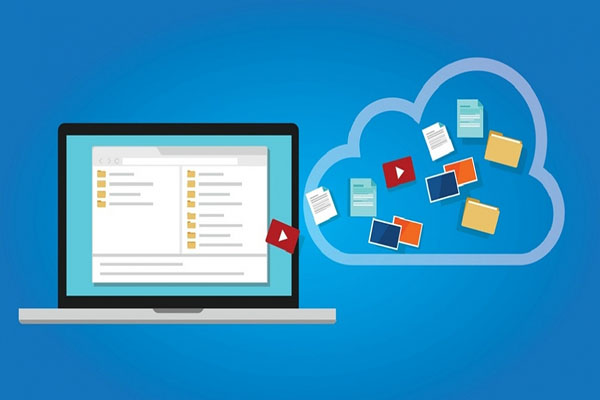Make a Full Backup of a Drupal 9 Site and Restore it Later
Drupal is a very powerful and secure CMS and installing Drupal is probably wiser than installing other content management systems. There are various ways to make a more secure Drupal site for instance by forcing users to have strong passwords, assigning different user roles in Drupal etc.
As a webmaster you must have an updated backup of your Drupal website to restore it whenever it’s needed. It is useful to have updated backups because many things can lead to a website’s failure regardless of the CMS the site is using. For example, Human error -like you delete some files and after that you regret it but there is nothing you can do to restore the removed files- Your site may get infected with malware or other viruses especially if you are using a shared web hosting, etc.
Creating a backup of any website is difficult for webmasters especially if they haven’t done it before. Although many advanced control panels provide tools for making a full backup of websites, there are some easier possibilities for making a full backup from the Admin panel of Drupal CMS.
Fortunately there are modules for Drupal that makes the difficult task of backing up a website and restoring it easy and straight-forwrd without needing to have deep knowledge of what goes on behind the scenes.
One of the best modules for making a full backup of a Drupal website, is Backup and Migrate module. This module is popular and supports all versions of Drupal like Drupal 7, 8 and 9. Here in this article we are going to teach you how to make a complete backup of Drupal 9 website using this module.
Backup and Migrate module is able to make a full backup of all your files, codes, modules and database. To save up more space, this module allows you to compress the made backup using gzip, bzip and zip compression methods.
This module lets you eliminate some tables for making backup too -for the cases that you want to backup some special tables. To benefit from this module and make a complete backup of a Drupal, follow these steps.
First of all, you need to install this module. Go to the Backup and Migrate module’s page and choose the archived file or copy the URL of the module for installation.
Go to the admin panel of your Drupal site and from the top items, click on Manage -> Extend, now click on Add new module. Copy the module’s URL into the box and click on the Continue button.
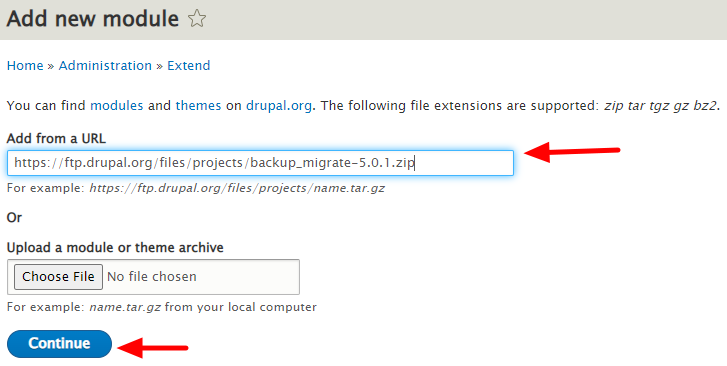
After the installation is completed, click on Enable newly added module.
Now from the module’s list, navigate or search for the Backup and Migrate module and mark the checkbox next to it and from the bottom of the page, click on the Install button.

Now click on Manage -> Configuration and from the Development section, click on the Backup and migrate link.
Now you can make a full or partial backup of your Drupal site; from the Backup menu, select the Backup Source and Backup Destination. If you choose Download, you can get the backup file to your local computer and restore it whenever it’s needed.
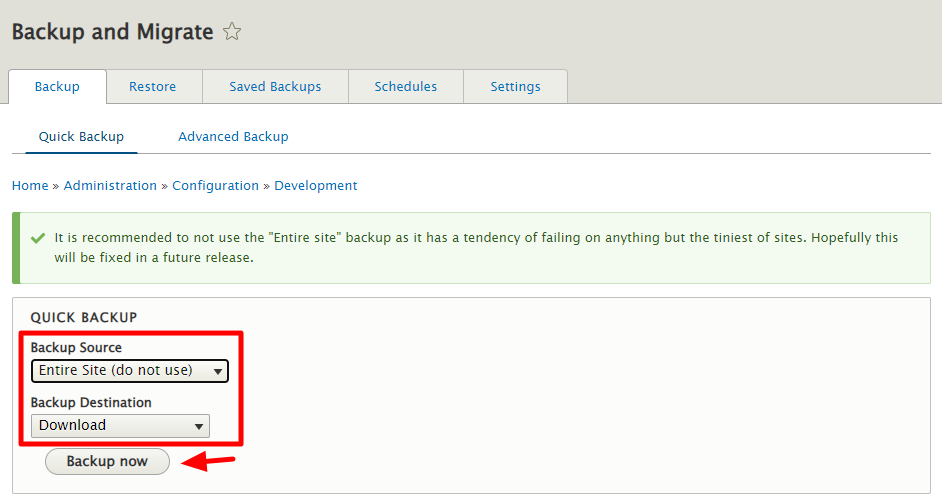
To restore the made backup, you should almost do the same. again click on Manage -> Configuration and from the Development section, click on the Backup and migrate link.
Click on the Restore menu, from the Upload a Backup File, choose the previously backup file and choose the Restore To location and click on the Restore Now. You have done restoring the backup this easy!