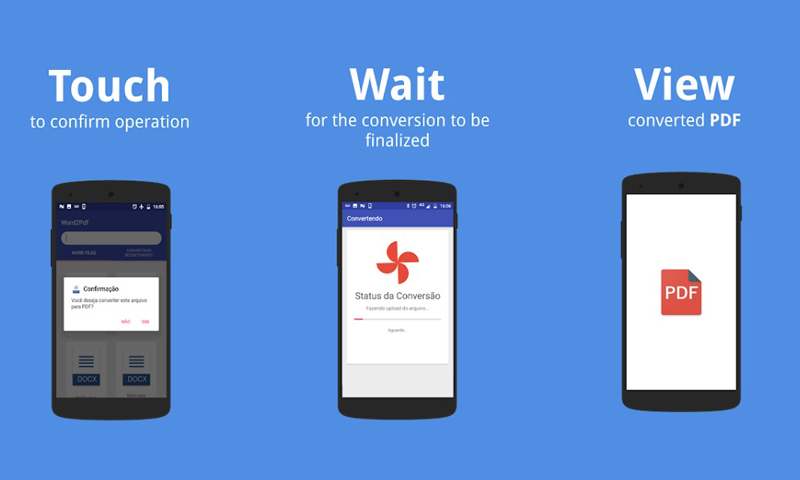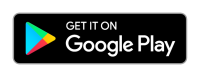Best Ways to Convert Word to PDF on Mobile, Computer & Online
In this article, you will learn how to convert WORD to PDF on a computer, download the Word to PDF conversion program on your phone, and convert Word to PDF online.
Whenever we want to save a file that we can easily view later or share on the Internet, PDF files are the most suitable option for us.
This extension allows users to save their documents without tampering and in a desired format and allows other users to easily run and view the PDF file on any system. For this reason, saving the final versions of your Word files as PDFs can be one of the best ideas out there.
Save Word file with PDF extension in Word software
The easiest choice for you is to save your Word file as PDF so that you don’t need to look for ways to convert Word to PDF at another time. For this, you can use the Word program itself. There are two ways to save content as PDF in the Word program, both methods will be taught to you in the following.
The first method to Convert Word to PDF:
1- Prepare your article or document.
2- Click on the File option and then select the Save As option.
3- Choose a name for your file. Make sure that the name you choose is easy and understandable, choosing a name using numbers or unknown letters will reduce your chances of opening this file in the future, or it may even bother you when you send it via email. throw
4- Select the Save as a Type option and then select the PDF option.
5- Also, you can use the Standard option for printing or publishing on the Internet, or the Minimum option only for publishing on the Internet.
6- Click on the Save option.
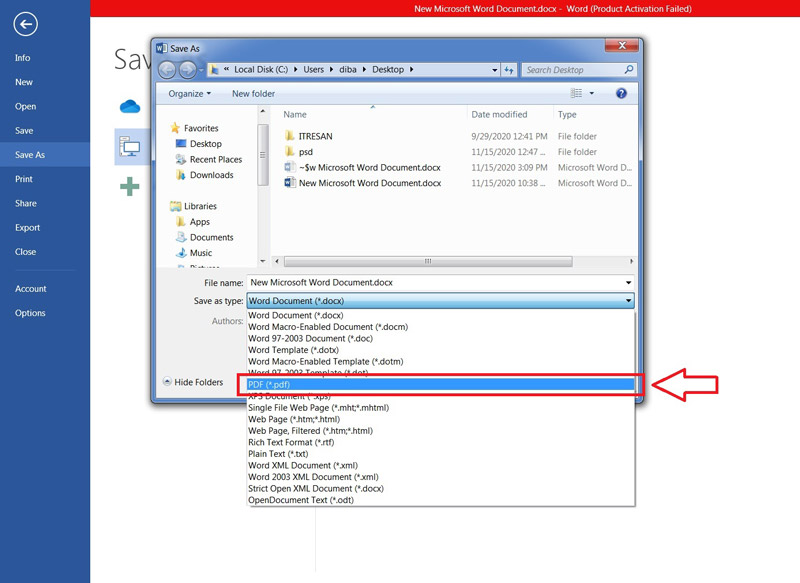
The second method to Convert Word to PDF:
1- Prepare an article or document that you want to print in the future.
2- Select File and then Export.
3- Select Create PDF/XPS option from the opened menu.
4- Select the Publish option.
Word software creates a PDF file from your original file and saves it in the current folder with the same name as before.
Convert Word to PDF with Google Drive
Another way to convert an entry into a PDF file is to use Google Drive.
- First, you need to enter Google Drive and log in. If you are not logged in automatically, just enter your Gmail username and password.
- From the left panel, click New and then select File Upload.
- Select the word file that you want to convert to PDF and click the upload option to enter your Google Drive.
- Among your Google Drive files, double-click on the Word file you just uploaded to open it in the drive space.
- Now select File from the top left menu, and then select PDF Document from the sub-categories of Download.
- You can easily convert your simple Word file to PDF and share it with others using Google Drive.
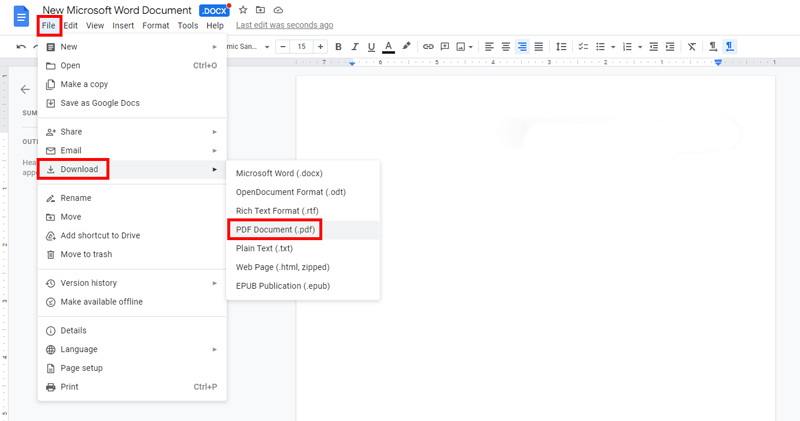
Convert Word to PDF online
If you do not have access to Word software, you will have other ways to convert Word to PDF, one of these methods is to use file conversion sites, in the method of converting Word to PDF online, you can do it on your personal computer or mobile phone by logging into the site. If you only need to edit your PDF files, you can use this good list of the best PDF editors, but to convert Word documents to PDF online, you can use the following options.
Upload the desired Word file and after conversion, download it as a PDF. For this, you can use the following sites:
Convert Word to PDF online with SmallPdf
By entering this link, from the Choose Files section, you can select the Word file from your system, then the file will be automatically converted to PDF, and finally, you must click the Download Pdf option to save the PDF file in your system.
Convert Word to PDF on your phone
The Ilovepdf site is another reference site for converting Word to PDF, which you can enter from this link and convert your Word file to PDF by selecting the Select WORD files option and finally click the Download Pdf option.
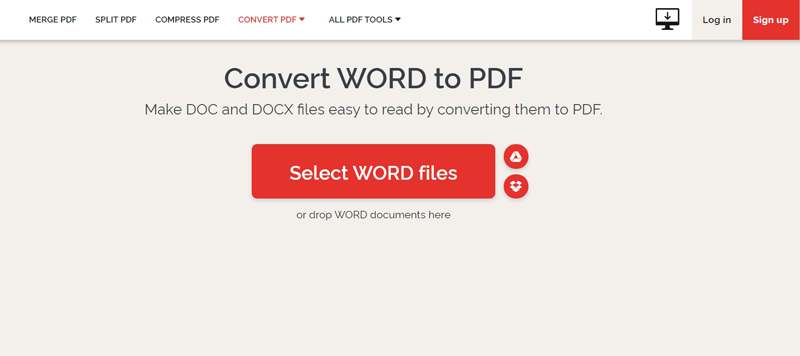
Convert Word to PDF on your Mobile phone
Using online sites, you can easily convert Word files to PDF on any platform, you can also save your files as PDF by installing the mobile version of the Word program, but if you are looking for a Word to PDF conversion program on your phone, You can use the following applications:
Word to PDF Converter program
For this purpose, you can use the program Word to PDF Converter, this program has no other specific application and with it you can only convert your Word files to PDF and your PDF files to Word. This light app has been downloaded more than 5 million times from Google Play.
Document to PDF Converter App
This Android application is also made only to convert Word file to PDF and has no other use.