How Tos & List of PDF Editors to Edit PDFs FREE
PDF is the most popular document format for both offline and online users. It holds a great share of all documents being shared on the Internet.
PDF (Portable Document Format) file format enables everyone to save and share a document without the possibility of editing it. There are hundreds of document viewers that help you read PDF format in all platforms including Windows, Linux, Android, macOS and etc.
Reading a PDF can be done by so many applications but in some cases you need to edit PDFs and it is not as easy as opening a PDF document. Special software and tools are required to edit PDF documents.
There are both offline/online apps that edit PDFs freely. In this article we have introduced some of the best applications that help you with editing PDF files. At first, online PDF editors are listed; and in the following paragraphs, offline PDF editors for Windows users (PC) are introduced.
List of online tools to edit PDFs freely
1. iLovePDF
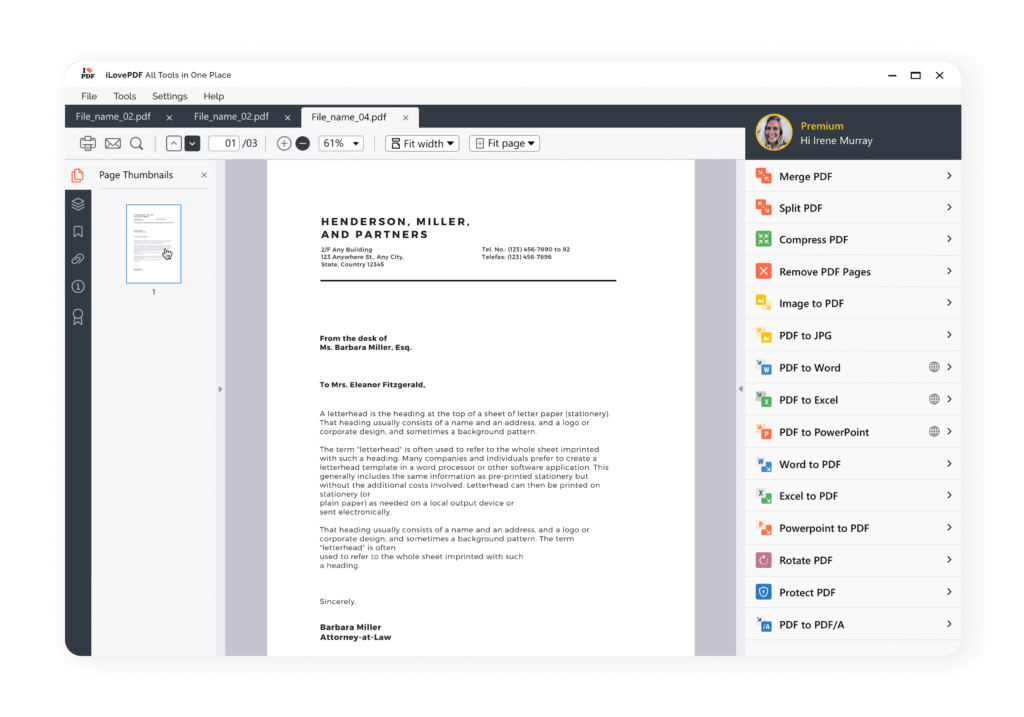
A totally free and fully featured online PDF editor that could be used in desktop and mobile phones. It also offers a WordPress plugin and supports more than 20 languages.
Main features:
- Merge PDFs
- Split PDFs
- Compress PDFs
- Convert PDF to these formats: Word, PowerPoint, Excel, PDF/A and JPG
- Convert Word, PowerPoint, Excel, HTML and JPG to PDF
- Edit PDFs to add text, shapes, comments, and highlights
- Protect, repair, sign and unlock PDFs
- Add watermark to PDFs
2. Sejda
A cross-platform tool to edit PDFs freely, It is available as a web version and supports desktop computers with different operation system like: Windows, macOS, and Linux. You can perform multiple operations on your PDFs like:
- Convert PDF to Word, text, PPT, JPG and Excel
- Convert HTML, JPG and Word documents to PDF
- Split PDFs ( extract pages, split by pages or bookmarks, split in half, split by text or size)
- Compress PDFs
- Edit PDFs
Sejda offers all of the mentioned options for free but it has some limitations. You can perform these operations on documents with less than 50 MB in size or 200 pages. Merging PDFs is limited to 50 pages and you can only have 3 tasks each day. Pro version is available without any limitations for $63 per a year.
3. PDF Bob
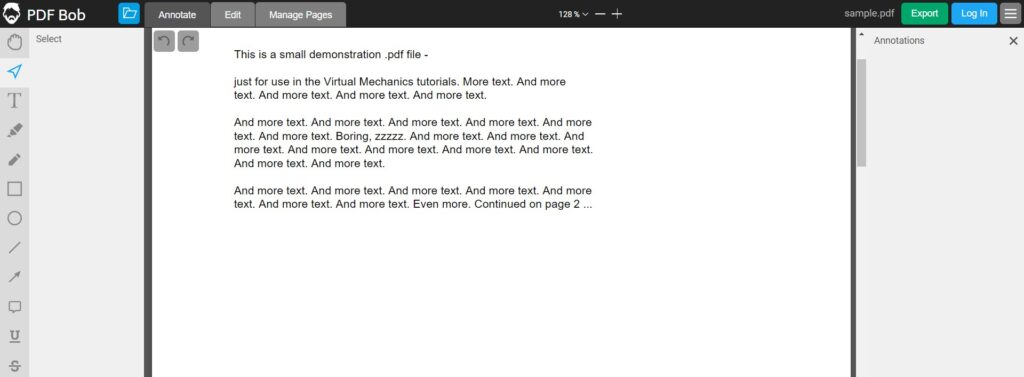
PDF Bob is a user-friendly, and online PDF editor to edit PDFs freely without any limitations. The features are not as versatile as previous online editors but it’s still worth trying. You can do many tasks using PDF Bob but the main features are:
- Add text comment to a PDF document
- Add long annotations
- Highlight tools to highlight, underline or strikethrough
- Shape tools to annotate with rectangles, circles, lines and arrows
- Add new pages to a PDF
- Protect and merge PDFs
4. PDFzoro
Simply upload your PDF documents from your local computer or mobile phone or use a remote URL and start editing PDFs. The interface of PDFzoro is not as good as you may expect from an online PDF editor. But it has many pros as listed below:
- Add text, images, annotations to PDF
- Crop PDFs
- Compress PDFs
- Convert PDF to Word, Excel, image formats, PowerPoint, DFX, XML, and HTML5
- Convert PPT, XLS, DOC, XLS to PDF
- Merge PDFs
- Rotate PDFs
5. DocFly
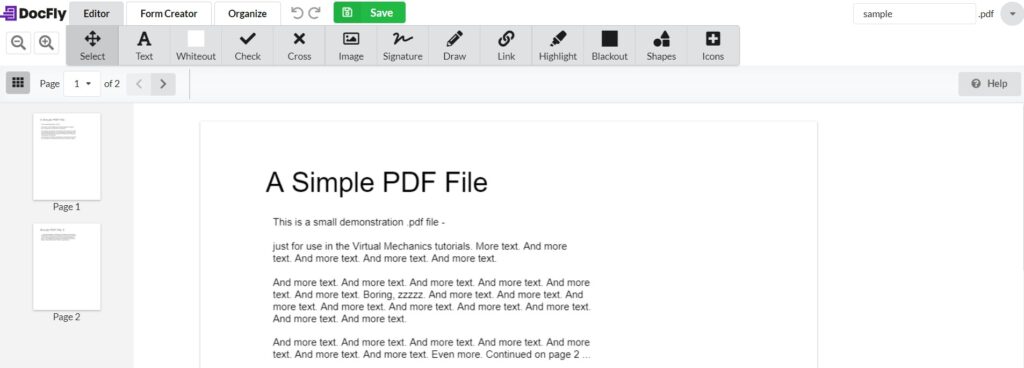
Review, edit, and convert your PDF files using DocFly, an easy-to-use and online PDF editor tool, It is free and has a beautiful and rich editor interface to make editing PDF a much more enjoyable task. With DocFly you can perform many editing operations on your documents as some of them are:
- Add, erase or highlight text of PDF
- Add images and signatures to your PDFS
- Merge, split and rotate PDFs
- Convert Word, Excel, PowerPoint file formats to PDF
- Convert your PDF document to Word and Images
List of Windows tools to edit PDFs offline
Most of the PDF editor software are not free and it’s not easy to find windows tools to edit PDFs freely.
1. Okular
It is a multi-platform PDF viewer, and PDF editor with beautiful interface. Okular has many options for reading PDFs, EPub books, and viewing images. It runs on Windows, Mac OS X, Linux, and mobile phones.
In addition to PDF and EPub, Okular supports many other file formats like DjVU and MD. Image viewer lets you open all major image formats like JPG, PNG, WebP, Tiff, CHM, CBR and CBZ for comics. So many other formats are supported as well.
Unlike most windows applications, as Okular is based on KDE, installing it, is not as straight forward as other Windows software. Here is a link to help you install KDE on Windows. However, the good news is that Microsoft store lets you install this application easily without any prior knowledge, only by one click. To download Okular from Microsoft store click here . It requires you to have Windows 10 version 14316.0 or higher installed.
Okular has a feature called Annotation mode; it lets users add inline or popup notes, highlight a part of text ,and underline text in their PDF documents.
Using Okular you can easily select, copy and paste any text from the PDF into other applications. Browsing huge PDF files has been made easy with Thumbnails panel that lets you see navigation of document graphically.
2. LibreOffice
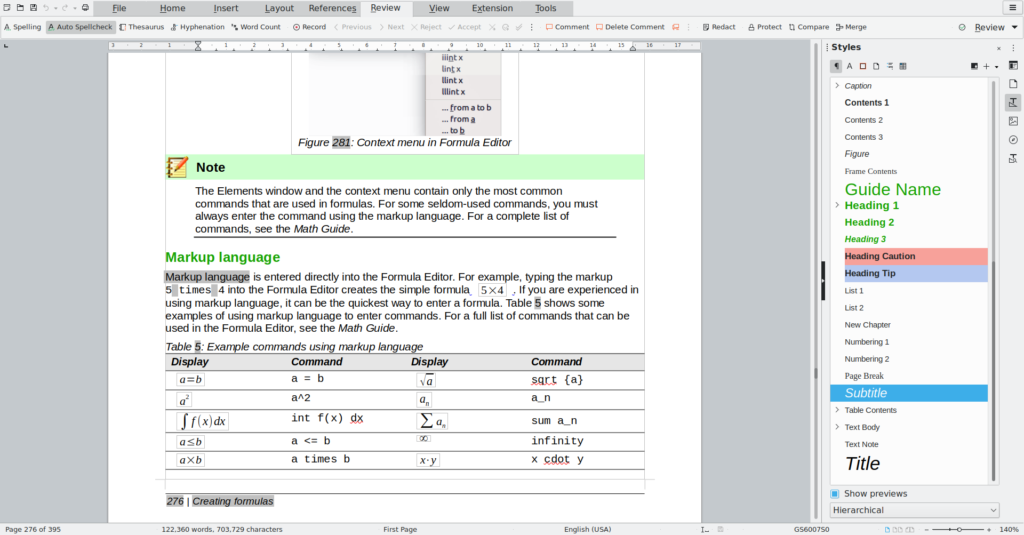
LibreOffice is the successor to OpenOffice. It consists of Writer (Word processing), Calc (spreadsheets), Impress (presentations), Draw (vector graphics and flowcharts), Base (databases), and Math (formula editing).
It supports all major documents file formats like .doc, .docx, .ppt, .pptx, ODF, PDF and etc. Extensions allow you to extend the features.
To edit PDF files using LibreOffice you don’t need to add or install any other extension. You easily can edit PDFs freely using LibreOffice. To do so you need to go to File -> Open. It opens your PDF and you can select every part of the PDF and start editing it.
For instance you can add a new text box to write on PDF or click on the Rectangle tool and draw on it.
3. Sejda PDF Desktop
Sejda PDF Desktop is available to Windows, macOS and Linux users. Like online version, it has many possibilities for editing PDF files. The features include: split PDF files, Merge them, convert them to all popular formats, compress PDF documents, edit or move text, change font type, size and style, watermark, grayscale PDF files, crop PDF documents and etc.
The only limitation Sejda PDF Desktop has is similar to the online version. You can perform operations on documents with less than 50 MB in size or 200 pages. Merging PDFs is limited to 50 pages and you can only have 3 daily tasks at most.
4. PDFSam Basic
PDFsam Basic is a free software with main focus on splitting, merging, rotating and extracting PDF pages. The free version of PDFSam (basic) only offers minimum features. If you want more features you should upgrade to paid versions which are either PDFsam Enhanced or PDFsam Visual.
PDFsam Visual lets you delete or extract pages, convert images to PDF, extract text, convert to grayscale, repair, split, merge, rotate, encrypt, decrypt, and crop PDF files.
5. OpenOffice Draw (by Appache)
OpenOffice is an old, outdated ,multi-platform, and open-source project that fulfills most of your needs for free. The interface of OpenOffice is not the best but it has its own users. If your installed version of OpenOffice doesn’t support importing and viewing PDF files, you need to download the appropriate extension, PDF Import for Apache OpenOffice. Using this extension you will be able to view and modify any PDFs you would like.
List of best paid Windows tools to edit PDFs
So far we talked about tools to edit PDFs for free. Although these tools can be good enough for most users, but some users may need more professional features. So some of the best paid tool to edit PDF files are being introduced here.
1. PDF-XChange Editor
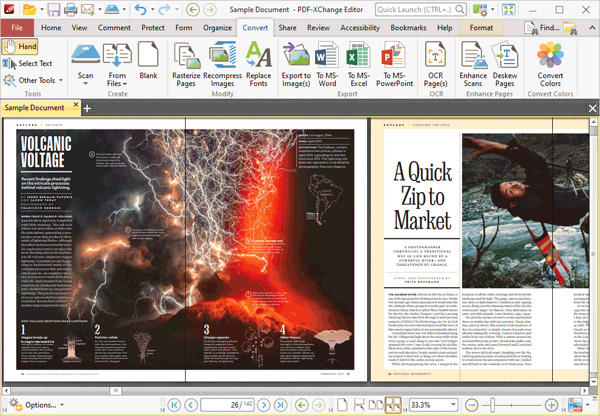
PDF-XChange Editor is a fully featured desktop application for Windows users to edit PDF files. It works better with UTF-8 characters (for example RTL languages like Persian, Arabic or etc.) than other applications.
You can almost do anything regarding editing your PDF files. All features listed above for all other tools are presented here. It has many advantages and some of them are:
- Insert/Import pages
- Extract pages
- Crop pages/files
- Flatten annotations/comments
- Insert blank page
- Export comments
- Export PDF pages or entire files to BMP, JPEG, TIFF, PNG and many more
2. Adobe Acrobat Pro
Adobe Acrobat Pro provides ALL the possibilities any PDF editing software offers. It is the most popular tool for editing PDF files and supports all popular operating systems; Windows, Mac, Android and iOS.
Converting between file formats, removing, extracting or deleting text would never get any easier using Adobe Acrobat Pro. OCR is also another feature this piece of software offers. It can easily extract text from scanned PDF documents and make them searchable and copy-able.
3. Infix PDF Editor
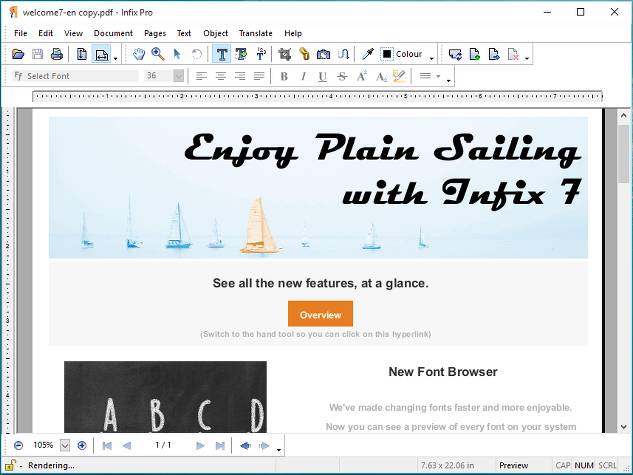
You can do any kind of editing using Infix PDF Editor including:
- Text editing
- Find and replace
- spell checker
- Create forms
- Conversion between multiple file formats
- Compare PDFs

