Comprehensive Introduction to the WordPress for Beginners and Advanced Users
Beginner WordPress lessons are quite popular. I understand how many aspects and words might be overwhelming at first. It should assist you in gaining an understanding of the fundamental topics that you may encounter as a WordPress administrator at some point.
You may have recently found WordPress and installed it, and now you want to know how to get the most out of this content management system. The WordPress ecosystem features a huge community and a variety of plugins and themes to enhance functionality and look.
Since then, WordPress has grown in popularity to the point that it currently powers more than one-third of all websites globally.
1. Backups
Backups are unquestionably necessary. Because you want to be able to restore the last functional version of your website if something goes wrong. Many website owners are only concerned until it is too late. As a result, here’s my first well-intentioned suggestion: Make regular backups to avoid the sad experience of losing many hours of work!
Because, even if WordPress is generally reliable, there are always unpleasant surprises. The website crashes, displaying just a white screen (repair WSOD – a WordPress tutorial), or, much worse, the website has been hijacked. In addition the the ways to backup a WordPress site, Updraft plugin may be installed via the dashboard.
Although there are many best WordPress backup plugins which can be used to make sure abut the security of your website, a recommendation for most users is the Updraft plugin, which allows you to effortlessly backup your site and restore an older version. Many hosting companies currently provide backup services.
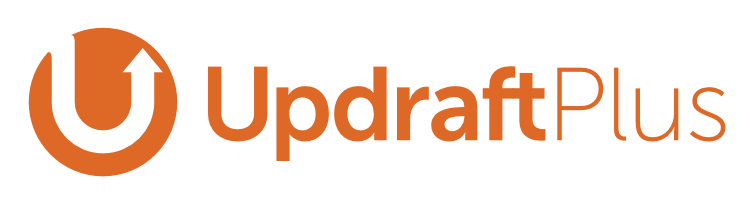
Take my well-intentioned advise and get started as soon as possible. This is how the plugin is installed: Log into your WordPress account and then select Plugins from the left-hand dashboard (overview page / “backend”). Then pick the “Install” sub-item and type the name into the top-right search field. After the installation, go to “Installed Plugins” and modify the backup settings as needed.
2. Security and Updates of WordPress
Despite the fact that WordPress is already relatively safe out of the box, you should still take proactive steps to ensure the security of your website! In practice, this implies that you install all plugin and WordPress core updates on a regular basis. The community is constantly finding security flaws in plugins (or themes/WP core). Reliable developers quickly resolve these issues with an update.
As a result, you should double-check the plugins you intend to install, even when the creators are reputable.
So, if you take ten minutes at least once a month to update the affected plugin, you may close these gaps and protect yourself in the long run. Because large-scale malware operations frequently use previously exploited security flaws, and these waves of infection offer the greatest risk to the typical user.
Regularly changing the password for admin access is also crucial. Its recommended to use one of the best password managers available that allow you to conveniently and securely maintain several passwords for various accounts. This means you can’t make a mistake or forget your existing login details.
The WordFence plugin, or one of the other top WordPress security plugins, is our last recommendation on the issue of security. The WordFence plugin makes it more difficult for hackers to break into your WordPress site, improving overall security.
If you follow this advice, your website will be extremely safe and secure. A reputable hosting partner will handle the rest and will be there to assist you in the event of an emergency.
3. WordPress Plugins
With the repo (from “repository”) on wordpress.org, WordPress has established a simple platform on which even beginners can quickly add new capabilities to their WordPress. There are also user ratings, comments, an explanation/manual, and other resources there.
Uninstalling WordPress plugins, unlike products from the Apple App Store, does not always entirely remove all data.
As a result, if you experiment a lot, you run the risk of “cluttering” the database. In addition to potential compatibility issues, this might cause your website to slow down or even crash.
Some web hosting providers allow you to test plugins and functionality before installing them on your site—without having to install them—using your administrative interface.
In my opinion, Yoast SEO, TinyMCE, and Admin Menu Editor are three must-have plugins for customizing your everyday work environment.
The Google Site Kit is another useful plugin for novices. This can provide you with extensive information about your visitor counts or the search phrases they used to discover you on Google.
Last but not least, for your site’s security and performance, just install plugins that you actually need and uninstall the rest!
4. Themes , WordPress Design, Features and Load Time
If you’re unsure what a theme is, consider the following: Themes control the appearance of your website with WordPress. So it’s mostly about graphic interface design and tweaking—or, to put it another way, look and style. Different aspects of such a core issue matter, and your pick should, of course, match your brand. Before making any changes, you should always make a backup of the current page, as we discussed in point 1 at the start.
Working with Astra, OceanWP, or Avada is something I like doing. These are popular themes that get points for having fast loading times or having a lot of helpful features.
Our WordPress theme selection suggestions might assist you in finding the best theme for your project.
Good performance, for example, may be achieved by lean programming, and the quality of the mobile display is also important.
5. Load Time – Very Important
Visitors are irritated by slow-loading websites, and search engines like Google notice this as well. Visitors use so-called “user indicators” to determine how much they enjoy your site, and they are irritated by long wait times.
It’s less about the current page speed tools’ points and scores, and more about the loading times experienced. Many technologies utilize their ratings to look for potential optimizations and to see how far all possibilities have been explored.
However, depending on the specific configuration and application, this may or may not be important, and as a result, even the most successful and well-known companies frequently have poor speed rankings.
You shouldn’t expect any variation in SERP ranking between 96 and 100 points in particular. Real loading times, on the other hand, clearly influence not just your branding but also your completion rate and, as a result, your success. There’s a lot of room for performance improvement.
So take the problem seriously and see how long the server takes to react to the visitor’s request. In particular, low-cost hosts frequently deliver extremely sluggish websites that fail to achieve the required results despite performance optimization of the WordPress installation.
It’s also worth noting that, depending on their complexity, plugins and themes might take varying amounts of resources owing to their file size.
Paid themes like Avada or Enfold take longer to load owing to their extensive functionality and should be optimized separately. External scripts frequently slow down the loading process.
When a page is being set up, it may still need to wait for data and content from various different sources and servers, which can have a significant influence on loading speeds. Be cautious when integrating and, at best, constantly evaluate requirements and alternatives.
6. Hosting
The options are numerous, and navigating the hosting forest may not always be straightforward. However, there is a key distinction to be made between whether a project is a hobby and whether a website creates contact with a consumer. My strong recommendation is to avoid saving at the incorrect end of the spectrum. On the surface, buying hosting as inexpensively as possible makes little economic sense for businesses, especially if they employ people.
7. Permalinks in WordPress
Many additional URLs can be used to refer to the same content using so-called redirects. However, each piece of material has just one permalink (whether a blog or subpage). WordPress assigns cryptic IDs by default, which no one is searching for.
From an SEO standpoint, it’s best to give the permalinks a meaningful name that includes the most essential keywords, such as the title of the article. Instead of technical acronyms and numbers, so-called links are employed with comprehensible language.
If at all possible, keep the URL brief and eliminate filler words like “you,” “for,” “and,” and so on—unless they are really required for your long-tail keyword.
8. Favicons
The term “favicon” comes from the words “favorite” and “icon,” and refers to the little icons that appear next to the URL in the browser bar. When you make a favicon out of your logo, your visitors will recognize it (especially useful for visitors who have many tabs open at the same time).
WordPress favicon example entry explanation Your logo appears as a favicon in the browser.
You also improve your site’s readability, which always earns you bonus points with Google and the other search engines. Your logo must have a resolution of 32×32 pixels and be saved in the *.ico file format.
In other circumstances, the implementation is dependent on your theme; here is another fantastic and extensive guide on how it all works for your WordPress.
9. Data Protection – GDPR and Cookies
GDPR is a five-letter term that keeps the WordPress community busy. When it comes to the privacy of individual users, the General Data Protection Regulation compels every website operator to follow specific criteria.
Unfortunately, I am unable to provide legal advice since I lack the necessary qualifications. The legal status must be considered depending on the kind of data processing (email, posts, user profiles, but also contract data and the like). This always appears to be quite complicated at first glance, and there are various gray areas in the area.
Do you keep data? Do you work with data? Then, depending on the breadth, you should get suitable guidance and, if necessary, designate a data protection officer.
When filling out forms, be sure to always inform your visitors about your data privacy statement and provide a direct link to it.
By the way, you can simply fulfill these criteria using free data protection generators and plugins available on the Internet. Simply look here to have your general terms and conditions, cancellation instructions, data protection declarations, and other documents created promptly, reliably, and affordably.
There are many more data sources to consider. IP addresses must be anonymized when using Google Analytics, for example. For this, I prefer the Google Analytics plugin.
10. WordPress and SEO
What good is a beautiful website if no one knows about it? You can make Google favor your website and rank it at the top with SEO (there are other search engines like Bing, Yahoo, Ecosia, etc.)
Because there is so much potential here to get seen at all, there is naturally a lot of rivalry on the SERPs (search engine result pages), an abbreviation of search engine result pages.
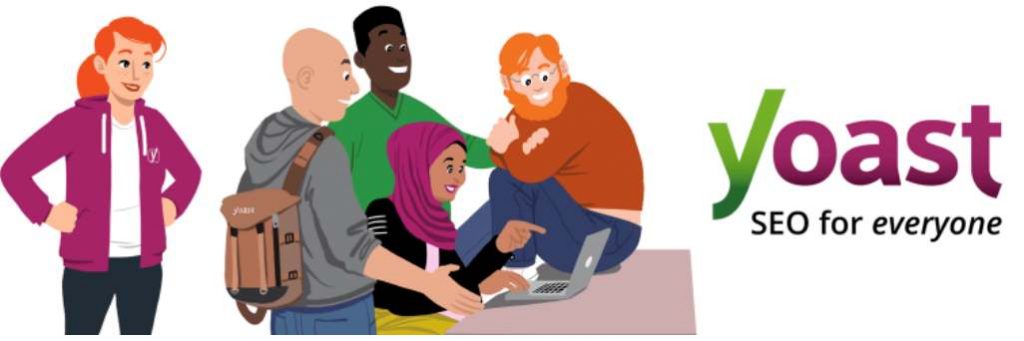
However, the work is always rewarded, especially because topicality and consistency are crucial considerations, so you may begin at any moment. So here’s my advice: start dealing with SEO right away; there’s a lot to learn here that will lead to long-term success!
You can simply integrate SEO-related features into WordPress. The meta description and SEO title, for example, are not fillable by default on WordPress posts and pages. This is simple to implement with the YOAST SEO plugin (alternatively, RankMath). The more significant the text content, the more likely people will select your page over another. This is referred to as an increase in CTR (click-through rate).
Furthermore, these SEO plugins may generate an XML sitemap for Google automatically. All of your content and page structure are saved there, and Google can index them instantly.
You might have observed that SEO is a science in and of itself (here you can find another tutorial for WordPress SEO). because Google considers all components of your website in the end. The reputation of your website is really important.
However, the overall purpose of search engines is to please the user, or the person who is searching. And here is where blog postings are made, in particular, but also movies or businesses.
A better ranking will be gained if the material is interesting and useful, with Google analyzing this using several characteristics known as “user signals.”
Google is continuously trying to figure out if the purpose of a search query can be met.
Delivering good material on a regular basis boosts your entire site or domain and brings individual content back to the forefront. Then there’s reputation, which includes things like social media ratings and how unique and up-to-date the information is.
There are additional technological aspects to consider. The visitor and his experience are an excellent place to start when determining SEO relevance. Your page, for example, should not have any links that result in 404 errors or empty pages. Of course, this irritates the user.
Because Google bots can already detect such mistakes during crawling and do not need to interpret user signals, such characteristics are sometimes referred to as technical SEO. As a result, when Google evaluates and indexes webpages, it may verify certain factors.
When it comes to loading time, the situation is identical. Because this is a complicated subject, the loading time spent counts in addition to immediately quantifiable numbers. This then translates into user signals such as visitor pleasure, length of stay, and so on. The TTFB (= server response time, “Time-To-First-Byte”), which happens before the actual page structure, is a separate story. This time is dependent on the hosting/server and can be directly factored into Google’s page evaluation.
You may evaluate whether your website fits the technical criteria for SEO on your own using tools and plugins for SEO analysis.
11. Online Shop – WooCommerce is the Market Leader
The beauty of WordPress is that it allows you to do practically anything. The transition from a website to an online store is thus rather simple; our WordPress lesson on web shops and e-commerce can be found here. The WooCommerce plugin makes selling physical and digital things online simple.
WooCommerce is projected to be used by about 30% of all online stores. According to this, WordPress with WooCommerce is already the clear industry leader in the e-commerce area and continues to grow market share.
A future-proof system that is always being developed and enhanced on a decentralized basis-I am confident that the training effort will always be rewarded here!
For example, WooCommerce, for example, offers all standard payment methods like PayPal and others, as well as a simple link to the major shipping service providers. By integrating the website and online store, you have a centralized management interface as well as the SEO benefit of having everything under one domain.
Summary
As you can see, WordPress has a lot to offer, and with this checklist, you’ll have a good idea of what’s what. So, nothing can stop you from being a successful WordPress webmaster.

