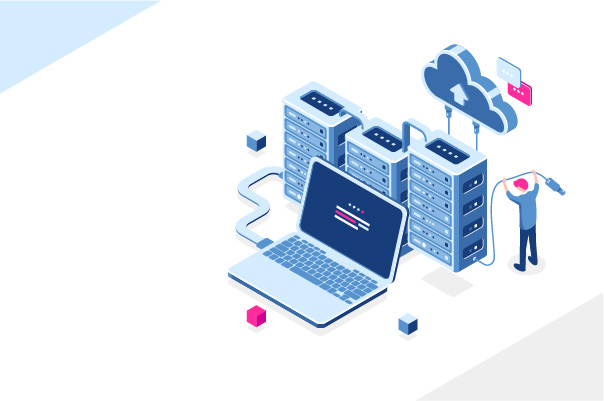How to Backup a WordPress Site- Best Plugins (2022)
Why should I backup a WordPress site?
WordPress is the most popular content management system (CMS) in the world and a large portion of websites are made using WordPress. It has many advantages to make a website using WordPress CMS.
WordPress is one of the easy-to-work content management systems available; anyone can learn it by spending a few hours. There is no need to take advanced tutorial courses to learn how to launch a website by WordPress.
WordPress (WP) is a free and open-sourced CMS and anyone can make a website using it. You don’t need to purchase license for using WordPress. There are a large number of developers around the world that are working hard to maintain and develop WordPress.
There are so many themes that you can choose from for your WP website. Many of these themes are free of charge and there are thousands of premium WordPress themes too. If you want to get more features from your theme, you need to buy premium ones.
Extending the functionality of a WordPress website is so easy. There are thousands of free and premium plugins that add features to WordPress and you do not need to worry about customizing your WordPress website thanks to the huge number of plugins. There are many WordPress cache plugins to speedup your website even on shared servers.
All these features come with some cons. Being popular has its own pros and cons. One of the issues of WordPress is its security. Many hackers are working hard to penetrate WordPress websites. Although there are some best WordPress security plugins to protect your WP site, you still need to have backups of your site.
Most control panels for webhosting have the ability to make a backup of your website and its database but in some cases you don’t need to restore the whole website and want to restore just a part of it with the least amount of downtime.
In some cases human error makes trouble for your site. You maybe install a plugin or make some changes to your website and see your website doesn’t work well afterwards. Sometimes WordPress updates don’t go well and predicted and the site faces issues.
All mentioned reasons and many others, are good enough to persuade you as an administrator of a WordPress website to make regular backups of your site .
There are several methods to backup a WordPress site. If you are expert, you can manually do that but it needs knowledge and it is not the safest method. There are many plugins that can make a full or partial backup of WordPress websites easily with some clicks. Here we are going to list some of the best plugins to help you backup your WordPress site easily.
List of best plugins to backup a WordPress site
1. Duplicator – WordPress Migration Plugin

A very powerful migrator WordPress plugin to move, migrate or clone a WordPress site between two different sites (or different domains) or different hosts with zero downtime. Duplicator has a simple interface.
When you want to move a WordPress site to another hosting or domain, you don’t need to setup all plugins and themes again and again. Duplicator does the job for you and you only need to restore it on the new domain and then you will have a ready-to-use site.
Duplicator can be used freely. It also has premium plans with more features too. The main advantages of Duplicator are as below:
- Backup a WordPress site to your server or your own local computer
- Transfer a site to another domain or webhosting
- Make fully or partial backups of all your website or parts of it manually anytime you would like
- Backups can be made independently without any interruption in website’s functionality
- Backup all WordPress files, plugins, themes, content, database and etc. into a ZIP file
- No need to install WordPress core files again on any new server or domain, you just need to restore the backup and your site is ready to use
Duplicator Pro has all previously mentioned features in addition to:
- Drag and Drop restoration is possible and you just need to drag the backup file and drop in in the new website (webhosting) and it does the rest.
- Save backup into these cloud-based storage services: Dropbox, Google Drive, Microsoft OneDrive, Amazon S3 and FTP/SFTPor cloud-based storage
- Multisite backup & migration is supported
- Recovery Points to allow you to quickly rollback your system to a working, good state
- Support migration of large sites with up-tp 100 GB of data
- Auto database creation to handle existing cPanel databases or new ones without need to leave the Duplicator
2. UpdraftPlus WordPress Backup Plugin
UpdraftPlus is one of the best backup plugins for WordPress. It offers the best features in the simplest way for any user. It creates backups for your WordPress site and can restore them in case of any issue anytime you want.
UpdraftPlus has an easy-to-use interface for both backup and restore tasks and is being used by millions of WordPress webmasters. It can run both manual or automatic scheduled backup tasks and backup WordPress files, databases, plugins and themes.
You can set schedule intervals from 2 hours up-to monthly. Whenever you needed to make restoration, you can do it directly from your WordPress admin panel without need of going to your webhosting’s control panel.
UpdraftPlus has both free and premium versions. The Free version is good enough for most websites and has all already mentioned features but if you want extra features, premium version gives these additional features:
- Incremental backups: To backup only new files instead of making a whole full backup again and again
- Cloning and migration: It lets you make a clone of your WordPress site and move it to a new domain or a new server and webhosting.
- Pre-update backups: To ensure you about safety of your website during any theme, plugin or core files updates.
- Backup Everything: It lets you backup both WordPress file and databases and non WordPress files and databases if you need.
- Databases Encryption: It provides maximum security during database backup by encrypting it
- Importer: It lets you import backups from other WordPress backup plugins too
- Lock settings: Lock access to UpdraftPlus via a password
- Multisite backup
- Ads Free
3. All-in-One WP Migration

All-in-One WP Migration is a well-known plugin to backup a WordPress site easily. It is under active development since 2013 and has been made to be user-friendly. The steps you need to follow to make a backup and restore it is very simple You just need to:
- Install All-in-One WP Migration
- Click on Export button
- Use drag and drop to restore the backup file into a new website or domain
All-in-One WP Migration creates one file and it includes all files, plugins, themes and database in it. This plugin claims to restore your WordPress website with zero downtime. The features of All-in-One WP Migration are as below:
- Compatibility with all web hosting and all platforms
- Support for more than 50 languages
- Manageable using mobile phone devices
- When you want to move a WordPress to another new website, it automatically replaces the new URL with the old one without need to manually change anything
All above features are free but if you want to extend functionality of All-in-One WP Migration plugin, you can easily backup a WordPress site and restore it without limitations; but if you need more features, you should purchase extensions. Each of the extensions should be purchased separately and you have the option to extend the functionality by below extensions:
- Dropbox Extension: Export and import to and from Dropbox
- URL Extension: Import All-in-One WP Migration backups from URL
- FTP Extension: Export and import to and from FTP, FTPS and SFTP
- Direct Extension: Transfer and import a backup into a remote website all in one go (Push)
- Amazon S3 Extension: Export and import to and from Amazon S3 bucket
- Multisite Extension: Export single/multiple sites from the network
- OneDrive Extension: Export and import to and from OneDrive
- Mega Extension: Export and import to and from Mega
- Box Extension: Export and import to and from Box
- Google Cloud Storage: Export and import to and from Google Cloud Storage bucket
- Microsoft Azure Storage: Export and import to and from Microsoft Azure Storage file share
- pCloud Extension: Export and import to and from pCloud
- WebDAV Extension: Export and import to and from WebDAV