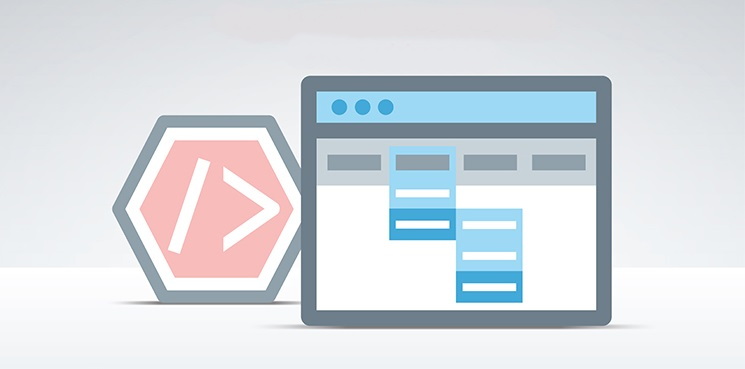How to Create Menus in Drupal
Any website needs to have menus to help visitors navigate through the contents of the website better. The process of creating menus in Drupal CMS is easy and straight-forward. Drupal CMS lets you create menus easily and you can edit, delete and change them anytime you want based on your needs.
Most webmasters prefer to have the menus at the top of their website and users are used to this kind of menus too; but you can place the menus anywhere on your Drupal website you would like to.
To create menus in Drupal CMS, follow these steps.
Login to the admin panel of your Drupal website which is usually located on: www.yourdomain.com/admin/ (replace your website’s address with yourdomain) and at the top of the admin panel, you will see some items like: Home, Manage, Shortcuts etc. Click on the Manage item and then click on Structure.

From the possible options, click on the Menus button.
To create new menus in Drupal, click on Add menu.

Now you would need to enter the Title for the new menu and you can type some notes as administrator summary for this menu to help you manage and edit menus in Drupal easier; but it is optional. After filling the information, click on Save button.
Here we choose Menu1 as the title of this menu. You can choose any title you would like to.
Now the menu is created but it is just a simple menu without any link in it. To add links to the newly created menu, click on Add link.
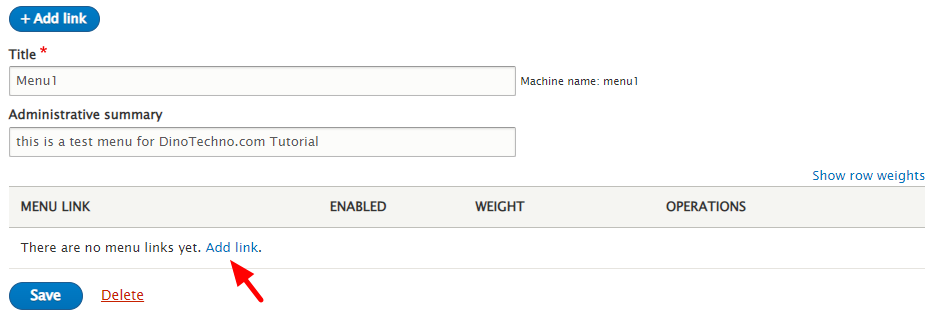
Now you are in the window with many options and possibilities. You can change and edit anything with this newly made menu here. For example:
- Menu link title: which is the text to be used for this link in the menu.
- Link: Which is the location this menu link points to.
- Description: A description which is shown when hovering over the menu link.
- Show as Expanded: If selected (this menu link has children), the menu will always appear expanded.
- Parent Link
- Weight: In the menu the links with high weight will sink and links with a low weight will be positioned nearer the top.
After filling the required information, click on the Save button.
Now if you go back to Manage -> Structure -> Menus, you see the newly made menu. You can always edit and change any parts of this menu by clicking on the Edit.