How to Reduce Eye Strain When Using Computer & Mobile Effectively (2022)
Have you heard of digital eye strain symptoms? Do you know how to reduce eye strain caused by digital devices especially from computer screen?
Whenever you work with digital devices like PC, laptop, and mobile devices you look at one point or a small area for hours and you even don’t notice that you are staring at that small area that much. It has a bad impact on your eyes. The main symptoms are:
- Blur vision
- Headaches
- Dry eyes
- Red eyes
- Eye twitching
In addition, it has a bad effect on your sleep patterns because all these devices emit is blue light which is associated with eye strains and bad sleeping patterns.
More than 50% of computer users have experienced some level of the mentioned problem which is called digital eye strain ,computer eye strain or computer vision syndrome.
There are several ways to help your eyes when you have to work several hours with a computer. One of the easiest things you can do is to take break times every now and then. It is highly suggested that you take a break because of your eyes and leave your computer whenever that is possible by closing your eyes or looking at far scenes instead of looking at closed computer screen.
First of all, if you spend long hours behind computer screen, you need to check it with an eye doctor and explain them your working hours, the physical situation of your working environment ( like the distance of your screen with your eyes, light of your room and etc.).
If you are sure about your eye’s health and have it checked with a doctor, there are several other solutions you could consider to reduce eye strain:
- Make sure your room or working place has suitable lighting. More light is not always better. Most users feel they need more light after hours of working with computer because their eyes has become so tired and they probably can’t see well so they think they need to increase the brightness of their room, but it is not true. In most cases half of the light is required. Usually it is better to position computer to the side of window instead of positioning it in front of or back to the window.
- Consider upgrading your computer screen if it’s possible. Newer technologies have less reflective screens. Go for the highest possible resolution and monitors with highest refresh rate. (More than 75 hertz monitors will work much better)
- You will need to blink more frequently to prevent dry eyes and reduce eye strain while working for hours with your computer. Usually people forget to blink when they stare at the screen of a computer but it is an essential step to help your eyes.
- There is a rule called 20-20-20 rule. It means for every 20 minutes that you work with computer, look at the objects that are 20 feet away from your eyes for 20 seconds. Two last numbers are the least amount. It means it is better to look at more far objects for more than 20 seconds!
- Adjust your computer display to have about as much brightness as the environment. You don’t need to have a very bright or dark screen. Use almost the same brightness as your environment.
- Change the text size according to your needs. It is a better option to position the monitor farther from your head and increase the text size so that you could easily see the text. In this case your eyes receive less emits from the screen. Please note that you should be able to read the text easily without putting much pressure on your eyes due to text size.
- Try to reduce blue light of your screen. Blue light is short-wavelength light and is associated with more eye strain than other longer wavelength hues.
In addition to all above points, there are some tools and software that could help you to reduce eye strain due to computer screen working. These eye strain reducing tools usually work by altering the color and dimness of the monitor to lower the pressure on your eyes.
List of the best tools to reduce eye strain at the Computer and mobile phones
1. F.lux
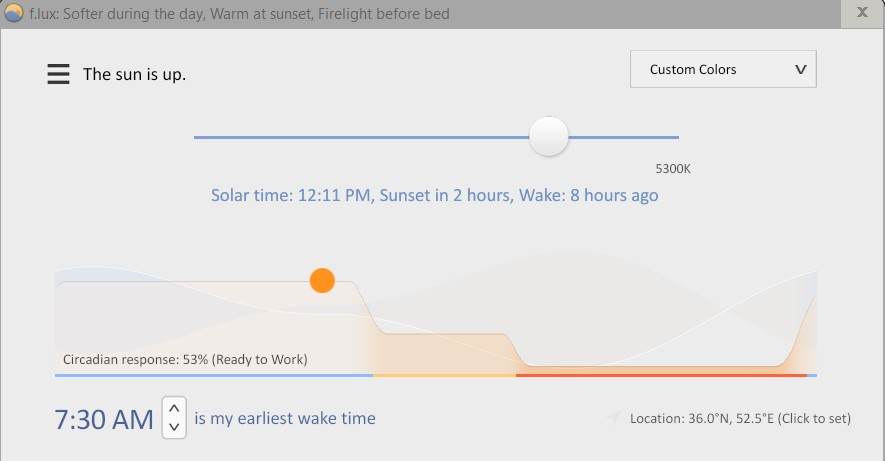
F.lux is a cross-platform application to reduce eye strain. It has Windows, Mac OS, Linux and Android versions. It changes the color of your monitor automatically based on the time of the day and makes the color warmer at night to reduce eye strain. It also helps you to sleep better if you work too much with computer by filtering bluelight of the display.
F.lux is a free Windows tool (for personal use) and changes your display to look like the environment outside your computer automatically.
2. EyeLeo
EyeLeo forces you to take breaks regularly. By default it reminds you to take a break every hour. It is a very useful tool especially because when you stare at display screen, you easily forget about your eyes and time but using EyeLeo solves this problem forever.
The reminder consists of showing you eye exercises to help your eyes. The main features of EyeLeo are:
- Showing eye exercises every 10 minutes and reminding you to take long rests every 1 hour to protect your eyes
- Options to force you to take breaks by blocking your access (Strict mode)
- Multi-monitor support
3. EyePro
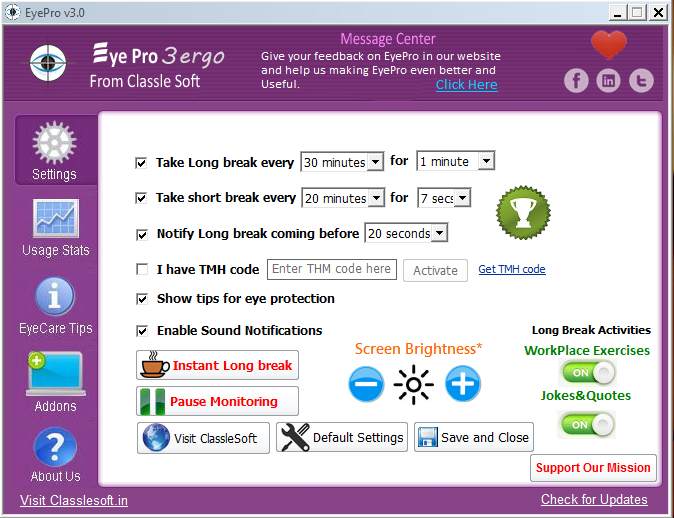
EyePro is a tool to reduce eye strain and prevent Computer Vision Syndrome by reminding you to take breaks frequently. The main features of EyePro are:
- Custom short and long breaktime notifications with showing eye exercises
- Showing jokes and funny stuff to lower your mental stress
- Adjusting screen brightness
- Data analysis with usage reports
- Multi-monitor support
4. PangoBright
A very small and totally free screen dimmer for Windows OS to change the brightness of your display and make it dim. It can easily handle multiple monitors and be used in both home and public places that need lower screen brightness like theaters.
5. Dejal Time Out (Mac OS)
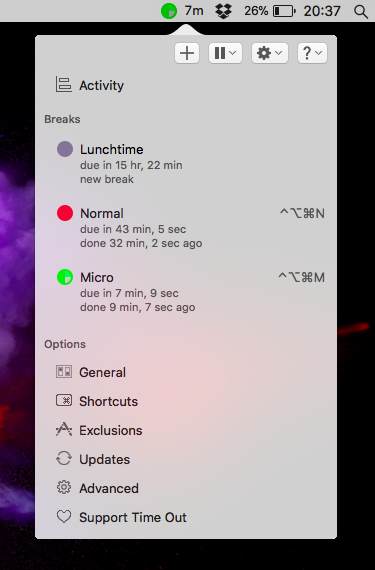
It helps you by showing you two kinds of breaks. Normal break which is being displayed every 10 minutes hourly and Micro breaks that are reminded for 15 seconds every 15 minutes. Of course you have full control over both notifications and can change them based on your needs.
For each of the breaks it dims the screen slowly and after the breaktime is completed, it fades out the screen again. You have full control over the style and theme of these breaks and can modify them using HTML, CSS, and JavaScript.
A progress bar is being displayed while you are in breaktime to help you manage your time effectively. Custom sound and text notifications are also possible using Dejal Time Out. You can easily download this application from the developer’s website or from Mac App Store.
6. Shades (Mac OS)
Another program to help you reduce eye strain for Mac OS. You will have full and immediate control over the brightness of your screen using Shades. If you don’t feel satisfaction with the dimmer of your laptop’s screen, shades gives you more control over it.
Shades give you option to work with your computer at late night without disturbing your eyes or your roommates by dimming and adjusting the brightness of your screen.
7. Desktop Dimmer (Windows, Mac, Linux)
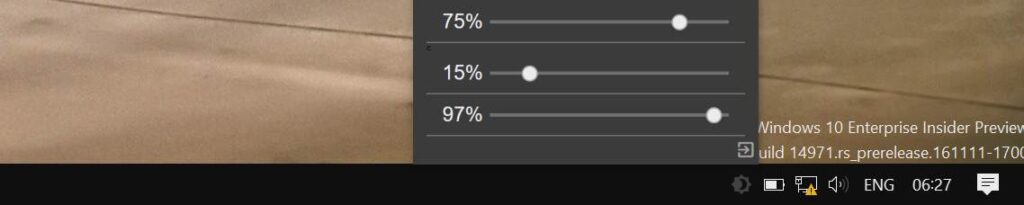
A useful, open-sourced and cross-platform application for dimming display screen. It works fine on Windows, Mac OS and Linux and enables you to have darker than regular dark options that you usually have on your operating system.
Desktop Dimmer lets you have fast access to brightness level of your screen on multiple operating systems. If you want to have a wide range of dimming option on your computers, Desktop dimmer has an answer to your request.
8. Calise (Linux)
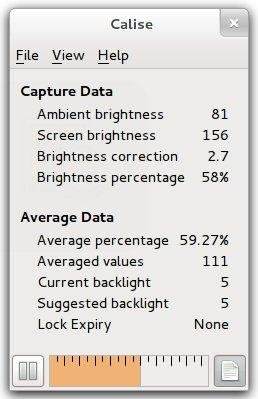
Calis is a Linux program to detect the ambient lighting by using your webcam and sets the best brightness for your display screen. It gets data about the weather and time of your location and tries to predict the best brightness for you.
9. Twilight (Android)
Twilight is an Android tool to change the temperature of your display on Android devices like mobile phones and tablets. You have control over color temperature and maximum intensity. You can set maximum screen dim level using this android app.

