Game Fire – a Professional Game Booster
A large portion of computer users spend most of their time playing video games on computers. Computer games are developing so fast and whatever high-end computer you have, there are games that still need more hardware resources than what you own.
As most gamers use Windows operating system for playing video games, there should be some solutions to optimize the performance of Windows to have the best possible gaming experience. As we all know, Windows (especially windows 10 and 11) use more hardware resources than previous versions. There are some unused processes running in the background that a usual user is not aware of and doesn’t know about the necessity of them for running games.
There are some tools that help you optimize your PC to run games at the best possible performance by optimizing various parts of the Windows to give the user the best gaming experience. One of the best game booster tools is Game Fire.
Game Fire – an Easy to Use Game Booster
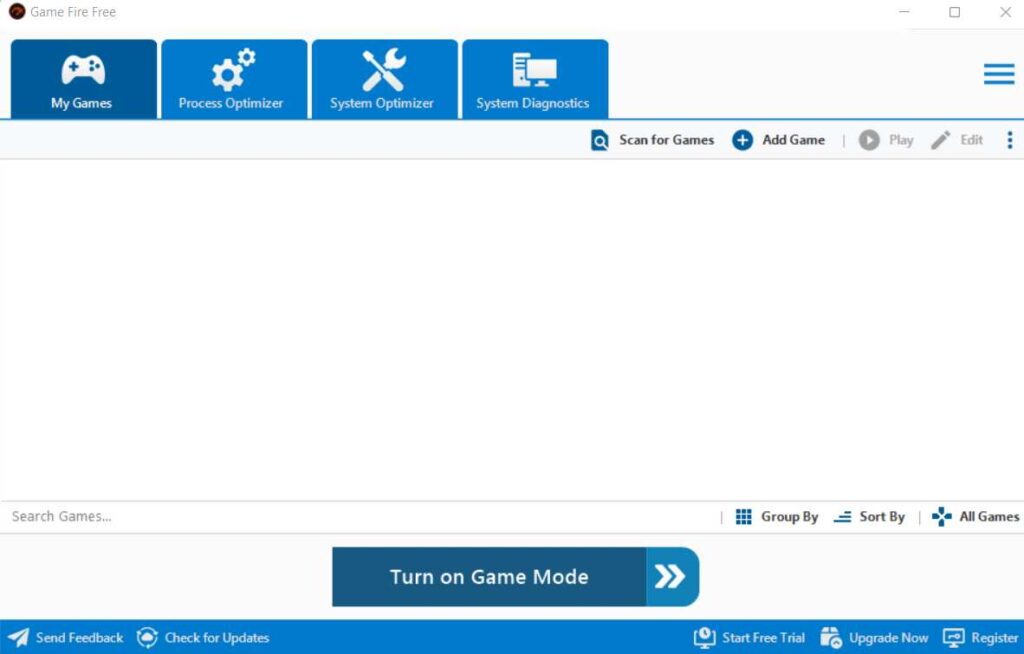
Game Fire is a game booster tool that can be used in various versions of windows from windows Vista to Windows 11 and it has both free and pro versions. Obviously the features of the pro version are much more than the free version. The free version only provides basic optimizations which can be beneficial to an occasional gamer.
You can get this game booster tool from the official website and download it from here.
Game Fire can be used to dramatically improve the gaming experience. Game Fire, the game booster program, improves the slowness of games and improves the game frame rate (FPS) by improving the performance and stability of the system.
Game Fire optimizes system performance by disabling unnecessary system features and focusing system resources on running the game. With this application, you can easily have a wonderful experience of playing the game on your computer.
Unlike other game booster programs, Game Fire improves game and program performance instantly and uses all available system resources such as CPU and RAM to improve their performance. In case of need, it changes the priorities of background running processes too.
Another feature of this program is the instantaneous provision of system performance and health information such as CPU and GPU temperature and microprocessor speed. The Game Fire allows professional users to control all aspects of optimization processes through a powerful and simple user interface.
It is a very simple game booster tool and consists of 4 main parts.
- Game Booster: It enables you to scan for the games you already have installed on your PC or add games to it manually.
- Process Optimizer: It lets you change priority of running processes and have control over them. It separates processes that consume memory and background processes.
- System Optimizer: It consists of different parts and tools to optimize your system for the best performance. We will give you a short explanation of each part later.
- System Diagnosis: It gives you detailed information about your hardware including: Operating system, motherboard, CPU, RAM, storage, graphics, audio and network.
To turn on the game boosting mode of this tool, you can simply click on the Turn on Game Mode on the bottom of this game booster tool and it will automatically adjust your system for the best performance.
As mentioned earlier, The system Optimize Section of Game Fire consists of different optimization tools that we briefly discuss them below:
- Memory Cache: Game Fire recommends you to disable allowing Windows to cache data to the logical disks which is supposed to save system memory if you have more than 2Gb of physical RAM installed in your system.
- System Prefetch: It checks to see if system prefetch (which is a built-in Windows tool) is enabled to cache needed files and data for booting the system to speed up the boot time of Windows and applications.
- System Shutdown: It speeds up shutting down time by reducing needed time for each application of Windows to be closed.
- Boot Optimization: It checks the status of boot optimization service to be enabled to let Windows perform a boot defragmentation to place files that are needed for booting next to each other to access them faster.
- Disk Master File Table: It allocates more disk space for MFT to optimize NTFS volumes so that they store larger numbers of files.
- Folders Access Update: It disables the Windows from updating the last access timestamp of directories on NTFS volumes to improve system performance.
- Windows Update Reboot: It prevents automatic reboot after installing Windows updates.
- System Hibernate: It recommends you to disable system hibernate if you don’t use it to prevent saving system status and files to the hard disk.
- Windows Error Reporting: It prevents Windows from automatically sending application and system crash reports to Microsoft.
- Startup Delay: Windows delay startup time for programs to speed up loading time of core system files and if you have a high speed up-to-date computer, you may not need this feature and it lets you disable it.
- Microsoft Cortana: It helps you to disable Microsoft Cortana if you don’t need a voice assistant to speed up your system.
- Windows Telemetry: Telemetry could be a cause of high CPU usage sometimes because it gathers and sends real-time technical data about how your Windows devices and drives work together and it can be hardware demanding, so disabling it may speeds up your PC
- Reserved CPU: By default games and multimedia apps that use Multimedia Class Scheduler Service (MMCSS) can use up-to 80& of CPU resources to let other functions of Windows run smoothly without interruption. This game booster helps you to increase this limitation to higher values when you need to run games on your PC.
- Internet: It has tools to optimize the following: MTU discovery, Internet Explorer, network throttling, packet TTL settings, black holes detections, system reserved bandwidth, update delivery optimizations and metered connection
- Applications: Balloon tips, system menus and non-responsive apps can be customized in this section.
- Visual Effects: It includes customizations for : Aero peek, aero shake, taskbar animations, window animation, controls animation, desktop composition, dragging window contents and explorer thumbnails preview.
In overall Game Fire is an easy-to-use professional game booster tool with a few settings and several functionalities to give you a better gaming experience by optimizing your Windows OS to achieve its maximum potential for running video games.

