How to Migrate to Drupal 9 Safely
If you are currently running Drupal 7 or 8 on your website and you want to upgrade to Drupal 9 or later to Drupal 10, one of the main concerns is the availability of the modules for the newer version of Drupal; because if some of the main modules, on your site, don’t have the appropriate version for the newer Drupal version, you may loss some functionalities on your site.
Fortunately there are ways to help you check the availability of all installed modules on your site for the newer Drupal version without risking the functions of your website.
One of the best modules in this field to help you check whether your modules are ready for Drupal 9 is called Upgrade Status module. When you install this module, it adds a new field to your available updates page that Checks if your system meets Drupal 9’s system requirements.
To migrate to Drupal 9 safely, you need to follow this tutorial. As mentioned earlier, this tutorial is based on the Upgrade Status module so you need to install this module first.
First, go to the Upgrade Status module’s page and choose the appropriate version of the module for your Drupal site. It has versions for Drupal7, 8 and 9. You can download the .zip or .tar.gz files or copy the link of the module to install it using the URL from the Drupal’s admin panel. Here we explain installment using the URL.
In the admin panel of your Drupal site, Click on the Manage -> Extend and then click on the Add new module button. Paste the URL of the module on the text box and click on Continue button.
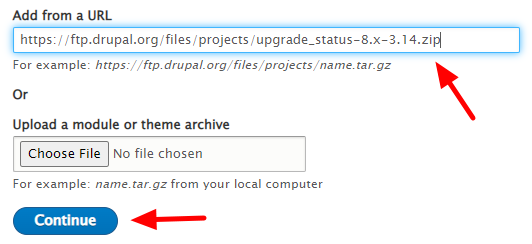
After the module is installed, click on the Enable newly added modules link.
Although this step is not necessary, you can click on the configure link of this newly enabled module to change the settings of it. For example, you can change the interval to check for the new updates.

Now From the Manga section, click on the Reports.
Click on Available updates.
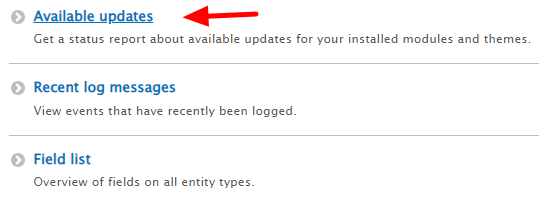
Now check the target version of Drupal core. For example, Drupal 9 and click on change. Drupal checks the availability of modules for this new Drupal 9 and shows them in green. If all modules are highlighted in green boxes, you can safely upgrade your Drupal to Drupal 9.

