List of the Best Windows Uninstaller Software 2022
It occasionally happens that you install an app on your Windows and after a while you decide to uninstall that program. Windows built-in uninstaller can do the job but if you want to have a complete uninstall, you should get benefit from Windows uninstaller programs.
Windows uninstaller programs can delete both files and all associated shortcuts and registry keys which are not usually deleted by Windows built-in uninstaller. The increasing number of registry entries and registry file size has a bad effect on overall Windows speed.
Windows uninstaller tools uninstall the program at first and then search thoroughly in registry entries to delete any associated registry entry in addition to helping you by deleting shortcuts and temporary files made by that program.
The only downside with Windows uninstaller programs is that uninstalling a program using them takes more time than normal Windows built-in “Add or remove programs”. So first of all we are going to explain normal uninstalling process using Windows uninstaller tool.
How to uninstall a program using Windows Uninstaller app?
To remove a program using Windows built-in uninstaller follow the steps:
- Open Start Menu
- Click on Settings
- Click on Apps -> Apps & features
- Choose the application you would like to remove
- Click on the three dot and then click on Uninstall
You have successfully uninstalled a previously installed program on your Windows using built-in Windows uninstaller tool. In some cases Windows can completely remove all files/folders and associated registry entries but in most cases you would need to use another application to do so.
List of best Windows uninstaller tools
1. Soft Organizer (FREE & Pro)
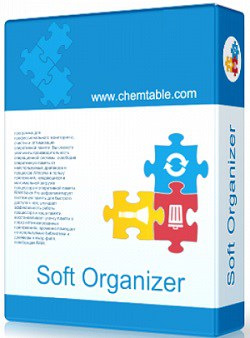
Soft Organizer is a useful Windows uninstaller tool that enables you to remove one or multiple programs at the same time (one by one). It is a lightweight uninstaller and you can run it on any computer with Windows Vista, 7 , 8, 10 and 11. It only needs 50 MB of free space and 256 MB of RAM to run.
Soft Organizer removes all files and folders of installed applications and any leftovers including registry entries, hidden files, orphaned files and etc.
To remove a program you just need to select it from the list and then click Uninstall Application button. It deletes all traces of that program. Soft Organizer is a safe tool to remove programs because it doesn’t cause any issue for your Windows.
Main features of Soft Organizer:
- Searching for traces (residues) of the programs
- Automatic creation of backups during the removal of a program
- Batch application removal
- Creating a list of installed applications on your Windows and exporting the list as HTML
- Sorting applications by install date, tracking status, and title
- Removing leftovers of already uninstalled programs (Pro version only)
- You can install apps with the supervision of Soft Organizer to be able to remove ALL traces whenever you fell like removing that app (Pro version only).
- Auto-Updating installed applications effortlessly (Pro version only)
2. Revo Uninstaller (FREE & Pro)

It is a complete suite to help you remove/uninstall any program or application in Windows ( Revo has an Android version too to help you uninstall Android apps from your mobile phones and tablets). Revo uninstaller can be run on both 32 and 64 bit of various Windows versions: Windows XP, Vista, 7, 8, 8.1, 10, 11.
The process of uninstalling an app using Revo is done by a built-in uninstaller; after that it does deep scanning through system files and folders to find and remove any residual data of that program.
Revo has another feature called Hunter Mode. Using Hunter Mode, you don’t need to open the regular interface of Revo anymore; you just need to drag and drop the mouse over the application you want to uninstall and then all uninstall options will appear then you can select your desired option.
In addition to mentioned features, Revo has some other tools to help you have a more clean and nimble Windows:
- Autorun Manager
- Junk Files Cleaner
- Browsers Cleaner
- MS Office Cleaner
- Unrecoverable Delete
PRO version of Revo uninstaller ($24.95) offers more features than the free version:
- Remove browsers extensions
- Forced uninstall ( To remove residual files for already uninstalled programs)
- Remove multiple programs simultaneously
- Real-Time monitoring of system changes
- Full backup registry to recover if you face a problem after uninstalling an application
If you would like to run Revo uninstaller pro on unlimited devices without installing it over and over, you will need to purchase Revo uninstaller PRO portable ($29.95)
3. Geek Uninstaller (FREE and Pro)

To uninstall installed programs on your computer, Geek Uninstaller has some good offers for you. Just run it and get rid of registry entries, unneeded directories, shortcuts and other files that programs make during installation process.
It can remove programs and residual files quickly. The free version offers less features than the pro version. You can only use free version for personal usage and won’t get support from the developer in free version.
Some of the features of Geek uninstaller pro are as below:
- Thoroughly scan to find residual files
- Terminate running processes if possible or uninstall in-use programs at the next startup
- Detailed log of the uninstallation process after finishing
- Install Tracker (Installation Monitor) to track all changes made to your system during installing an application and removing them all whenever you decide to
- Remove partially installed/uninstalled apps using Force Removal feature
- Batch removal programs
- Manage Startup Programs in Windows
- Portable Mode to run Geek Uninstaller on multiple computers by a single person
- Review and opt to select/unselect any leftover items after uninstallation completed (see image below)
- Delayed removal to uninstall programs at next Windows reboot (see image below)
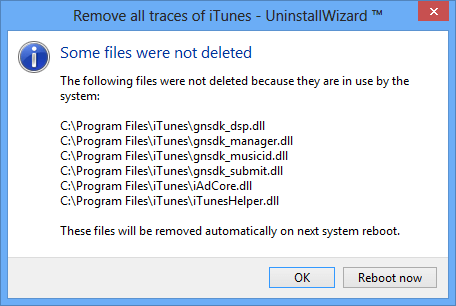
4. IObit Uninstaller

IObit Uninstaller makes it possible for you to completely uninstall Software, Windows Apps & Browser Plug-ins. You can run it from Windows XP up-to Windows 11.
It quickly removes every unwanted program with all associated files using the “Powerful Install” feature of IObit Uninstaller. You can remove plug-ins and toolbars on Chrome, Firefox, Edge and Internet Explorer using this Windows Uninstaller tool.
You can have full control over notifications on Windows apps and websites using this tool. The Pro version of IObit Uninstaller offers deeper scanning and more features than the free version. Some of the features of IObit Uninstaller Pro over the free version are as below:
- Uninstalling Stubborn Programs which are difficult to uninstall using regular Windows built-in uninstaller
- Detecting and Removing Malware & Ad-based Plug-ins
- Monitoring Installations to let you have a complete uninstallation over them when you no longer need those apps
- Updating all your installed programs by one click
5. Wise Program Uninstaller (FREE)
A completely free Windows uninstaller software for almost all versions of Windows; it lets you have a complete uninstalling over unwanted programs on your PC. Wise Program Uninstaller quickly scans and removes programs’ files, folders and all associated registry items.
If you have ever tried to uninstall a program and couldn’t remove it completely; Wise Program Uninstaller helps you by having ‘Forced Uninstall’ option to remove them if you don’t have access to uninstall options in Windows built-in uninstaller.
You have the option to add ‘Uninstall with Wise Program Uninstaller’ option to context menu and then uninstall applications just by right-clicking on them without opening Wise Program Uninstaller.
If you have not tried uninstaller software before and would like to use one, Wise Program Uninstaller would be a good starting point as it is totally free Windows uninstaller tool. You can get help from the community freely by joining their forum.
6. Glary Absolute Uninstaller
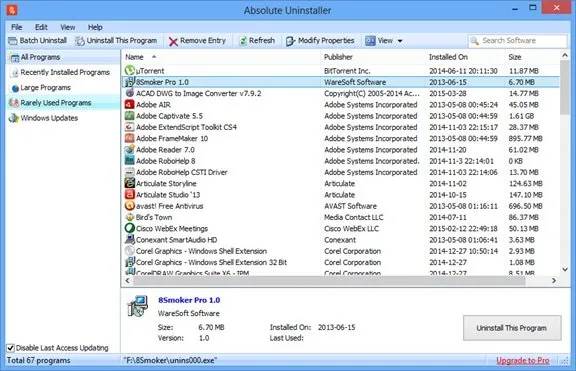
If you have a lot of installed application, you will probably have issue with the speed of your computer especially if you are running Windows operating system. In most cases uninstalling them won’t help you to recover your computer speed unless you could uninstall and delete all related files and registry entries.
One of the totally free Windows uninstaller tools is Absolute Uninstaller. It sorts your installed software in different ways so you can see the largest apps and uninstall them if you no longer need them to restore some disk space.
You could uninstall software one by one or use bath feature. Glary Absolute Uninstaller is a fast, user friendly and simple tool to uninstall Windows programs. It has a feature to auto-fix invalid entries for uninstalled programs. It takes a backup of important data to restore them in case you face any issue after uninstalling a program.
7. Advanced Uninstaller PRO (Paid)
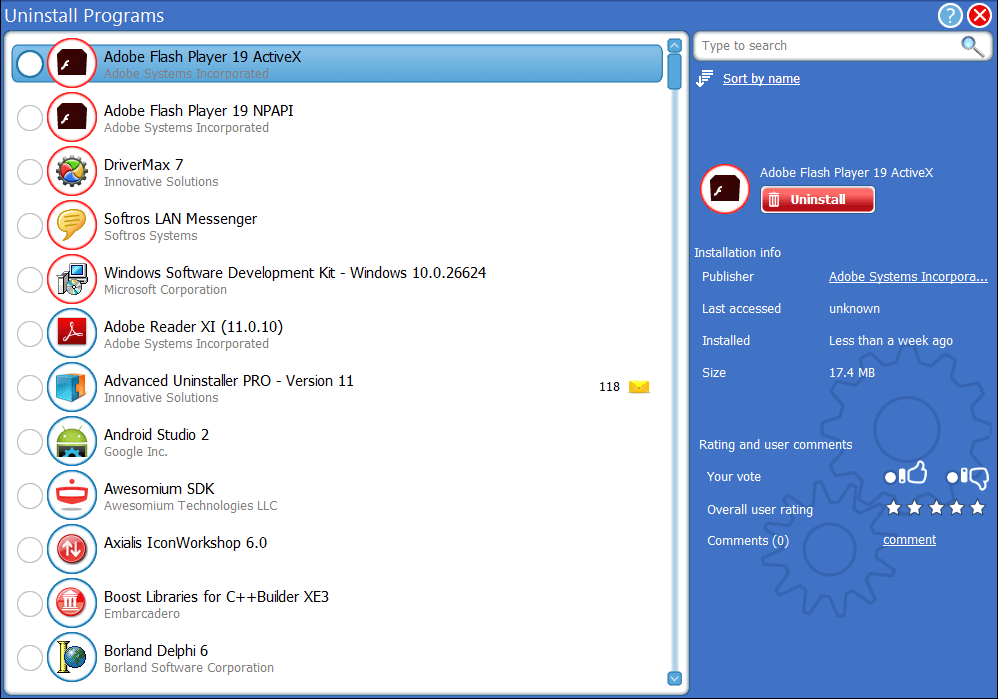
Advanced Uninstaller PRO takes care of the Windows registry and services while uninstalling programs. It monitors installations to have a complete uninstall in case of need.
Advanced Uninstaller PRO offers startup management, browser extension monitoring, temporary files deletion and etc. Advanced Uninstaller PRO helps you to: uninstall software, detect and delete duplicate files, delete browsing history, cleanup application leftovers, remove Windows log files and etc.
8. Smarty Uninstaller (Paid)
Smarty Uninstaller is a simple application that helps you to uninstall Windows programs faster than built-in Windows application manager. It monitors the process of installing new applications and saves a snapshot to detect all new changes made to your system and does a complete uninstall in the future whenever you don’t need that software.
Compared to other mentioned Windows uninstaller programs there are better tools than Smarty Uninstaller; we recommend you to try it before purchasing it. If you find the features suitable for your needs, then purchase it.

