Paint.NET an Incredible Free Image Editing Software
Paint.NET is an essential and easy-to-use 100% free image editing software for Windows users that can be run freely on any PC. The user-friendly interface encourages you to do all your photo editing tasks using this piece of software.
The features are unlimited compared to most similar image editing software and the big difference is that this is a free-to-use image editing application. Paint.NET makes it easy to deal with photos that have multiple layers. You will not need another application for layer based images.
You can easily learn how to work with Paint.NET and try all features without being worried about doing something wrong with your photos/images because it supports an unlimited number of undos.
It has never been easier to add effects to your images using Paint.NET. It has tens of preset effects and adding a\effects to your images is done by one single click.
Having been developed with C# (most parts of the software) and due to the optimizations that have been made, it is one of the fastest image editing software available; it can be run on all old and new computers easily without lag and performance issues. The features are not limited to editing images; you can draw shapes with the least amount of effort using Paint.NET.
Review of Paint.NET the best free image editing software
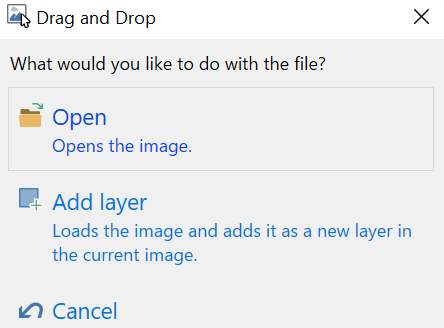
After you successfully installing Paint.NET, when you open the application to add images to the program, you just need to go to File -> Open and select your image. The program supports drag-and-drop features and you can drag any photos from your local hard disk and drop it into the app. The drag and drop feature lets you open the image for further editing or Adding layers to it. You can open multiple images at the same time in different tabs and edit them simultaneously.
The view tab enables you to zoom in, zoom out, zoom to window, zoom to selection or open image in actual size. For precise editing, it lets you choose pixel grid or rulers to be shown. Both inches and centimeters are selectable too.
Toolbar at the left of the applications has many options and tools that help with these: rectangle select, move selected pixels, lasso select, move selection, ellipse select, zoom, magic wind, pan, paint bucket, gradient, paintbrush, eraser, pencil, color picker, clone stamp, recolor, text, line/curves and shapes.
The Magic wind tool is a very interesting part of Paint.NET free image editing software that allows to select areas with similar color profiles. It shares the same two flood modes as the Paint Bucket Tool: Contiguous and Global. More information about the magic wind tool is accessible in the official website of Paint.NET here.
The Image tab includes all the tools for you to crop, resize, change canvas size, flip horizontally/vertically, rotate them clockwise or counter clockwise and flatten images.
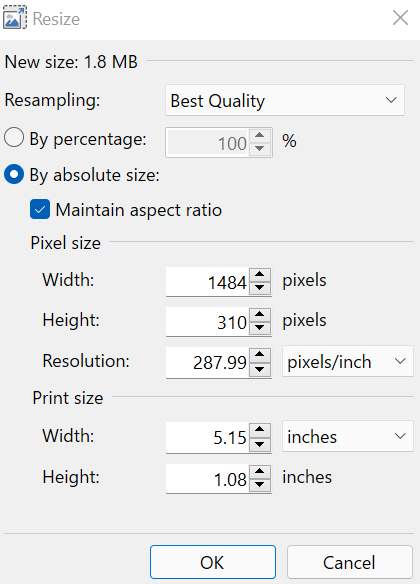
Resize photos tool lets you resize photos while maintaining the aspect ratio and define your own image width/height. You could also resize photos by percentage of the original image and set resolution for images by pixels per inch or pixels per centimeters.
If you would like to print the images, you could set print size too and resize your photos for a perfect printing. The Resampling option allows you to choose the sampling method while you are resizing images. The selectable options are; best quality, bicubic, bilinear, fant, nearest neighbor and super sampling.
All tools you would need to work with layers are included in Layers tab. You could easily add new layers, delete layers, duplicate layers, merge layers down, toggle layer visibility, flip layers horizontally/vertically, zoom , move layers and etc.
The Adjustments tab has many options for you. The options are:
- Auto Level: to equalize the range of colors in your images
- Black and White: converts your photos to black and white
- Brightness/Contrast: lets you set new levels for brightness or contrast of images
- Curves: it is used to adjust the colors and/or luminosity of an image with a very high degree of control
- Hue/Saturation : these parameters can be changed through this menu.
- Invert Colors
- Levels
- Posterize
- Sepia
To add effects to your photos using Paint.NET, the best free image editing software, you just need to have a look at the Effects menu and you will see tens of different options made available to you for adding to your images/photos.
The effects are categorized in 8 different styles and each of them include different options to add to the images. The categories and available options are as below:
- Artistic: Ink Sketch, Oil Painting and Pencil Sketch
- Blurs: Fragment: Gaussian Blur, Motion Blur, Radial Blur, Surface Blur, Unfocus and Zoom Blur
- Color: Quantize
- Distort: Bulge: Crystallize, Dents, Frosted Glass, Morphology, Pixelate, Polar Inversion, Title Reflection and Twist
- Noise: Add Noise, Median and Reduce Noise
- Photo: Glow, red Eye Removal, Sharpen, Soften Portrait and Vignette
- Renders: Clouds, Julia Fractal, Mandelbrot Fractal and Turbulence
- Stylize: Edge Detect, Emboss, Outline and Relief
Paint.NET is very useful and one of the must needed photo editing software for all PCs that can be downloaded and used for free without any limitations and with tons of features. This free image editing software has been under active development since 2004.

