Best Recommended Free Password Manager
What is a Password Manager?
A password manager is a secure application that allows you to keep your passwords in a safe environment with no need to worry about security issues. Some of them are used offline and there are also online versions. Some password managers let you save your passwords in your local computer but some others offer online services to be used everywhere with an internet connection without any need to be sorted locally.
One feature that a good password manager offers is the ability to generate safe, secure and non predictable passwords whenerver needed. Generating safe passwords is not easy and human can not make safe unbreakable passwords usually.
In addition to generating and saving passwords, a password manager should keep the passwords in a safe place. To do that, password managers save the passwords in a secured, encrypted database to protect them against hackers.
To have a safer environment password managers make you to define a master password to enter the program. It is an intelligent way to grantee the highest amount of security.
What are the Properties of a Good Password Manager?
A good password manager should be able to protect your important data (usernames, passwords and other login information) with highest possible security measures.
Nowadays people have different devices like computer, Laptop, mobile phone, tablet and etc. No one likes to install, enter data and configure different application for each of their devices. A Good password manager should enable you to use one program and database over different platforms.
In many cases you would like to carry your login information in a safe way to work, university or any other place you need to use them. It is an advantage for a password manager to provide you official portable version.
A good password manager should have a nice-looking interface and give users all advanced features in an easy-to-use and joyful interface. No one likes to deal with complicated-designed applications. All these fractures are gathered in an application called KeePass Password Safe.
KeePass Password Safe – The Best Password Manager
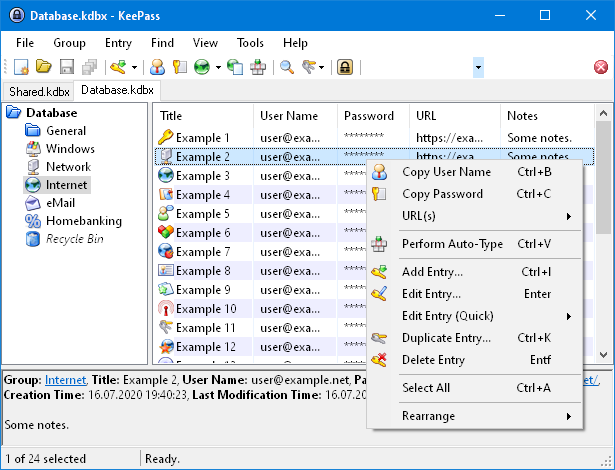
KeePass Password Safe is a clean, nice-looking and easy-to-use password manager that allows you to have a full control over your passwords, login information, email accounts and any other information you need to keep safe.
KeePass Password Safe is a cross-platform password manager. It can be run on all major operating systems including: Windows, Mac OS, Linux, Android, Windows 8 Mobile and higher,J2ME / mobile phones, Sailfish OS, Palm OS and etc.
KeePass is an open-sourced password manager and is under active development since initial releases. The first version was released in 2003 and since then many developers have worked hard to maintain, develop, and add new features to it to make it as safe as possible. Using KeePass you will get maximum level of security regarding your passwords.
Being open-sourced has made it possible for you and any other clients or developers to review the source code in order to check the security level; in case you see a problem, you can solve it and improve the security level.
Features of KeePass Password Safe
The possibilities of KeePass Password Safe are unlimited but if you want to have a brief information about main advantageous of KeePass, we have listed them as below:
- Database Encryption: KeePass uses the best well-known encryption algorithms, Advanced Encryption Standard (AES, Rijndael) and the Twofish. Both of these algorithms are approved by National Security Agency (NSA) to bring the maximum level of security.
- Master key Encryption: Master key components use SHA-256 which is a one-way hash function to encrypt master key.
- Multiple User Keys Methods: You can use either one master key or key file. Key file provides better security and you can carry that on a flash USB, CD and etc. You can also use both methods at the same time to achieve maximum security. You also have the option to lock the database to the current Windows user so that no one else can use that.
- Portable Version: The portable version can be run on any computer; it doesn’t need to create any registry file to run.
- Export Passwords: You can export your passwords to various formats like: TXT, HTML, CSV and XML. The XML format can be imported using other similar programs.
- Import Passwords: If you currently use another password manager, you can easily make an export of them and import them to KeePass software. Password Keeper, Bruce Schneier’s Password Safe and Password Agent are supported by default to import passwords from. You can import passwords from many other password manager applications using available free-to-use plugins.
- Batch Password Operations: create, delete and modify groups, in which passwords can be sorted into.
- Search: KeePass provides full search on all database entries.
- Hundreds of Plugins: KeePass has a huge list of plugins to extent its functionality. You can also customize it according to your needs. The plugins are categorized. The main categories of plugins are to: backup, import, export, integration & transfer, I/O & synchronization, utilities, auto-type, cryptography & key providers, automation & scripting and etc.
- Support Over 45 Languages
- Time Fields Support
- Protection against Dictionary Attacks
KeePass Password Safe Interface
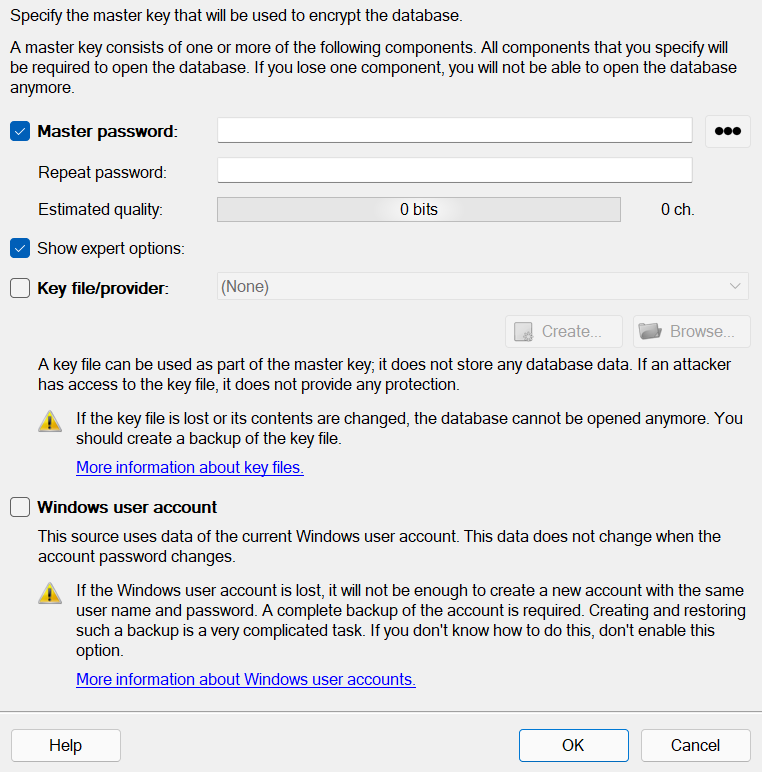
After you install KeePass password manager, at first you will be asked to make a master key. As mentioned you will have 3 different options for creating it. When you combine multiple methods, you will have a more secure and protected master key.
After creating master key, you should choose a database name. You have the option to add description to the database for further reference.
You could also choose database encryption algorithm from either AES/Rijndael or ChaCha20.
Key transformation lets you increase the security of your database. The master key is transformed using a key deviation function. Key deviation function could be one of the: AES-KDF, Argon2d or Argon2id. You could also set number of Iterations. The higher the number of iteration is, the harder the dictionary and guessing attacks.
You have the option to compress database using GZip compressions algorithm that provides a medium compression but with a high performance.
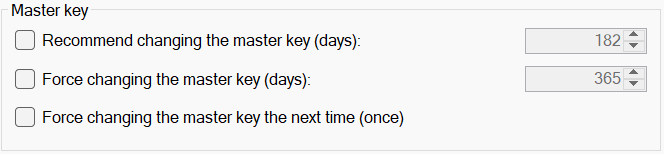
There are some other interesting options made available for master key. You could set KeePass to remind you to change the master key after X days. If you want more security, you could set it to FORCE you to change master key after X days. Changing at the next time you want to use KeePass is another option.
After choosing master key, you will enter the database where you can generate and save your passwords.
To add a new entry, you just need to right-click the main interface and choose Add Entry. In the new opened window, you could choose a title, user name, password, URL and custom notes.
You will have the option of letting KeePass generate strong passwords for you (Which is recommended). There are much more features that you can get benefit from in adding an entry.
To search in database you can easily enter a part of username or title you have chosen for entries and pressing enter shows the entries that match your search for you.
Tools menu has interesting options for you. You can generate passwords easily there and use them in KeePass password manager or in any other application in your computer. You have many options for generating passwords.
You can choose password length to be up-to 30000 characters. You will have the option of having the following characters for your passwords :
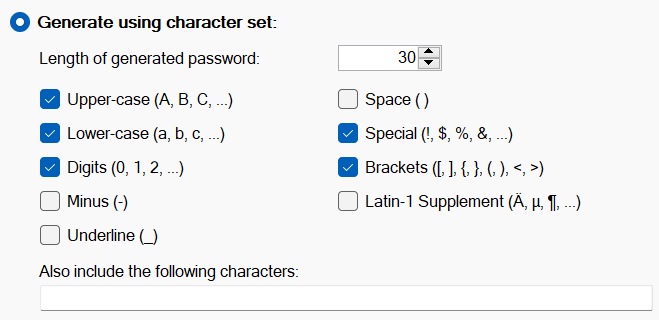
- Upper-Case
- Lower-Case
- Digits
- Minus
- Underline
- Space
- Brackets
- Special Characters
- Latin Characters
- You Defined Custom Characters
Managing database is easy in KeePass. Database Tools give you options to manage it easily. For instance you could delete history entries of last X days. you could also delete duplicate entries from the database. Empty groups can be removed automatically from database if you choose to.
It is highly customizable through Options menu. You will have full control over security, policy, interface in addition to many more advanced options.
KeePass password manager has many possibilities and you can do anything with it to deal with your passwords. It is a very safe and secure program. You can always get help from the KeePass community through its forum.

