How to Make Your First Blog Post in Drupal CMS
It is always fun and exciting to post your first article on your website. Probably it’s the most exciting thing after installing Drupal CMS for the administrator to make the first post. Fortunately, it is quite easy and straightforward to post articles on your Drupal website.
To post your first article on Drupal, you just need to go to the admin panel and from the Manage tab, choose Content.

Then click on Add content, you will have two options to choose from.
The first option you can choose is Article which is suitable for regular blog posts, news and content you want to publish on your website regularly.
The next option would be the Basic page which refers to static pages you want to publish on your website and they are fixed and not updated regularly. Pages like about us, contact us can be categorized here.
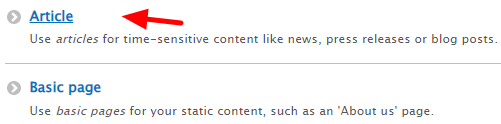
Now you are in the editor page to write your first Drupal article. You can choose title, summary for your blog post (optional) and body which is the article you are going to write. You can select the text format from one of these options: Basic HTML, Restricted HTML and Full HTML.
To tag the content, you have the option to enter some tags and separate them by comma. If you want to have an image for your content which is referred to as a featured image usually, you can upload it below the body section in one of PNG, GIF, JPG and JPEG formats.
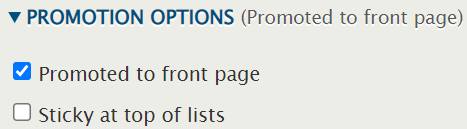
The default option for new articles is promoting them on the first page and you can also make some posts sticky to be shown at your home page forever or as long as you wish because you can edit the promotion status of any blog post anytime you would like in Drupal.
You can also change or edit authoring information. Information like, author name and article creation time can be edited to anything you would like using this option.
You can also write the article and unmark the published status and in this case you can edit or review the article again before making it public.

