10 Best Extensions for Safari Browser
Many people imagine a fast browser that uses less energy than Google Chrome but has less scalability.
However, more third-party extensions are now available on Safari thanks to recent improvements.
We will therefore introduce some suggested extensions (add-ons) for Safari in this article.
10 Recommended Extensions for Safari for Mac Browser
1. Recent Tab List
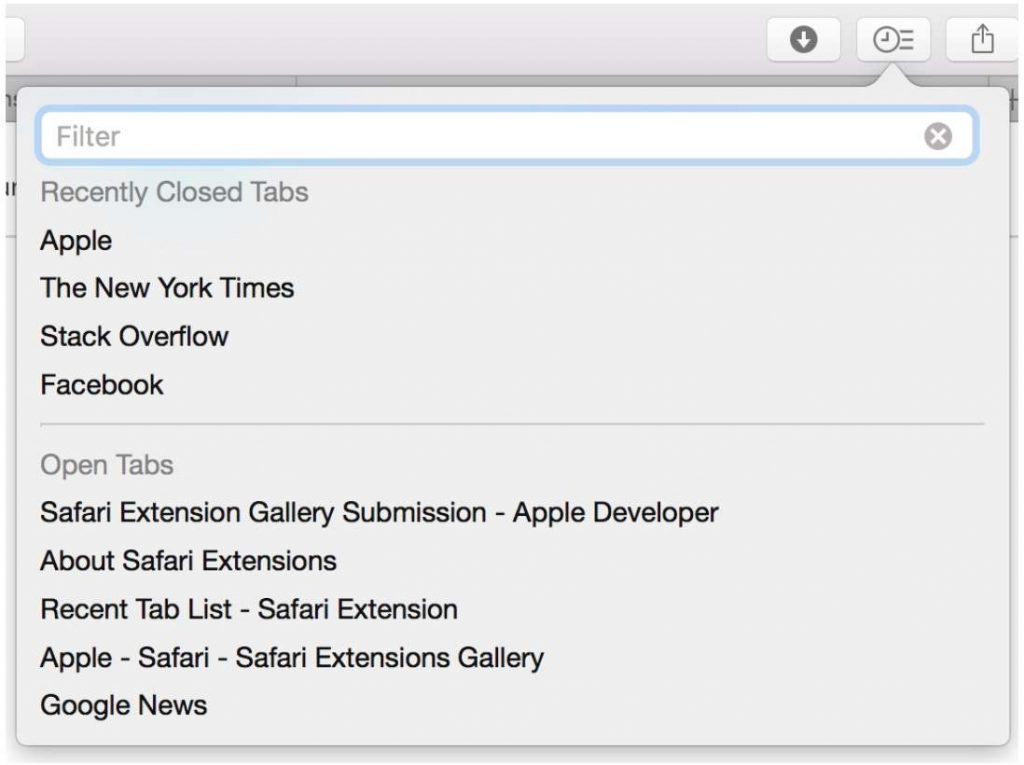
You can reopen recently closed tabs with the Safari extension “Recent Tab List.”
One can return to numerous deleted tabs because the history of closed tabs is visible. It can also be used to reopen a deleted tab that you unintentionally closed.
2. Resize Window
With just one click, thanks to the “Resize Window” plugin, you can resize Safari’s window.
It should be simple for anyone to use because it may be chosen from a number of size options with just one click.
3. Adblock Plus
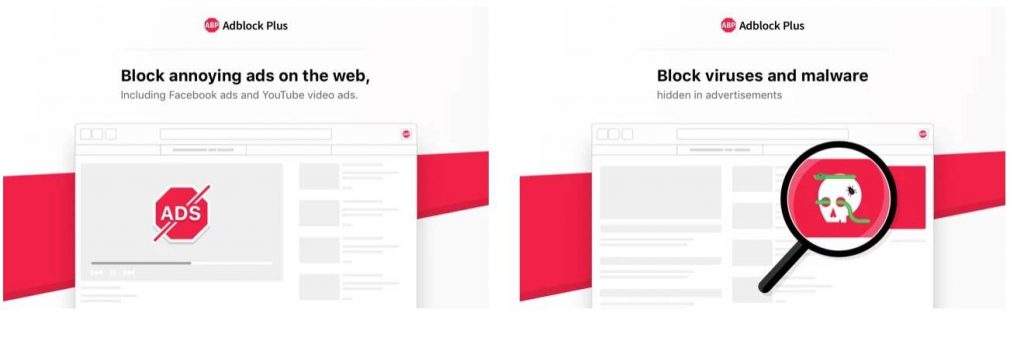
The requirement to skip each time intrusive advertisements appear while a website is being surfed may annoy many people. For these people, “Adblock Plus” is advised. This add-on makes it possible to hide the main advertisement.
In addition to banner ads, you can use the tool to block ads that appear on websites while you are surfing the content.
Since you can easily switch between displaying and hiding advertisements, you can also use it to display only when you are doing advertising business in-house.
4. 1Password
You can use this plugin to manage all of the passwords that you enter into Safari.
Additionally, Safari includes a feature for password storage. If you use “1Password” instead, anyone may maintain and input your password with ease.
It ought to be a Safari extension that is especially suggested for Mac users who create unique passwords for numerous websites.
5. Save to Pocket
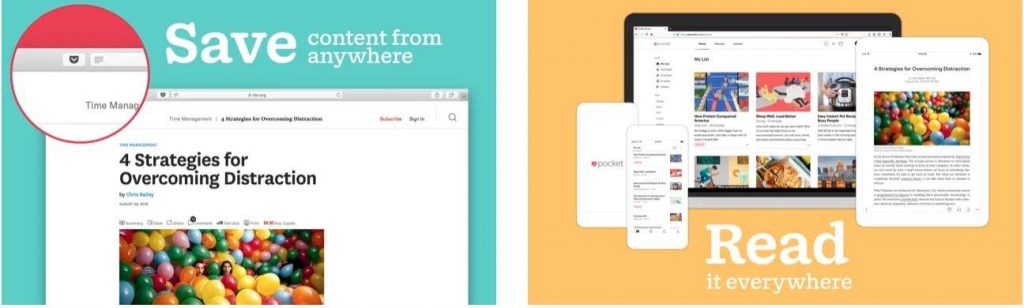
You can use the data and websites you find online by using “Save to Pocket” to access them later.
You can return as often as you like by saving the website in Safari that you want to view later using Save to Pocket.
Additionally, your iPhone’s Safari will be automatically synchronized with it, so you may check the registered website from there.
6. WasteNoTime
You can save the homepage you visited and the duration of your surfing session using “Waste No Time.”
It may be utilized in a variety of ways, and if you use the homepage for business, you can even visualize the time spent browsing the internet and use it as part of task management.
7. AutoPagerize
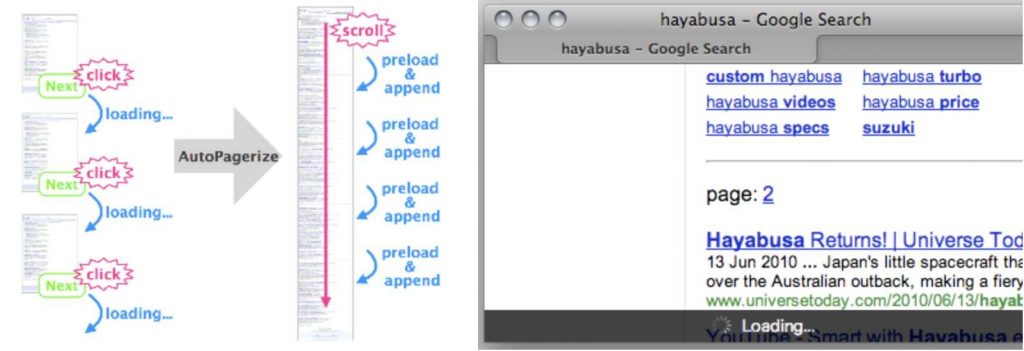
You can browse content divided into numerous pages at once with “Auto Pagerize.”
It may be mentioned that it is a suggested tool for people who find it difficult to read blogs and homepages that transition to 2 and 3 pages.
8. Ghostery
It is an addon that displays alerts for tracking applications installed on the homepage you are now browsing, such as Google Analytics.
In addition to accessing analysis tools, it can detect ad technology tools and can block tracking.
9. Translate
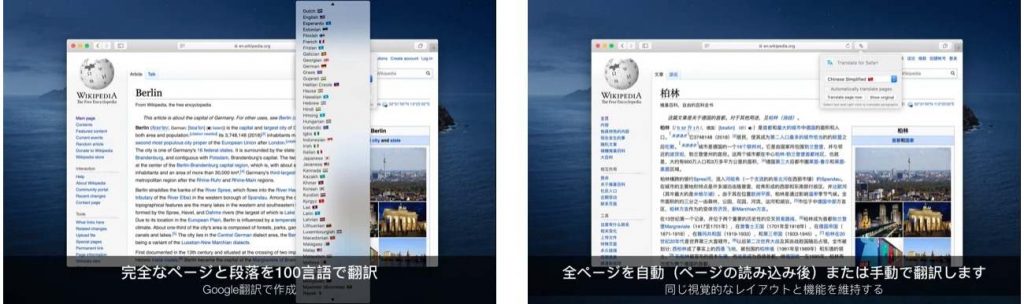
It is a Safari translation feature for Google Chrome. Additionally, it is possible to translate a full web page or just a section of the content.
It can translate not only English and Japanese but also important languages like Chinese. It facilitates the translation of several languages.
10. Fonts Ninja
You may examine the size and type of web fonts on the homepage with “Font Face Ninja.”
To see the font details, simply place the cursor over the web font. Developer tools can be used to examine online fonts, but this method is more practical because you can check the fonts you’re interested in as soon as you locate them.
Take advantage of Safari Browser, the standard Mac browser
The standard browser for iPhone, iPad, and Mac OS users is “Safari”.
First, let’s check the basic overview of Safari, comparison with Google Chrome, extensibility, etc.
What is Safari Browser?
Apple created the web browser called Safari. It works with iOS devices like the iPhone and iPad and the MacOS PC operating system from the corporation.
Internet Explorer (IE) used to be the default browser for Mac OS. Safari made its debut in 2003. It quickly replaced Internet Explorer as the default browser for Mac OS.
Safari’s appealing character and color display, as well as its lengthy battery life, are its features. These are brought about by the original rendering engine “WebKit”, created by Apple.
Safari for iOS has inherited WebKit, a lightweight framework with straightforward operations and a lean feature set. As a result, there is very high compatibility between the MacOS and iOS versions of Safari, and the requirements are such that cooperation can be easily performed.
Safari for iOS also uses webkits, including third-party products. This is based on Apple’s guidelines, and it is said that there is also the aim of maintaining safety by using an engine that Apple knows well.
See the following articles for recommended browsers for the Mac, including Safari.
You can take advantage of Mac functions and it is compatible with Apple products
If you are using an iPhone or iPad and want to take full advantage of the features of MacOS, Safari may be your choice.
The following is a typical example of using Safari to maximize the functions of Mac OS.
- You can make use of airDrop on the page
- Share bookmarks with icloud
- You can enter everything at once using fingerprint authentication and a password.
- Synchronizing with reminders is possible.
It will be easier to use if all Apple products are genuine.
Power saving and long battery life compared to Google Chrome etc.
The long battery life of Safari and Google Chrome should be compared first.
In a nutshell, it is challenging to quantify because a number of factors contribute to the outstanding battery life, but a large body of evidence supports Safari’s excellent battery life.
Safari and Chrome are similar when there is only one tab open, but when you add YouTube videos or Amazon shopping, the power usage of each browser differs significantly. It will grow in size.
We advise using Safari if you want to save as much power as you can or if you frequently use your browser on the fly.
Take advantage of Safari extensions (add-ons)
For Safari, we recommend you install the extension (add-on). First, let’s take a closer look at extensions (add-ons).
What are Safari Browser extensions?
Extensions (add-ons) are tools that can be downloaded from the official Apple homepage to expand features that are not already present in the Safari browser by default.
It is quite easy to use. A shortcut icon will be added to the Safari browser once the tool has been installed. Simply click it. An application is necessary. We’ll go over the application process later.)
The ease of Safari will be substantially improved if you make excellent use of extensions (add-ons), which will allow you to browse the Web for what you are looking for.
Can port web extensions such as Google Chrome
Web extensions for the Google Chrome, Firefox, and Edge browsers can now be simply ported.
JavaScript APIs and file types that are often used in the Google Chrome, Firefox, and Edge browsers can be utilized with Safari Web Extensions to provide customized features.
Extensions for Safari are packaged using Xcode, and the Apple Developer Program is required to make them available on the App Store. A command-line tool to convert existing extensions to Safari web extensions is also part of Xcode.
On Mac OS 11 and later, as well as Mac OS 10.14.X with Safari 14, web extensions for Safari are available.
How to apply the extension
Unfortunately, you can not just use extensions (add-ons) after installing them. Please be aware that it needs to be “Applied” after installation before it can be used.
Select Extensions from the Extensions tab in Safari Preferences. There will be a list of extensions there; select the one you want to use. It will then be prepared for use.
We also advise you to enable the favicon setting in order to make Safari easier to use.
You must explicitly turn this on since it is off by default. An icon adjacent to the site name is called a favicon.
Select Preferences by selecting the tab. Click the tab button and select “Show website icon in the tab.” The favicon can then be seen.
Can be used on iPhone! Apps with Safari extensions
Some iPhone-compatible apps have Safari extensions. I will introduce three from here, so please refer to them.
1. 1Password
It is an application that is useful for password management. An excellent one that allows you to enter the user ID and password required to log in to a web service, etc. with a single tap.
Not only login information but also credit card information can be registered. You can add a family account and use it to store and manage account information shared by your family.
2. TranslateSafari 2
It is an application that can translate English display sites with one tap. It translates automatically without launching a separate translation app.
It’s a useful app for people who often search the internet and often open English pages.
3. View Source
It is an application that lets you see the source code of websites. You can see the source code on your computer, but if you want to check it on your smartphone, you can use it.
Safari extensions make your Mac even more convenient
Safari is faster than Google Chrome and has excellent privacy protection features, so it’s a waste to just look at bookmarks.
The Mac version and the iOS version of Safari have a high affinity, and if you use them well, there is no doubt that it will be more convenient than it is now.
Even though the Safari extension is recommended this time, why not try installing it first?

